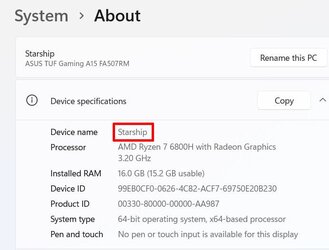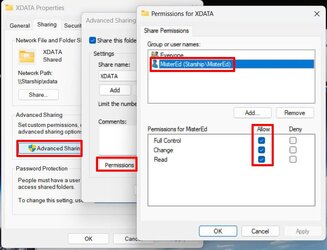I have 2 desktops, 1 running Windows 11, 1 running Windows 10. Both are current ( 22631.2861 for Win11...I inadvertently cut it off in my screen cap). I have the Advanced Sharing & Services.msc settings set per all instructions I can find related to this. The issue is that the Network devices folder includes the Windows 10 machine on both desktops and excludes the Windows 11 machine on both. How do I get Windows to recognize the Windows 11 machine in the devices listed in the Network devices folder? The '8940' and '8950' designators you'll see in the screen caps refer to Dell XPS 8940/50 desktops, the 8940 running Win 10, the 8950 Win 11. Both devices are set up for Wifi which I generally keep disabled and both are hardwired into my fiber modem. I did try Wifi as the connection for both machines but the results were the same.
Dell Pro Support won't handle this. I tried Microsoft twice. The first guy changed some UMB settings and instructed me to get back to them if that didn't work which it didn't. Since changing those settings required a reboot, the chat session terminated. When I got back to them, the second guy was weird and I suspect kept closing out the Quick Assist session before he could start looking around. 3 times we started up Quick Assist, 3 x it crashed as soon as he took control. The first guy had no problem with Quick Assist and those two chat sessions were at most an hour apart. That's why I'm trying here.
In advance, thanks for any troubleshooting guidance anyone may be able to provide to me.
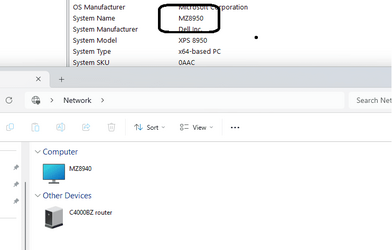
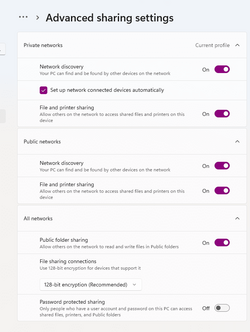


Dell Pro Support won't handle this. I tried Microsoft twice. The first guy changed some UMB settings and instructed me to get back to them if that didn't work which it didn't. Since changing those settings required a reboot, the chat session terminated. When I got back to them, the second guy was weird and I suspect kept closing out the Quick Assist session before he could start looking around. 3 times we started up Quick Assist, 3 x it crashed as soon as he took control. The first guy had no problem with Quick Assist and those two chat sessions were at most an hour apart. That's why I'm trying here.
In advance, thanks for any troubleshooting guidance anyone may be able to provide to me.
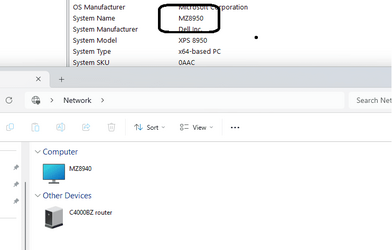
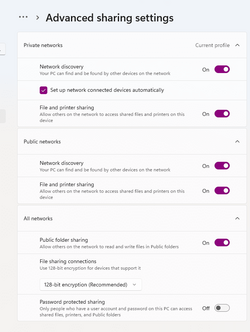


- Windows Build/Version
- 22631.2861/23H2
My Computer
System One
-
- OS
- Windows 11 Pro
- Computer type
- PC/Desktop
- Manufacturer/Model
- Dell XPS8950 'special edition'
- CPU
- 12th Gen Intel Core i7-12700 2.10 GHz
- Motherboard
- Dell proprietary
- Memory
- 64 GB (Crucial)
- Graphics Card(s)
- NVIDIA GeForce RTX 3060 Ti
- Sound Card
- none
- Monitor(s) Displays
- Dell G2722HS
- Screen Resolution
- 1920 x 1080
- Hard Drives
- 1TB Seagate ST1000DM010-2EP102, 8TB WDC WD8002FZWX-01
- PSU
- Dell proprietary 750W
- Case
- Dell proprietary 'Tower'
- Cooling
- 2 air fans
- Keyboard
- Dell wired
- Mouse
- Dell optical wired
- Internet Speed
- 1000 Mbps up and down (fibre to the modem)
- Browser
- Opera, Firefox, Edge & Tor
- Antivirus
- Windows Defender