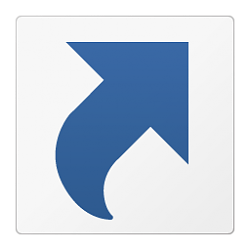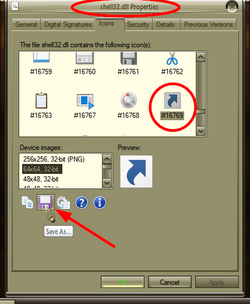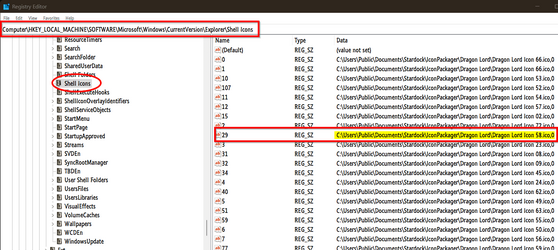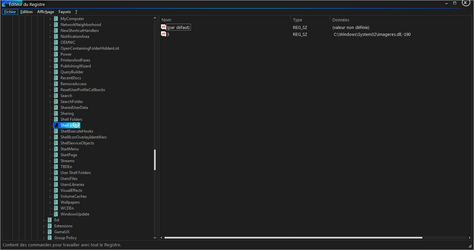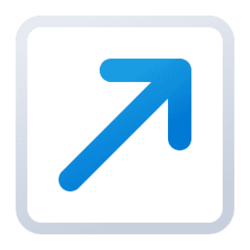Jose Hidalgo
Active member
- Local time
- 11:14 AM
- Posts
- 127
- OS
- Windows 11
Hi everybody. New Win 11 user here  (you may want to read my presentation here).
(you may want to read my presentation here).
So, I know we can remove shortcut arrows in Win 11: 2 Ways to Remove Shortcut Arrows in Windows 11
However I don't want to remove them. I'd like to replace them with these green arrows from my current Win 7 which I particularly like:
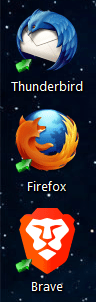
To be honest I don't remember how I got the green arrows there in the first place. It was 13 years ago, and they're still there, so I've gotten really used to them!
I don't know if they're still hidden somewhere within Win 11. But worst case scenario, they must be somewhere within my current Win 7, so I guess there has to be a way to get them out and import them to Win 11, right?
Could somebody help me with this? Thanks in advance!
So, I know we can remove shortcut arrows in Win 11: 2 Ways to Remove Shortcut Arrows in Windows 11
However I don't want to remove them. I'd like to replace them with these green arrows from my current Win 7 which I particularly like:
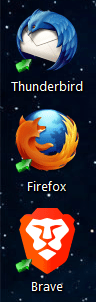
To be honest I don't remember how I got the green arrows there in the first place. It was 13 years ago, and they're still there, so I've gotten really used to them!
I don't know if they're still hidden somewhere within Win 11. But worst case scenario, they must be somewhere within my current Win 7, so I guess there has to be a way to get them out and import them to Win 11, right?
Could somebody help me with this? Thanks in advance!
My Computer
System One
-
- OS
- Windows 11
- Computer type
- PC/Desktop
- Manufacturer/Model
- Personal build
- CPU
- AMD Ryzen 7700
- Motherboard
- Asus TUF Gaming B650M-Plus WiFi
- Memory
- DDR5 = 32 GB = 2x16 GB (Corsair Dominator - DDR5 RGB - 6000 MT/s)
- Graphics Card(s)
- Not yet
- Sound Card
- No
- Monitor(s) Displays
- Philips BDM3270QP2
- Screen Resolution
- 2560x1440
- Hard Drives
- M.2 = 2 TB (Samsung 990 Pro)
SATA = 12 TB (Western Digital Red - WD120EFAX - 5400 rpm)
- PSU
- Corsair RM850e (850W - ATX 3.0)
- Case
- Corsair Crystal 280X TG (White, RGB)
- Cooling
- Intake = 2x120mm fans (Corsair LL120 RGB) / Exhaust = 2x120mm AIO (Aerocool Mirage L240)
- Keyboard
- Corsair K55 RGB
- Mouse
- Vertical mouse from AliExpress, very good for the price and a lifesaver for my wrist :)
- Internet Speed
- Fiber
- Browser
- Firefox, Brave, Tor
- Antivirus
- Windows Defender
- Other Info
- UPS = 1000VA (Nitram PB1000 LCD), protecting PC + Monitor + Speakers