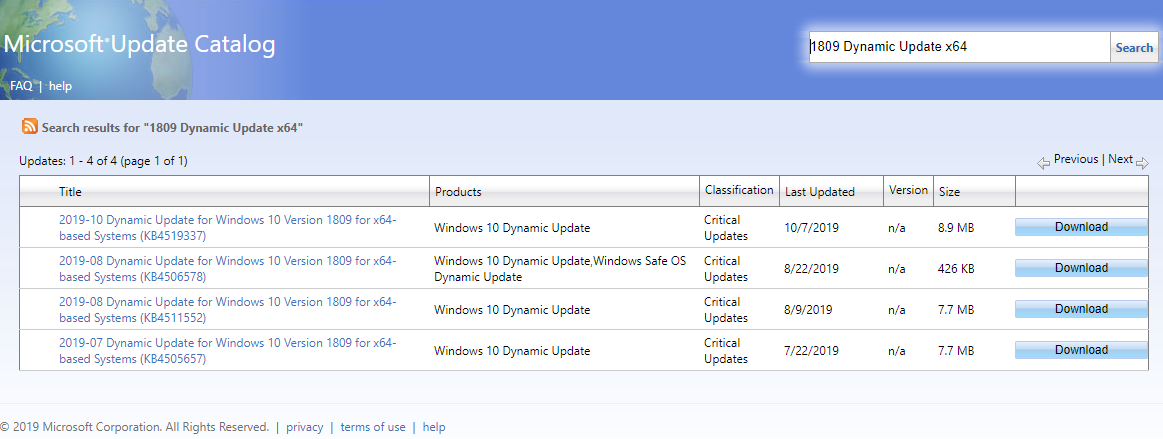tsgillx
New member
- Local time
- 12:13 AM
- Posts
- 3
- OS
- Windows 10 Pro 21H1
Hi,
I have created a working custom Windows 10 Pro image. I have trouble injecting the storage driver into the image.
When I boot from the USB stick, Windows 10 Setup cannot find the SSD drive. I downloaded the drivers also to the USB stick. I manually browse and load the driver from the USB stick and the SSD partition is visible and I can install the Windows 10 Pro. I have also autounattended.xml file which works fine too but it does not work on that specific workstation that needs specific storage drivers. How do I achieve this?
I would like to inject the drivers into the image and avoid the above bold marked step. I tried to inject the drivers into install.wim via dism but I had no luck. Do I miss something? Is there a working tutorial? I spend today but no luck till yet.
Windows 10 Pro 21H1
Dell Latitude 5420
128 GB Corsair GTX USB Drive
I have created a working custom Windows 10 Pro image. I have trouble injecting the storage driver into the image.
When I boot from the USB stick, Windows 10 Setup cannot find the SSD drive. I downloaded the drivers also to the USB stick. I manually browse and load the driver from the USB stick and the SSD partition is visible and I can install the Windows 10 Pro. I have also autounattended.xml file which works fine too but it does not work on that specific workstation that needs specific storage drivers. How do I achieve this?
I would like to inject the drivers into the image and avoid the above bold marked step. I tried to inject the drivers into install.wim via dism but I had no luck. Do I miss something? Is there a working tutorial? I spend today but no luck till yet.
Windows 10 Pro 21H1
Dell Latitude 5420
128 GB Corsair GTX USB Drive
- Windows Build/Version
- Windows 10 Pro 21H1
My Computer
System One
-
- OS
- Windows 10 Pro 21H1