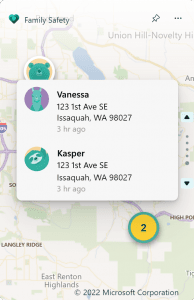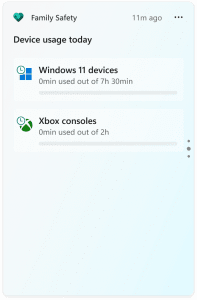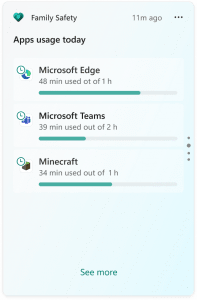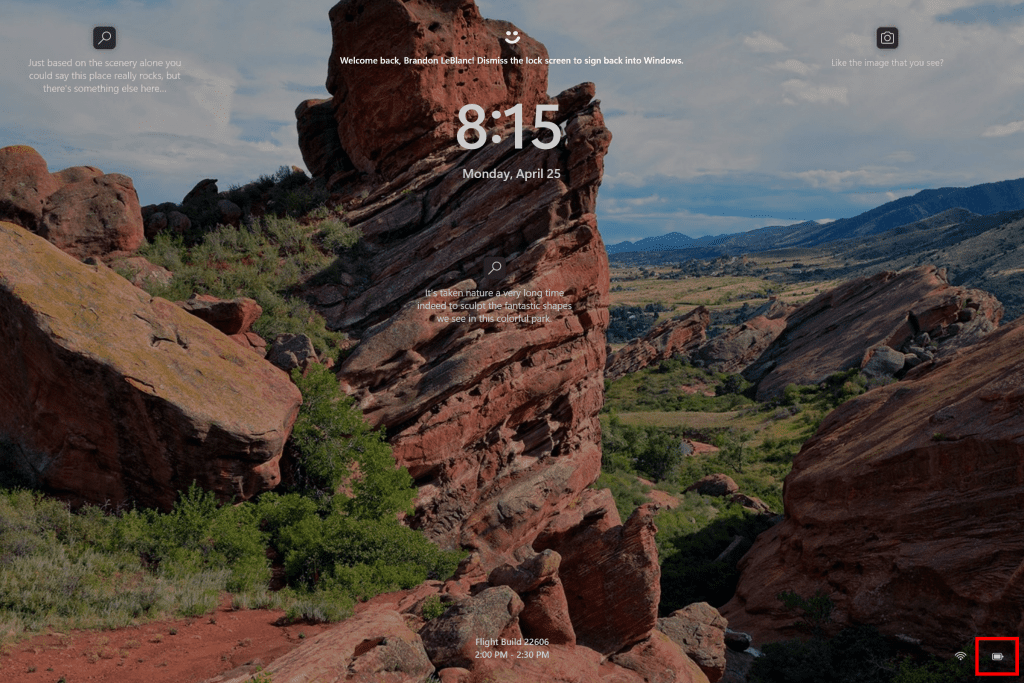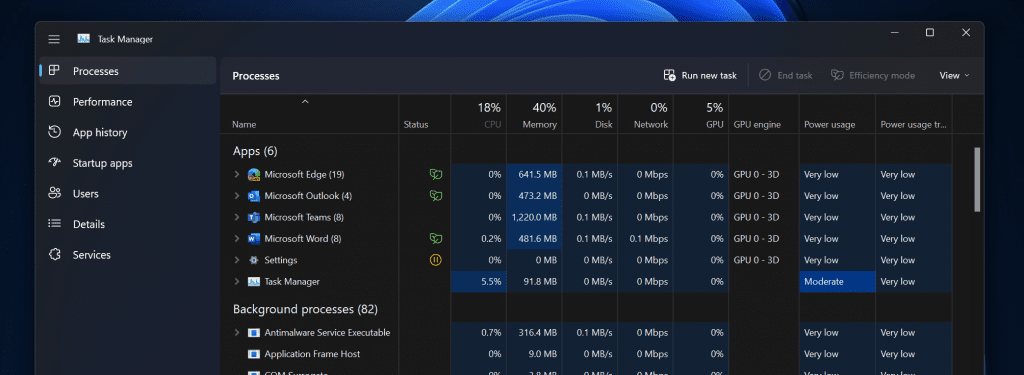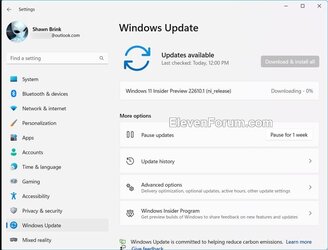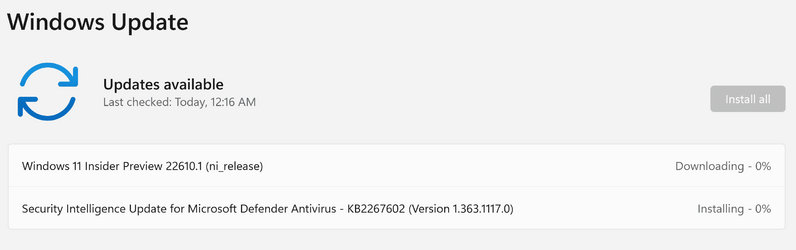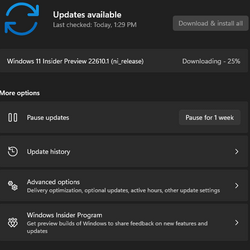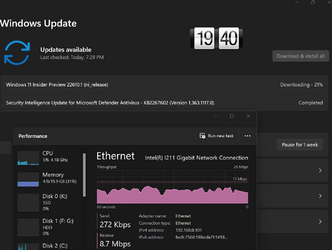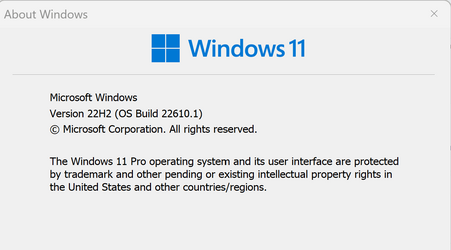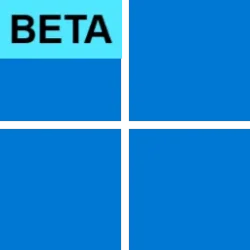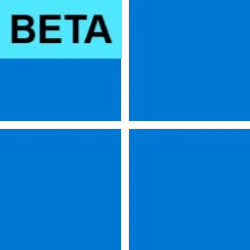UPDATE 5/5:
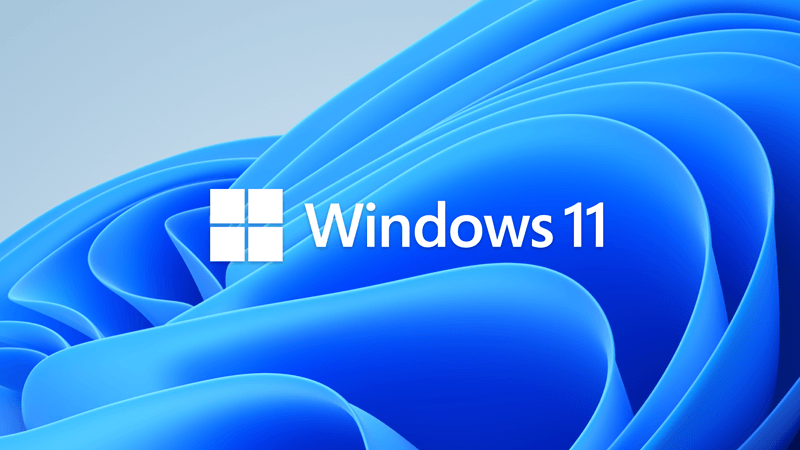
 www.elevenforum.com
www.elevenforum.com
Source:

 blogs.windows.com
blogs.windows.com
Check Windows Updates
UUP Dump:
64-bit ISO download: Select language for Windows 11 Insider Preview 22610.1 (ni_release) amd64
ARM64 ISO download: Select language for Windows 11 Insider Preview 22610.1 (ni_release) arm64

 www.elevenforum.com
www.elevenforum.com
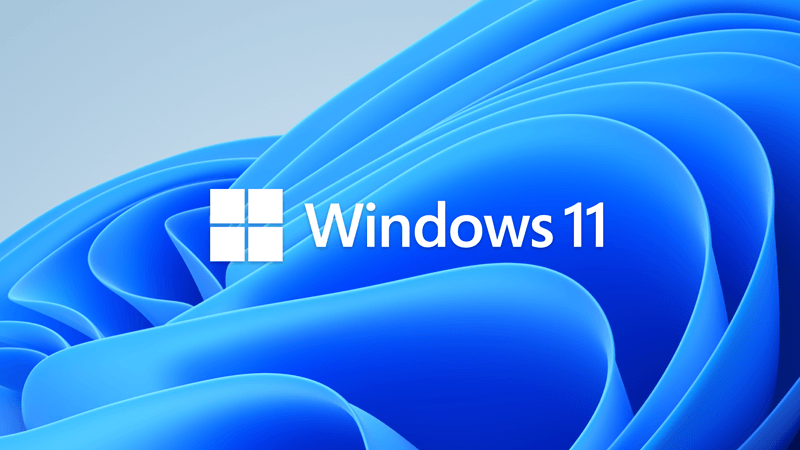
Windows 11 22H2 Insider Dev and Beta Build 22616.1 (ni_release) - May 5
Hello Windows Insiders, today we are releasing Windows 11 Insider Preview Build 22616 to the Dev and Beta Channels. TL;DR We have another build for Windows Insiders that includes a few changes and fixes (including a fix for the “Show hidden icons” flyout in the system tray not appearing for...
 www.elevenforum.com
www.elevenforum.com
Hello Windows Insiders, today we are releasing Windows 11 Insider Preview Build 22610 to the Dev and Beta Channels.
TL;DR
- This build introduces some new group policies for IT administrators and an update to the Family Safety Widget.
- This build also includes another good set of fixes that will improve your overall experience.
- This build includes two new known issues that will impact Windows Insiders – please read the known issues list below. We have marked the new known issues as [NEW]. One of these known issues impacts the hidden icons flyout in the system tray.
What’s new in Build 22610
Additional new MDM and group policies for IT administrators
We are introducing new policies so that IT administrators can simplify their Windows 11 experience across Start, taskbar, and the system tray. The following policies are available today:
To configure these new group policies locally, open the group policy editor and navigate to User Configuration > Administrative Templates > Start Menu and Taskbar. You can also deploy these policies via Microsoft Endpoint Manager as well.
- Disable Quick Settings flyout
- Disable Notification Center and calendar flyouts
- Disable all taskbar settings
- Disable search (across Start & taskbar)
- Hide Task View from taskbar
- Block customization of ‘Pinned’ in Start
- Hide ‘Recommended’ in Start
- Disable Start context menus
- Hide ‘All apps’ in Start
FEEDBACK: Please file feedback in Feedback Hub (WIN + F) under:
- Desktop Environment > Start menu for policies relating to Start.
- Desktop Environment > Taskbar for policies relating to the Taskbar.
- Desktop Environment > Quick Settings for policies relating to the Quick Settings.
- Desktop Environment > Notification Center for policies relating to the Notification Center.
Family Safety Widget Update
To help you and your loved ones stay safe and protected, we are rolling out an update to the Family Safety widget with improvements for all family members with a new location sharing view that shows where your family members are using the Family Safety app.
View of location sharing in the Family Safety widget.
There’s also a new update for people in a member role, which includes an improved view of your screen time use across apps and devices.
Device use view as shown in the Family Safety widget.
App use view as shown in the Family Safety widget.
To learn more about Microsoft Family Safety and to get the mobile app, visit Microsoft Family Safety: Location Sharing & Screen Time App | Microsoft 365. Be sure to also check out the Microsoft Family app too.
FEEDBACK: Please file feedback in Feedback Hub (WIN + F) under Desktop Environment > Widgets.
Changes and Improvements
[General]
- Windows 11 Home edition Dev and Beta Channel builds no longer enable the SMB1 client by default. If you have installed SMB1 manually or upgraded from a previous version of Windows where SMB1 was installed, upgrading to the latest Dev and Beta Channel build will not remove SMB1. For more information, check out this blog post here.
- We have updated the design of the battery icon on the Lock screen to be consistent with the one in the taskbar.
Battery icon on the Lock screen matches the design of the battery icon on the taskbar.
- If your PC supports it, we will now show estimated battery life timing in the tooltip for the battery icon in the system tray with the most recent Insider Preview builds.
- The build watermark at the lower right-hand corner of the desktop is no longer present in this build. This doesn’t mean we’re done, and the watermark will return to Insiders in a future build.
[Taskbar]
- As a result of feedback from Windows Insiders, we have disabled the tablet-optimized taskbar feature that first began rolling out to Windows Insiders in Build 22563 for now. We hope to bring this feature back in the future after further refinement of the experience. As we’ve mentioned previously, features we try out in the Dev or Beta Channels may not always ship.

Turn On or Off Tablet-optimized Taskbar in Windows 11
This tutorial will show you how to turn on or off tablet-optimized taskbar for your account in Windows 11. Starting with Windows 11 build 22621.1344, Microsoft introduced a touch-optimized taskbar for 2-in-1 devices that you can use as a tablet. There are two states of this taskbar: collapsed...www.elevenforum.com
[Widgets]
- The changes in Widgets that bring more dynamic content to your Widgets board announced with Build 22563 is rolling out to more Windows Insiders in the Dev and Beta Channels.
[Task Manager]
- We’ve updated the Processes page in Task Manager so that the colors used in the heatmap are now based on your accent color. Please note in certain cases we will use the default blue accent color to ensure readability. We did a demo of this during this month’s Windows Insider webcast featuring Claton Hendricks from the Task Manager Team – watch the webcast on-demand here.

Change Accent Color in Windows 11
This tutorial will show you how to change the accent color used on a variety of surfaces for your account in Windows 11. You can personalize the color or accent color for window title bars and borders, the Start button, or the taskbar in Windows 11. You can change the default Windows mode and...www.elevenforum.com
The Processes page in Task Manager now shows colors based on your accent color.
[File Explorer]
- We have updated the rename, properties, and optimize icons used in the context menu and command bar to help with discoverability and consistency.
Context menu in File Explorer showing the updated icons for rename and properties.
[Settings]
- Your Phone now shows as Phone Link under Settings > Bluetooth & devices. Your Phone is now Phone Link – read the announcement here.
[Other]
- Based on feedback from Windows Insiders, we are rolling back the change originally documented with Build 22557 where TKIP and WEP connections were no longer allowed. These connections are allowed again starting with this build as we go back to the previous behavior where a warning is given notifying you that these are not secured connections. As a reminder, TKIP and WEP are deprecated security standards and are planned for removal in a future release. We recommend updating your router or other devices to one that supports at least WPA2 (WPA3 is the current standard).
Fixes
[General]
- We fixed the issue causing Windows Insiders running Windows 10 who were trying to join the Dev or Beta Channels to encounter a download error code 0xc8000402 while trying to download the latest build. If you experienced this issue, please install KB5011831 and then try to download the latest build from either the Dev or Beta Channels. If you continue to see this issue – please file feedback in Feedback Hub.
- We’ve fixed an issue causing explorer.exe to crash repeatedly in a loop in the latest builds (and unable to successfully load) for a small percent of Insiders.
- Made a change to help address an issue causing some Insiders to experience a bugcheck with the error BAD_POOL_CALLER when opening Notification Center and some other actions after the last build.
- When opening Group Policy editor, an Administrative Template error will no longer pop up.
- Fixed an issue where Group Policy Editor was unexpectedly showing an error saying “mmc cannot initialize the snap-in” on ARM64 in some cases.
[Taskbar]
- Fixed an issue that was preventing Shift + Right-click on a taskbar icon from opening the expected context menu.
- Changing the resolution of a secondary display should no longer result in the taskbar app icons unexpectedly shifting to the right.
- Clicking the taskbar should close things like Quick Settings and Notification Center now if they’re open.
- Windows and taskbar icons that were being used on a secondary monitor will now transfer correctly to your primary monitor if you unplug the secondary one.
- Fixed an issue that was preventing taskbar icon animations on system icons like Start, Search, and Task view.
- Animations will now play correctly the first time you drag and drop to taskbar.
- If you drag to the taskbar in a right-to-left (RTL) language, the icon will now appear on the correct side.
- When you’re connected to Wi-Fi, the network icon in the taskbar will no longer incorrectly show as disconnected.
- Fixed a crash that was happening if the taskbar clock updated while transitioning to daylight savings time changes.
- The show hidden icons flyout will now dismiss when you click away from it again.
- There will no longer be an empty show hidden icons arrow showing in your system tray when you’ve set all your icons there to show.

Turn On or Off Hidden Icon Menu on Taskbar System Tray in Windows 11
This tutorial will show you how to turn on or off the hidden icon menu on taskbar system tray for your account in Windows 11. The hidden icon menu (aka: taskbar corner overflow menu) shows the notification icons you turned off from showing on the system tray. Starting with Windows 11 build...www.elevenforum.com
- Fixed an issue causing Notification Center to be cut off when opened on small screens, hiding the do not disturb button.
- Fixed an issue for Arabic and Hebrew display languages, where the Notification Center would jump up unexpectedly when dismissed.
- If your microphone is in use but not your location, hovering over the microphone button in the taskbar should no longer show a location section with an empty app name in the tooltip.
[Start menu]
- App icons like Microsoft Edge will no longer be cut off on the bottom in Start’s all apps list.
- If you cancel while dragging icons to create a folder in Start, they will no longer be stuck in a broken folder with just one icon.
- The Windows Tools entry under All apps should be visible again now.
- Animations of folders in the Start menu will no longer start on the first pinned app instead of where the folder is located.
[Search]
- We did some work to help address an issue where sometimes you couldn’t search for an app you’d just installed, although it was showing in Start.
[File Explorer]
- Using the rename, copy, paste, delete, and other options context menu options in File Explorer or on the desktop should no longer cause explorer.exe to crash when the context menu dismisses.
- Right-clicking on a file now reflects the updated naming in File Explorer and shows “Add to Favorites”.
- Right-clicking on This PC in the Open or Save As dialog’s navigation pane should bring up the context menu again now.
- Addressed an issue believed to be the underlying cause for File Explorer freezing when selecting a large number of files in recent builds.
- We made some improvements to the performance of keyboard selection of images and zipped files in OneDrive folders.
- Fixed an issue which was causing File Explorer to freeze frequently when WSL was installed, and WSL files were opened via Home.
- To help with performance, when opening Home only images and videos will now show thumbnails.
- Updated the tooltip for the “Please sign in” button in File Explorer from “Sign in again to fix authentication issues.” to “One of your accounts needs attention to show files from Office.com in Home”, so that its purpose is clearer.
- We addressed an issue where the Sign In button in File Explorer might not work.
- Fixed an explorer.exe crash related to loading recently used Office files in Home.
- Addressed an issue where the Open option was unexpectedly showing a generic icon when right clicking on certain file types.
- Fixed an underlying issue believed to be the cause of some Insiders not seeing the This PC option in the “Open File Explorer to” dropdown in folder options.
[Input]
- Fixed a couple issues where under certain conditions the emoji panel, clipboard history, and voice typing would stop working after unlocking your PC or right after a Windows update.
- Fixed an issue where the text suggestions for physical keyboards might sometimes display with a transparent background.
- To ensure that text input is always available, if you use touch and tap a text field in OOBE, on the login screen, or in the UAC dialog, the touch keyboard will now always appear even if a physical keyboard is connected.
- When you lock your PC, if you have turned off “Play sounds as I type” under Settings > Time & Language > Typing > Touch keyboard, you should no longer hear key press sounds when using the touch keyboard on the login screen.
- Added typographic quotes as an option after a press and hold on the quote key when using the German touch keyboard layout.
- We did some work to address an issue where if you were using the docked touch keyboard on a tablet and tapped the text field of an app that didn’t have focus, the touch keyboard might appear and immediately disappear.
- Improved the performance going into the listening state after launching voice typing (WIN + H).
- Fixed a crash when deleting letters using a strikethrough gesture in the handwriting panel.
- Addressed an issue where if you had unchecked “leave touchpad on when a mouse is connected” under Settings > Bluetooth & Devices > Touchpad, the touchpad wasn’t re-enabled after connecting and disconnecting a mouse.
- Fixed an issue that could lead to the trail when sliding your finger around the screen being unexpectedly red or invisible in some cases.
- If you don’t have the Chinese (Simplified) IME installed, it should no longer display as an option to customize under Settings > Personalization > Text Input > Custom Theme.
- If an Xbox controller is connected, using it to interact with games should no longer result in an unexpected pop-up saying, “No supported apps in use for mic mute.”
[Widgets]
- Improved reliability of opening the widgets board on first login after an upgrade or after an app update.
- We did some work to help address an issue where the widgets board wouldn’t light dismiss and you had to use the Esc key to close it.
- As some Insiders have noticed, to help make the state clearer, if the weather status on the taskbar isn’t available, we will now show a greyed-out weather icon.
- Addressed an underlying issue leading to Widgets being missing from the taskbar and Settings after upgrading. This fix should stop future PCs from being impacted – if you are currently impacted, please try reinstalling this, which may resolve it for you.
[Settings]
- Fixed the Windows Update text for English (United Kingdom) so that it will say “last checked” and not “last ticked.”
- Addressed an underlying issue leading to not being able to activate the “Restart now” button in Windows Update when it had focus using Narrator in scan mode.
- Fixed an issue where if you opened the Bluetooth section of Quick Settings and went back, it could result in the scrollbar style changing in Quick Settings under certain conditions.
- Apps should no longer show up with the incorrect icon under Settings > Personalization > Taskbar > Other system tray icons.
- Fixed an issue that was causing the search icon in Settings > Personalization > Taskbar to be backwards and the wrong color in the Desert contrast theme.
- Fixed an issue preventing Quick Settings from taking touch input.
- Addressed an additional issue causing the media controls above Quick Settings to stay there after the media source was closed.
- Fixed a high hitting crash in recent flights when navigating to the page to pick a sound output option in Quick Settings.
[Windowing]
- Did some work to help address an issue related snap layouts at the top of the screen where a large invisible area could get stuck and would consume clicks in that area.
- When you drag down on the title bar of a maximized window, it should be easier to invoke snap layouts from the top of the screen now.
- If you have a window within a snap group that is set to display across all your Desktops, that setting should now persist if you drag and drop the snap group into a different Desktop in Task View.
- Fixed a couple issues leading to explorer.exe crashes when using and interacting with snap.
- Fixed a couple high hitting DWM crashes in recent flights.
- Addressed an issue where focus wasn’t being properly set when using the 3-finger touchpad gesture to bring up ALT + Tab.
- Fixed an issue where snap assist was unexpectedly appearing when you had only a single Microsoft Edge window open and tried to snap it.
- Reduced the likelihood of seeing an acrylic backdrop noticeably lagging when dragging a window around.
- Improved the reliability of using gestures from the edge of the screen (for example to open Start menu) when using an app full screen.
- Addressed an issue which could cause the screen to appear frozen after using a 3 finger on screen gesture to minimize open apps on top of certain full screen apps.
[Narrator]
- Fixed an issue when using Narrator and your keyboard to navigate the show hidden icons panel where focus was jumping out to taskbar at the end of the icons instead of looping back to the beginning.
- Narrator will now start reading from the beginning of the page on Edge even if a control on the page has focus by default, like Bing’s search box.
[Task Manager]
- Fixed an underlying issue leading to some apps not showing as suspended in Task Manager even though they should have been.
- Fixed an issue where expanding the child of a child process would result in the content of the Name column in Processes being significantly offset.
- Clicking “Show history of all processes” in settings should no longer hang or crash Task Manager.
- The Run New Task button should work on the Details and Services pages now.
- To address issues with text and UI clipping, Task Manager will no longer show accent color on the title bar.
[Networking]
- The issue causing internet connectivity issues for some Insiders recently when certain VPNs were connected should be addressed now.
[Lock screen and logging in]
- The login screen shouldn’t crash anymore if you click the Power button while a contrast theme is enabled.
- Fixed an issue where the network icon on the login screen could become clipped if you used the text scaling option in Settings > Accessibility.
- Did some work to address a high hitting login screen crash.
[Other]
- Addressed a few issues that were preventing the accessibility flyout from showing or from selecting items in it with your mouse in the device setup experience (OOBE) for Windows 11.
- The accessibility flyout will no longer be empty in RTL languages in the device setup experience (OOBE).
- Fixed an issue that was causing notification popups to get stuck as a transparent box on the side of your screen that blocked input.
- Addressed an underlying issue believed to be the root cause of the system thinking you were on battery when UPS was connected recently.
- The keyboard shortcut to launch Quick Assist (WIN + CTRL + Q) should be working again now.
- Addressed an issue where some signed apps were unexpectedly blocked by Smart App Control.
- If you use your keyboard to control your brightness or volume level, the flyout that appears with now respect if you’ve turned animation effects off in Settings > Accessibility > Visual Effects.
- Addressed an underlying issue that could result in a yellow border getting stuck around your game after taking a screenshot with the Xbox Game Bar.
- Fixed an underlying app registration issue leading to the Windows Security app not launching or showing a prompt saying there was no installed app for that protocol after upgrade.
- Made a change that should help address an issue where Insiders were seeing Windows Terminal failing to update in the Microsoft Store with error code 0x80073CFB.
- Fixed an issue which was causing certain apps relying on the .NET Framework to fail to launch in the last few flights.
- Did some work to address a leak in uxtheme.dll, leading to some performance degradation over time in certain apps.
- Addressed an issue causing defrag.exe to show an error saying “No such interface supported (0x80004002) recently.
- Fixed a bugcheck with error DPC_WATCHDOG_VIOLATION in recent builds that Insiders might have encountered when disconnecting Bluetooth devices or other Bluetooth scenarios.
- Improved the reliability of connecting Bluetooth devices like Apple AirPods.
- Fixed an issue leading to audio not playing immediately after resuming from hibernation when certain Bluetooth headsets were connected.
- Addressed an issue which could lead to a bugcheck with error PAGE_FAULT_IN_NONPAGED_AREA when connecting certain USB audio devices in recent builds.
- Fixed a crash in the previous flight related to cdp.dll.
- Fixed an underlying issue which was causing the Wireless Display app to not be able to receive content in the last couple flights.
Known issues
[General]
- [NEW] After upgrading to Build 22610, the “Show hidden icons” flyout in the system tray may disappear completely for some Insiders, even though it shows as “on” under Settings > Personalization > Taskbar and “Other system tray icons”. We are investigating the issue. As a workaround if you need access to the icons that would show in the “Show hidden icons” flyout, you can go right-click on taskbar to open the Taskbar settings page, navigate to the “Other system tray icons” and individuals toggle specific apps to “On” until the issue is resolved.

Turn On or Off Hidden Icon Menu on Taskbar System Tray in Windows 11
This tutorial will show you how to turn on or off the hidden icon menu on taskbar system tray for your account in Windows 11. The hidden icon menu (aka: taskbar corner overflow menu) shows the notification icons you turned off from showing on the system tray. Starting with Windows 11 build...www.elevenforum.com

Hide or Show System Tray Icons in Taskbar Corner Overflow Menu in Windows 11
This tutorial will show you how to show or hide notification icons that appear in the taskbar corner overflow menu for your account in Windows 11. The taskbar corner overflow menu (Show hidden icons menu) in Windows 11 shows the hidden notification icons on the system tray for apps. You can...www.elevenforum.com
[Task Manager]
- [NEW] Enabling Efficiency mode from the command bar in Task Manager can cause the process list to fluctuate between the Apps and Background groups on the Processes page. As a workaround, right-click and use the context menu to enable/disable Efficiency mode then close and re-open Task Manager.

Turn On or Off Efficiency Mode for App or Process in Windows 11
This tutorial will show you how to turn on or off Efficiency mode for apps and processes in Windows 11. Last April, Microsoft experimented with a new feature called Eco mode in Task Manager and is bringing this back with a new brand name: Efficiency mode starting with Windows 11 build 22557...www.elevenforum.com
[Widgets]
- The widgets board may not open successfully when using the gesture from the side of the screen. If you are impacted, please tap the Widgets icon in the taskbar for now instead.

Open Widgets in Windows 11
This tutorial will show you different ways to open Widgets in Windows 11. Widgets are small cards that display dynamic content from your favorite apps and services on your Windows desktop. They appear on the widgets board, where you can discover, pin, unpin, arrange, resize, and customize...www.elevenforum.com
[Live captions]
- Certain apps in full screen (e.g., video players) prevent live captions from being visible.
- Certain apps positioned near the top of the screen and closed before live captions is run will re-launch behind the live captions window positioned at top. Use the system menu (ALT + Spacebar) while the app has focus to move the app’s window further down.
For developers
You can download the latest Windows Insider SDK at aka.ms/windowsinsidersdk.
SDK NuGet packages are now also flighting at NuGet Gallery | WindowsSDK which include:
These NuGet packages provide more granular access to the SDK and better integrate in CI/CD pipelines.
- .NET TFM packages for use in .NET apps as described at ms/windowsinsidersdk
- C++ packages for Win32 headers and libs per architecture
- BuildTools package when you just need tools like MakeAppx.exe, MakePri.exe, and SignTool.exe
About the Dev & Beta Channels [Updated!]
As a reminder, we are evolving the way we develop and release to Insiders with the Dev and Beta Channels now representing parallel development paths from our engineers. The Dev Channel will be a place where we will try out different concepts, incubate new ideas, and work on long lead items that may not get released to general customers. The Beta Channel will be the place we preview experiences that are closer to what we will ship to our general customers. However, this does not mean every feature we try out in the Beta Channel will ship. We encourage Insiders to read this blog post from last month that outlines the ways we’ll try things out with Insiders in the Dev and Beta Channels.
Now that the Dev and Beta Channels are receiving the same builds, the limited window has opened for Insiders to switch channels if you wish to do so by following these simple steps:
IMPORTANT: This window will close once we release builds with higher build numbers to the Dev Channel. If your device stays on the Dev Channel and receives a build that is a higher build number than what is in the Beta Channel, you will have to do a clean installation of the released version of Windows 11 on your device to switch to the Beta Channel.
- Open Settings > Windows Update > Windows Insider Program.
- Select Choose your Insider settings.
- Select Beta Channel.
- The next time you receive an update, it will be for your new channel.
These aren’t always stable builds, and sometimes you will see issues that block key activities or require workarounds. It is important to make sure you read the known issues listed in our blog posts as we document many of these issues with each flight.
The desktop watermark you see at the lower right corner of your desktop is normal for these pre-release builds.
Important Insider Links
Thanks,
- Want to learn how we made Windows 11? Check out our Inside Windows 11 website to hear and meet our makers from Engineering, Design and Research to share their insights and unique perspectives throughout this journey.
- You can check out our Windows Insider Program documentation here.
- Check out Flight Hub for a complete look at what build is in which Insider channel.
Amanda & Brandon
Source:

Announcing Windows 11 Insider Preview Build 22610
Hello Windows Insiders, today we are releasing Windows 11 Insider Preview Build 22610 to the Dev and Beta Channels. TL;DR This build introduces some new group policies for IT administrators and an
Check Windows Updates
UUP Dump:
64-bit ISO download: Select language for Windows 11 Insider Preview 22610.1 (ni_release) amd64
ARM64 ISO download: Select language for Windows 11 Insider Preview 22610.1 (ni_release) arm64

UUP Dump - Download Windows Insider ISO
UUP Dump is the most practical and easy way to get ISO images of any Insider Windows 10 or Windows 11 version, as soon as Microsoft has released a new build. UUP Dump creates a download configuration file according to your choices, downloads necessary files directly from Microsoft servers, and...
 www.elevenforum.com
www.elevenforum.com
Last edited: