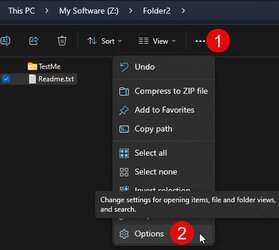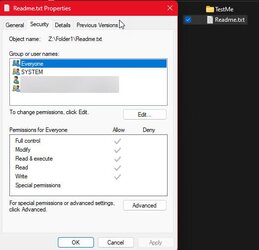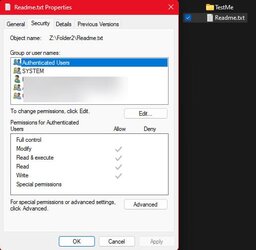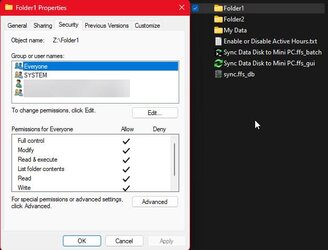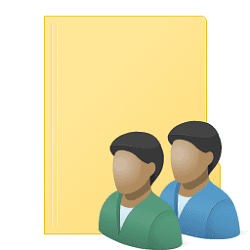I have 2 nearly the same new Windows 11 Pro installs. I have set the drive D on both computers to share the drive using Right Click, Sharing. Both computers are on the same network.
On each computer I can open a remote folder and copy stuff back to my computer, but I can not copy a file from the local computer to the remote folder (drive). This is the same on both computers. It makes no difference if the drive is directly from the "share" or mapped to a drive letter. I get the error You Need Permission To Perform This Action.
Any ideas what I need to do to fix this so I can copy/move/delete files in both directions?
Thanks!
On each computer I can open a remote folder and copy stuff back to my computer, but I can not copy a file from the local computer to the remote folder (drive). This is the same on both computers. It makes no difference if the drive is directly from the "share" or mapped to a drive letter. I get the error You Need Permission To Perform This Action.
Any ideas what I need to do to fix this so I can copy/move/delete files in both directions?
Thanks!
My Computer
System One
-
- OS
- Windows 11