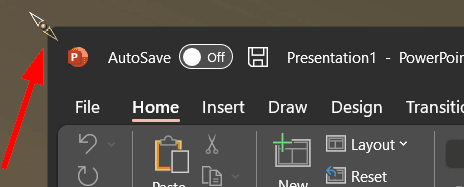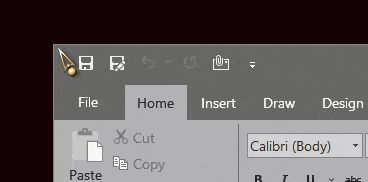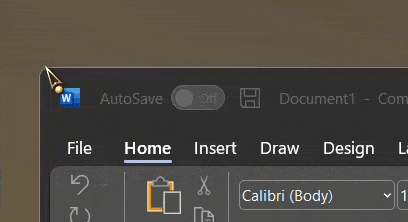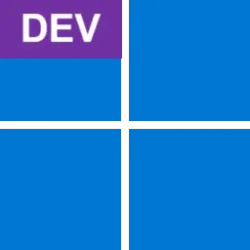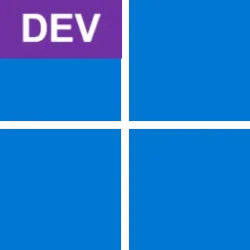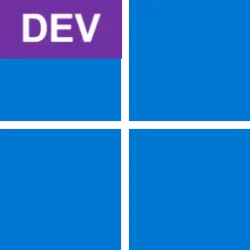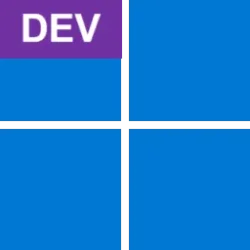UPDATE 1/6:
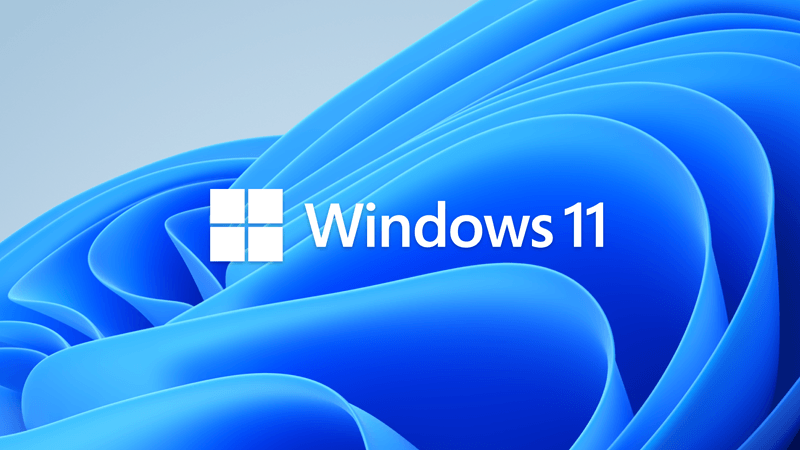
 www.elevenforum.com
www.elevenforum.com
Source: Announcing Windows 11 Insider Preview Build 22523
ISO from Microsoft:

 www.elevenforum.com
www.elevenforum.com
UUP Dump:
64-bit ISO download: Select language for Windows 11 Insider Preview 22523.1000 (rs_prerelease) amd64
ARM64 ISO download: Select language for Windows 11 Insider Preview 22523.1000 (rs_prerelease) arm64

 www.elevenforum.com
www.elevenforum.com
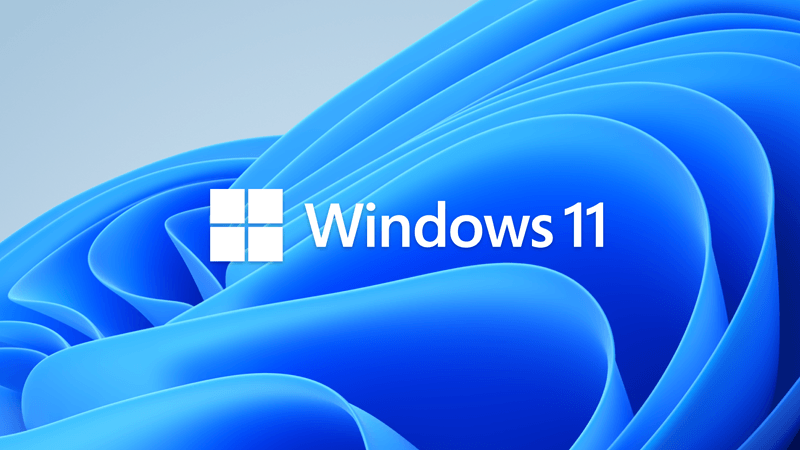
Insider Windows 11 Insider Preview Dev Build 22526 (rs_prerelease) - Jan. 6
UPDATE 1/12: https://www.elevenforum.com/t/insider-windows-11-insider-preview-dev-build-22533-rs_prerelease-jan-12.3953/ Hello Windows Insiders, today we are releasing Windows 11 Insider Preview Build 22526 to the Dev Channel. TL;DR This build has a good set of changes and improvements as...
 www.elevenforum.com
www.elevenforum.com
Hello Windows Insiders, today we are releasing Windows 11 Insider Preview Build 22523 to the Dev Channel.
TL;DR
- ARM64 PCs will be offered this build.
- We are providing ISOs for this build which can be downloaded here.
- This will be our final flight for the holidays. See you in 2022!
Changes and Improvements
- We are showing snap groups in ALT + TAB and Task View just like when you hover open apps on the taskbar, and you see them there, with all Insiders in the Dev Channel. just like when you hover open apps on the taskbar, and you see them there, with all Insiders in the Dev Channel.

Enable or Disable Show Snap Groups on Alt+Tab, Task View, and Taskbar in Windows 11
This tutorial will show you how to enable or disable show snap groups on taskbar thumbnails, Alt+Tab, and Task View for your account in Windows 11. The Snap windows feature in Windows allows you to automatically resize and arrange windows on your screen. Windows 11 includes a new snap layouts...www.elevenforum.com
- When File Explorer is open to This PC, the add media server and (if appropriate) remove media server option is now available when you click the “…” in the command bar.
- As part of our ongoing effort to bring over settings from Control Panel into the Settings app:
- Links to Programs & Features in Control Panel will now open to Settings > Apps > Installed Apps.
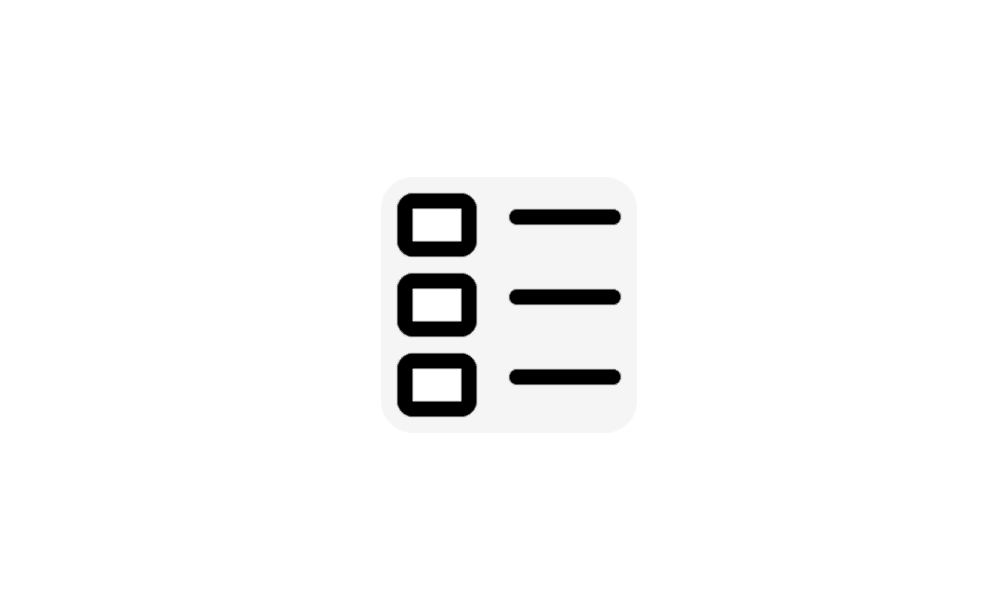
Uninstall Apps in Windows 11
This tutorial will show you how to uninstall apps in Windows 11. If you no longer want or use an app, then you could uninstall the app to remove it and free up space on the drive. Desktop apps are traditional programs installed by a user. These will not be an app from the Microsoft Store...www.elevenforum.com
- We’re moving Uninstall Updates (for cumulative updates, etc.) from Control Panel to a new page in Settings under Settings > Windows Update > Update History.

Uninstall Updates in Windows 11
This tutorial will show you how to uninstall a Windows Update in Windows 11. Windows Update keeps Windows 11 updated by automatically downloading and installing the latest updates, drivers, and hotfixes released by Microsoft. While it is not recommended to uninstall any installed updates, you...www.elevenforum.com
Fixes
[Taskbar]
[File Explorer]
- Fixed an issue related to text input initialization that could lead to the shell (for example, Start menu and search) becoming non-responsive on ARM64 PCs.
- The battery icon tooltip should no longer unexpectedly show a percent above 100.
- App icons should no longer overlap the date & time on secondary monitors when there are a lot of open apps.
[Spotlight collection]
- Did some work to address an issue that was leading to losing keyboard focus sometimes after pressing Enter when using F2 to rename OneDrive files.
[Input]
- After enabling spotlight collection, your first image (after Whitehaven Beach) should arrive a little faster now.
- Added icons to the spotlight collection context menu entries.
[Widgets]
- Improved reliability of invoking voice typing.
- Fixed an issue where the border of our text input experiences (voice typing, emoji panel, etc) wasn’t drawing correctly when a contrast theme was enabled.
- Mitigated an intermittent crash with the pen menu process if it was launched and then immediately closed before the launch happened.
[Settings]
- We fixed the issue causing links to not open properly when opening the widgets board using hover.
[Other]
- Settings content should no longer get truncated off the side of the window when making the Settings window small.
- Settings should no longer sporadically crash when opening comboboxes, which was impacting certain settings such as the ability to set custom click actions for the pen.
- Addressed an issue where the “Add a device” option in Bluetooth & Devices was silently crashing when trying to connect new Bluetooth devices.
- Added a number of keywords to make the Voice Access feature appear in settings search results.
NOTE: Some fixes noted here in Insider Preview builds from the active development branch may make their way into the servicing updates for the released version of Windows 11 that became generally available on October 5th.
- Fixed an issue that was causing ARM64 PCs to experience bug checks citing a memory management error in the previous flight.
- Fixed an issue that was causing DWM to crash (causing the screen to flash repeatedly) when trying to use certain apps.
- Mitigated an issue leading to certain apps hanging when Narrator was running.
- Added some missing information when examining the details in the properties of narratorquickstart.exe.
- Addressed an issue where Narrator would not respond to UIA events such as notifications, live regions or text events.
Known issues
[General]
[Start]
- You may be unable to sign-in to certain apps such as Feedback Hub. Restarting your PC should correct the issue.
- We’re investigating reports that some Insiders are seeing driver and firmware update failures in recent builds with the error 0x8007012a.
[Taskbar]
- In some cases, you might be unable to enter text when using Search from Start or the taskbar. If you experience the issue, press WIN + R on the keyboard to launch the Run dialog box, then close it.
[Search]
- The taskbar will sometimes flicker when switching input methods.
- The network icon sometimes goes missing in the taskbar when it’s supposed to be there. If you encounter this, please try using Task Manager to restart explorer.exe.
- If you have multiple monitors connected to your PC and right-click on the date and time on the taskbar on your primary monitor, it will crash explorer.exe
[Settings]
- After clicking the Search icon on the Taskbar, the Search panel may not open. If this occurs, restart the “Windows Explorer” process, and open the search panel again.
[Spotlight collection]
- When viewing the list of available Wi-Fi networks, the signal strength indicators do not reflect the correct signal strength.
- Settings may crash when going to System > Display > HDR.
- There is a blank entry under Bluetooth & Devices.
[Widgets]
- If you’re using spotlight collection, the current image does not currently migrate on upgrade, which may leave you with a black desktop background after upgrading to this build. This should be addressed in the next flight.
[Voice access]
- Changing the taskbar alignment can cause the Widgets button to disappear from taskbar.
- Widgets board may not have the correct resolution when hovering the entry point on a secondary monitor.
- The Widgets board may be temporarily blank.
- When having multiple monitors, Widgets content on taskbar may get out of sync between monitors.
- With the taskbar left-aligned, information such as temperature is not shown. This will be fixed in a future update.
- Some text authoring commands, e.g., “select that” or “delete that”, may not work as expected across Windows applications.
- Recognition of some punctuation marks and symbols such as @ sign is not accurate.
For developers
You can download the latest Windows Insider SDK at aka.ms/windowsinsidersdk.
SDK NuGet packages are now also flighting at NuGet Gallery | WindowsSDK which include:
These NuGet packages provide more granular access to the SDK and better integrate in CI/CD pipelines.
- .NET TFM packages for use in .NET apps as described at aka.ms/windowsinsidersdk
- C++ packages for Win32 headers and libs per architecture
- BuildTools package when you just need tools like MakeAppx.exe, MakePri.exe, and SignTool.exe
About the Dev Channel
We have moved the Dev Channel back to receiving builds from our active development branch (RS_PRERELEASE). These builds are from the earliest stage in a new development cycle with the latest work-in-progress code from our engineers. These aren’t always stable builds, and sometimes you will see issues that block key activities or require workarounds while flighting in the Dev Channel. It is important to make sure you read the known issues listed in our blog posts as we document many of these issues with each flight.
These builds are also not matched to a specific release. New features and OS improvements from these builds could show up in future Windows releases when they’re ready, and we may deliver them as full OS updates or servicing releases.
Build numbers are higher in the Dev Channel than the Windows 11 preview builds in the Beta and Release Preview Channels. You will not be able to switch from the Dev Channel to the Beta or Release Preview Channels without doing a clean install back to the released version of Windows 11 currently.
Are you not seeing any of the features listed for this build? Check your Windows Insider Settings to make sure you’re in the Dev Channel. Submit feedback here to let us know if things weren’t working the way you expected.
The desktop watermark you see at the lower right corner of your desktop is normal for these pre-release builds.
Important Insider Links
Thanks,
- Want to learn how we made Windows 11? Check out our Inside Windows 11 website to hear and meet our makers from Engineering, Design and Research to share their insights and unique perspectives throughout this journey.
- You can check out our Windows Insider Program documentation here, including a list of all the new features and updates released in builds so far.
- Check out Flight Hub for a complete look at what build is in which Insider channel.
Amanda & Brandon
Source: Announcing Windows 11 Insider Preview Build 22523
ISO from Microsoft:

Download Official Windows 11 ISO file from Microsoft
This tutorial will show you how to download an official Windows Server or Windows 11 64-bit or ARM64 ISO file from Microsoft. Microsoft provides ISO files for Windows Server and Windows 11 to download. You can use these ISO files to clean install or in-place upgrade Windows 11. The Flight Hub...
 www.elevenforum.com
www.elevenforum.com
UUP Dump:
64-bit ISO download: Select language for Windows 11 Insider Preview 22523.1000 (rs_prerelease) amd64
ARM64 ISO download: Select language for Windows 11 Insider Preview 22523.1000 (rs_prerelease) arm64

UUP Dump - Download Windows Insider ISO
UUP Dump is the most practical and easy way to get ISO images of any Insider Windows 10 or Windows 11 version, as soon as Microsoft has released a new build. UUP Dump creates a download configuration file according to your choices, downloads necessary files directly from Microsoft servers, and...
 www.elevenforum.com
www.elevenforum.com
Last edited: