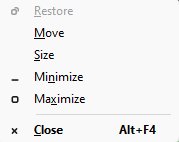Hello everybody.
I upgraded from Windows 10 to Windows 11 once it was released a few days ago. I'm running Windows 11 version 21H2 (OS Build 22000.194). I'm testing the new OS these days, to make sure I got what I'm used to as I did on Windows 10. So far almost everything is fine. I had one question that I managed to find a solution to here on this forum, but I still stay with my second question and need help solving it:
On Windows 10, whenever I had a few open windows of a program, I had the option to hold the Shift key while taking the mouse right click on the program's pile of open windows and then I'd have all these options come up, for example: "maximize all windows", "minimize all open windows", "maximize all windows and put them side to side" etc etc...So, for example, if I had 10 Word documents open, I could shift + right click and choose whether to maximize/minimize/pile all of them at once etc..
On Windows 11, unfortunately, when I Shift + right click, this little menu of options does NOT come up... All I have is the regular basic options as shown in the attached picture.
Does anybody know how to bring back that function and/or is there any other shortcut/combination I could type/click to make it happen?
Thanks so much in advance!
I upgraded from Windows 10 to Windows 11 once it was released a few days ago. I'm running Windows 11 version 21H2 (OS Build 22000.194). I'm testing the new OS these days, to make sure I got what I'm used to as I did on Windows 10. So far almost everything is fine. I had one question that I managed to find a solution to here on this forum, but I still stay with my second question and need help solving it:
On Windows 10, whenever I had a few open windows of a program, I had the option to hold the Shift key while taking the mouse right click on the program's pile of open windows and then I'd have all these options come up, for example: "maximize all windows", "minimize all open windows", "maximize all windows and put them side to side" etc etc...So, for example, if I had 10 Word documents open, I could shift + right click and choose whether to maximize/minimize/pile all of them at once etc..
On Windows 11, unfortunately, when I Shift + right click, this little menu of options does NOT come up... All I have is the regular basic options as shown in the attached picture.
Does anybody know how to bring back that function and/or is there any other shortcut/combination I could type/click to make it happen?
Thanks so much in advance!
Attachments
My Computer
System One
-
- OS
- Windows 11