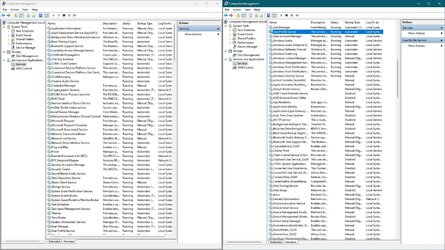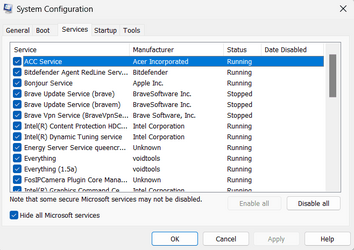inoperable
Member
- Local time
- 1:24 PM
- Posts
- 15
- OS
- *nix/bsd
Hello everyone,
Is there any kind of sane documentation about background services critical to run with an default Windows 11 installation (insert random verison number here from 22.xxx+)? What I mean by that is, I can strip down my Windows 10 installation to < 50 background services running incl. drivers without compromising functionality, but
with reasonable latency improvement (meaning instead of being sluggish it gets more responsive)
There is 0 (at least I couldnt find it) documentation about Windows 11 kernel/os critical services that absolutely need to be started during initial boot stage (meaining past the rotating circle thing before login prompt) - changing "Error control" to ignore of those services will BSOD Windows anyways - clearly the OS does not care about the Error control but has some uhmm "critical" services list that need to run before its happy.
Disabling/Enabling services randomly does not really help, since there is 0 os feedback about whats critial or not. Windows just BSODS with one of their totally usefull 0x123456790 error messages that half of redmond crew does not understand
Is there any kind of sane documentation about background services critical to run with an default Windows 11 installation (insert random verison number here from 22.xxx+)? What I mean by that is, I can strip down my Windows 10 installation to < 50 background services running incl. drivers without compromising functionality, but
with reasonable latency improvement (meaning instead of being sluggish it gets more responsive)
There is 0 (at least I couldnt find it) documentation about Windows 11 kernel/os critical services that absolutely need to be started during initial boot stage (meaining past the rotating circle thing before login prompt) - changing "Error control" to ignore of those services will BSOD Windows anyways - clearly the OS does not care about the Error control but has some uhmm "critical" services list that need to run before its happy.
Disabling/Enabling services randomly does not really help, since there is 0 os feedback about whats critial or not. Windows just BSODS with one of their totally usefull 0x123456790 error messages that half of redmond crew does not understand
My Computer
System One
-
- OS
- *nix/bsd