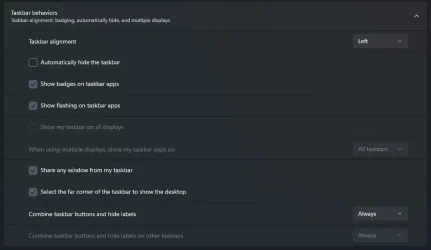human_827364
Member
- Local time
- 10:00 PM
- Posts
- 12
- OS
- Windows 11 Pro
Windows 11 Taskbar stuck on left screen in nVidia Surround mode with triple monitor setup.
Below screenshot shows Extended mode. Center screen is primary screen. Side screens are extended screens. Taskbar is placed on primary screen in this mode.
Big white numbers are visible when nVidia "Configure" dialog is open. Identification is incorrect. NVidia dialog shows 123, big white numbers are 312.
Numbers in dark squares are from Windows 11 Display Settings after clicking on "Identify".
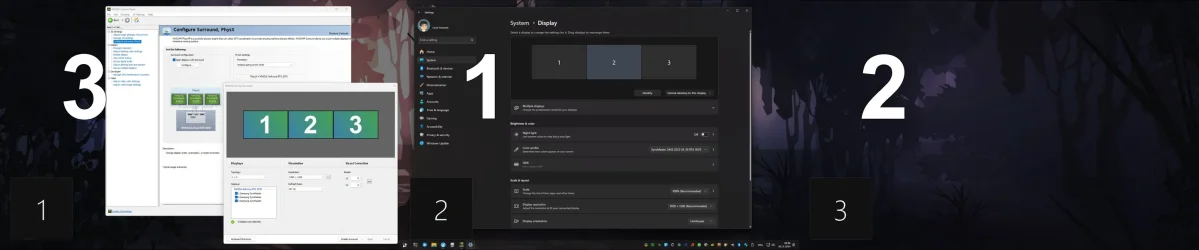
I suspect that nVidia has hidden sequence of screens somewhere, which is used in Surround mode. This sequence is not matching primary/extended screen setup of Extended mode.
Surround mode screenshot:

Unchecking "Desktop -> Surround Displays -> Confine Taskbar to Single Display" makes taskbar span across whole Surround desktop.
Proper center primary screen in (a) nVidia panel and (b) Windows Display Settings did not help.
Hope somebody experienced such phenomena and found solution!
Below screenshot shows Extended mode. Center screen is primary screen. Side screens are extended screens. Taskbar is placed on primary screen in this mode.
Big white numbers are visible when nVidia "Configure" dialog is open. Identification is incorrect. NVidia dialog shows 123, big white numbers are 312.
Numbers in dark squares are from Windows 11 Display Settings after clicking on "Identify".
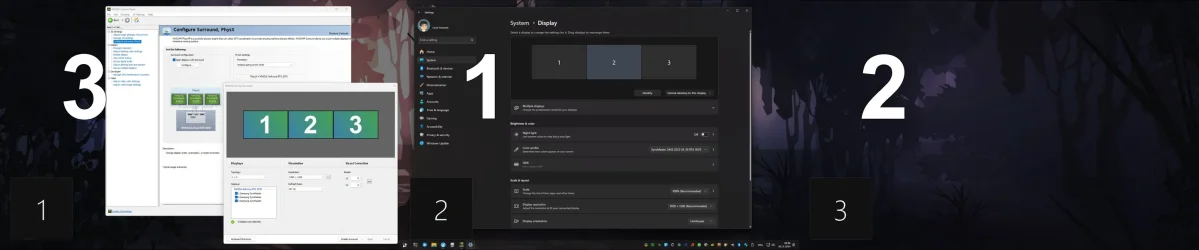
I suspect that nVidia has hidden sequence of screens somewhere, which is used in Surround mode. This sequence is not matching primary/extended screen setup of Extended mode.
Surround mode screenshot:

Unchecking "Desktop -> Surround Displays -> Confine Taskbar to Single Display" makes taskbar span across whole Surround desktop.
Proper center primary screen in (a) nVidia panel and (b) Windows Display Settings did not help.
Hope somebody experienced such phenomena and found solution!
My Computer
System One
-
- OS
- Windows 11 Pro
- Computer type
- PC/Desktop
- Manufacturer/Model
- Own Build
- CPU
- Threadripper 3970X
- Motherboard
- GigaByte TRX40 Aorus Master
- Memory
- 256 GB
- Graphics Card(s)
- nVidia GeForce RTX 3070
- Monitor(s) Displays
- Ultrawide triple screen
- Screen Resolution
- 5760x1200
- PSU
- Corsair 1200Ai
- Keyboard
- Logitech G915