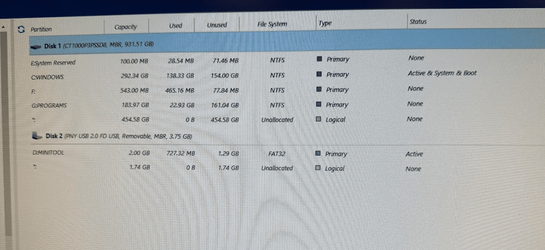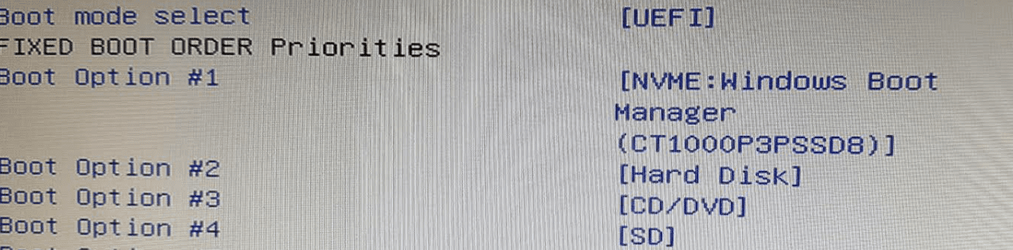I have 3 PCs in my office with existing W10 Pro installs that are all current and up to date.
The PCs all supper UEFI and Secure Boot.
They are running in UEFI mode in the bios and not Legacy and boot to W10 just fine.
When I use the FULL licensed version of Mini Partition Tool to convert the drives from MBR to GPT and reboot I got BSD and cannot get it to boot into Windows.
I have been at this for hours and tried many, many things but so far nothing works. I have already converted 2 other PCs in the office and had no issues with the conversion and then upgrade to W11.
These are the last ones and are not cooperating at all. I am at my wits end and need help from more knowledgeable people.
Before anyone jumps on me YES I have my data backed up (Macrium Reflect full drive images).
Just to recap my process has been
1 - Full drive image with Macrium Reflect
2 - Reboot using Mini Partition Tool FULL version USB rescue medie
3 - Use MPT to convert the drive from MBR to GPT
4 - Reboot gives BSD
Things I have tried
Macrium Reflect "Fix Windows Boot" option with a USB rescue drive - no help
I have gone through steps found on the 11 forums using diskpart, listdisk, etc to create the UEFI partition that is supposedly missing - no help
Not sure what else to do. At the moment I am restoring the drive image (working W10 install) so I have my working start point back.
All PCs are 1 single SSD drive with 2 separate partitions (C for Windows, D for Programs).
Any help you guys can provide would be greatly appreciated
The PCs all supper UEFI and Secure Boot.
They are running in UEFI mode in the bios and not Legacy and boot to W10 just fine.
When I use the FULL licensed version of Mini Partition Tool to convert the drives from MBR to GPT and reboot I got BSD and cannot get it to boot into Windows.
I have been at this for hours and tried many, many things but so far nothing works. I have already converted 2 other PCs in the office and had no issues with the conversion and then upgrade to W11.
These are the last ones and are not cooperating at all. I am at my wits end and need help from more knowledgeable people.
Before anyone jumps on me YES I have my data backed up (Macrium Reflect full drive images).
Just to recap my process has been
1 - Full drive image with Macrium Reflect
2 - Reboot using Mini Partition Tool FULL version USB rescue medie
3 - Use MPT to convert the drive from MBR to GPT
4 - Reboot gives BSD
Things I have tried
Macrium Reflect "Fix Windows Boot" option with a USB rescue drive - no help
I have gone through steps found on the 11 forums using diskpart, listdisk, etc to create the UEFI partition that is supposedly missing - no help
Not sure what else to do. At the moment I am restoring the drive image (working W10 install) so I have my working start point back.
All PCs are 1 single SSD drive with 2 separate partitions (C for Windows, D for Programs).
Any help you guys can provide would be greatly appreciated
My Computer
System One
-
- OS
- Windows 10
- Computer type
- PC/Desktop