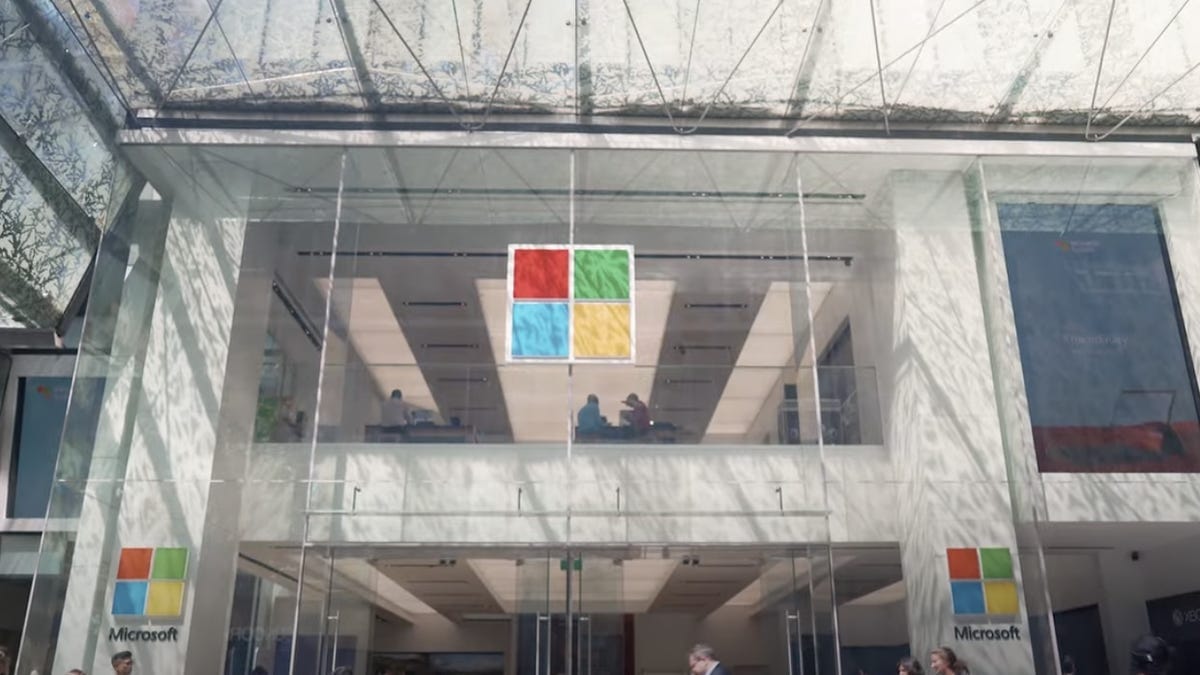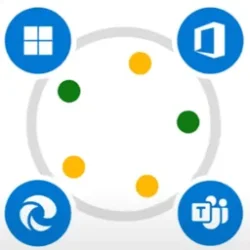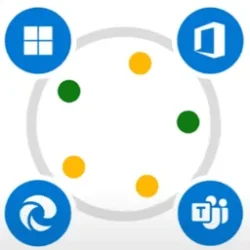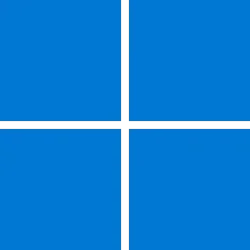The public anticipation surrounding Windows Autopatch has been building since we announced it in April. Fortunately for all, the wait is over. We are pleased to announce that this service is now generally available for customers with Windows Enterprise E3 and E5 licenses. Microsoft will continue to release updates on the second Tuesday of every month and now Autopatch helps streamline updating operations and create new opportunities for IT pros.
Want to share the excitement? Watch this video to learn how Autopatch can improve security and productivity across your organization:
What Is Autopatch? In case you missed the public preview announcement, Windows Autopatch automates updating of Windows 10/11, Microsoft Edge, and Microsoft 365 software. Essentially, Microsoft engineers use the Windows Update for Business client policies and deployment service tools on your behalf. The service creates testing rings and monitors rollouts-pausing and even rolling back changes where possible.
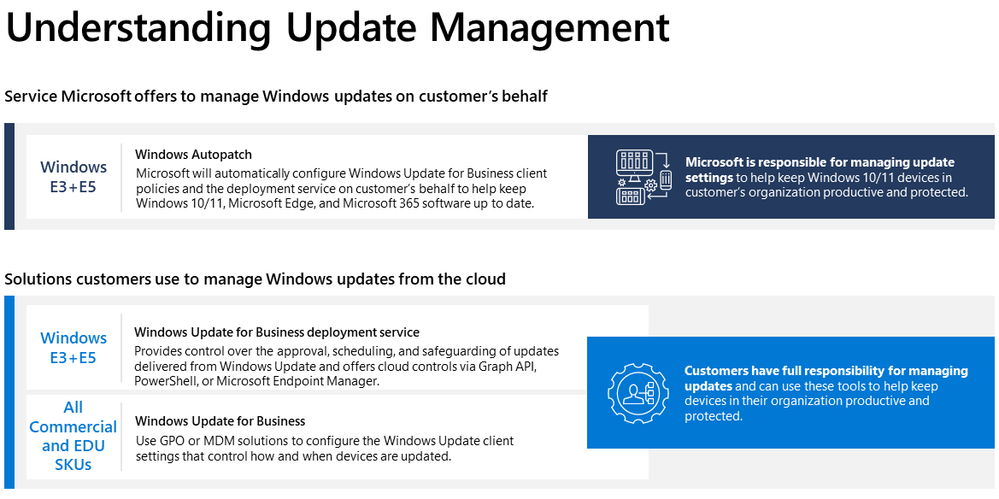
Windows Autopatch is a service that uses the Windows Update for Business solutions on your behalf.
The Autopatch documentation gets more granular if you want to learn more, and if you have questions, our engineers have created a dedicated community to answer your questions that may be more specific than are covered in our FAQ (which gets updated regularly).
Getting started with Autopatch
To start enrolling devices:
Follow along with this how-to video for more detailed instructions on enrolling devices into the Autopatch service:
- Find the Windows Autopatch entry in the Tenant Administration blade of the Microsoft Endpoint Manager admin center.
- Select Tenant enrollment.
- Select the check box to agree to the terms and conditions and select Agree.
- Select Enroll.
Microsoft FastTrack Specialists are also available to help customers with more than 150 eligible licenses work through the Windows Autopatch technical prerequisites described in the documentation. Sign in to https://fasttrack.microsoft.com with a valid Azure ID to learn more and submit a request for assistance, or contact your Microsoft account team.
Working with Autopatch
Once you've enrolled devices into Autopatch, the service does most of the work. But through the Autopatch blade in Microsoft Endpoint Manager, you can fine-tune ring membership, access the service health dashboard, generate reports, and file support requests. The reporting capabilities will grow more robust as the service matures. For even more information on how to use Autopatch, see the resources sidebar on the Windows Autopatch community.
Increase confidence with Autopatch
The idea of delegating this kind of responsibility may give some IT administrators pause. Changing systems in any way can cause hesitation-but unpatched software can leave gaps in protection-and by keeping Windows and Microsoft 365 apps updated you get all the value of new features designed to enhance creativity and collaboration.
Because the Autopatch service has such a broad footprint, and pushes updates around the clock, we are able to detect potential issues among an incredibly diverse array of hardware and software configurations. This means that an issue that may have an impact on your portfolio could be detected and resolved before ever reaching your estate. And as the service expands and grows, the ability to detect issues will get more robust.Microsoft invests resources into rigorous testing and validation of our releases. We want to give you the confidence to act. We have a record of 99.6%[1] app compatibility with our updates and an App Assure team that has your back in case you should encounter an application compatibility issue at no additional cost for eligible customers.
In some organizations, where update deployment rings are already in place, and the update process is robust, the appetite for this kind automation may not be as strong. In talking to customers, we're learning how to evolve the Autopatch service to meet more use cases and deliver more value and are excited for some of the developments which will be announced in the upcoming months in this blog.
What's ahead for Autopatch
One announcement we can make is that Windows Autopatch will support updating of Windows 365 cloud PCs. We'll be covering this enhancement in the Windows in the Cloud on July 14th and that special episode will be available on demand on Windows IT Pro YouTube Channel later this month, so be sure to subscribe to the channel for updates.
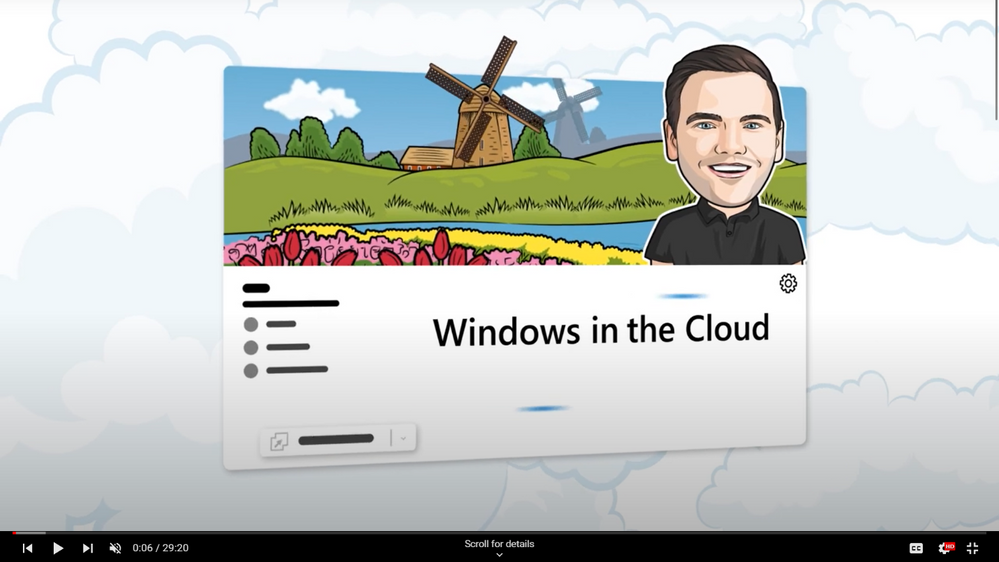
We love hearing from you, during the past months, we have met with some of you, received feedback in our Windows Autopatch community, and during our ‘Ask Microsoft Anything' event. We are working hard on addressing asks and improving the service–so please keep sharing feedback.
Please note that we have an evergreen FAQ page here and you can learn more about how Windows Autopatch works in our docs.
Source:

Windows Autopatch has arrived! | Microsoft Community Hub
See how Windows Autopatch can optimize update management for your organization.
Last edited: