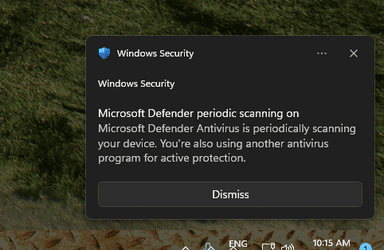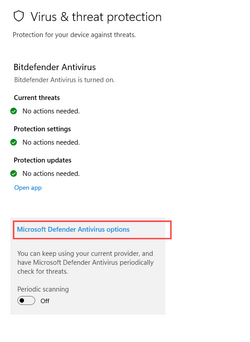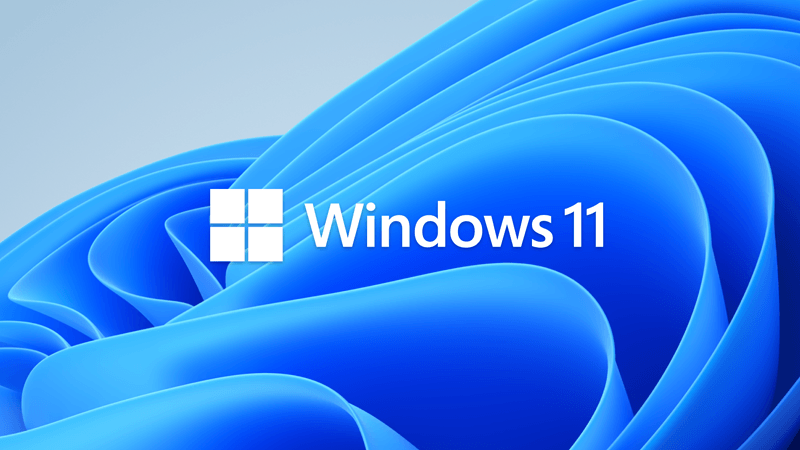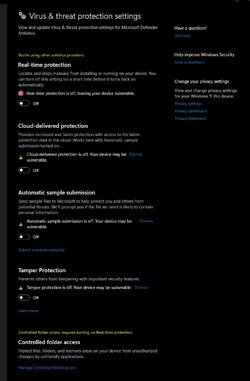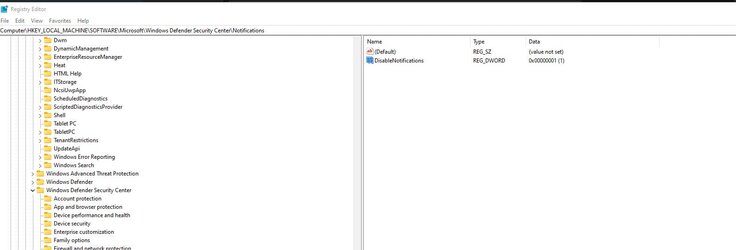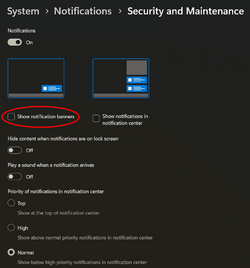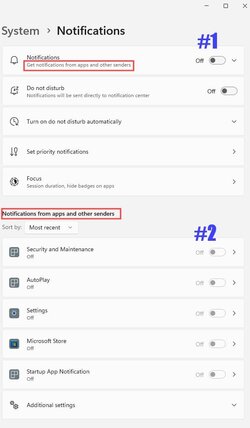@PvtJohnTowle
Type:
regedit.exe ...in the Taskbar search box, to open the registry editor.
Navigate to this key in the registry...
HKEY_LOCAL_MACHINE\SOFTWARE\Microsoft\Windows Defender Security Center\Notifications
On the right side (if it's not already there), right click a blank space and choose: New > DWORD (32 bit), and name it...
DisableNotifications. Then set it's value to "1".
Then reboot the computer to apply the changes.
That should take care of any and all Security notifications.
View attachment 55292
If you ever want to re-enable Security notifications... just set it's value back to "0" (zero)
If you're not comfortable with editing the Registry, you can just use this patch...
Save it to your desktop then double click it to merge it with the Registry.
Then reboot the computer to apply the changes.
This is what is in the registry patch...
Code:
Windows Registry Editor Version 5.00
[HKEY_LOCAL_MACHINE\SOFTWARE\Microsoft\Windows Defender Security Center\Notifications]
"DisableNotifications"=dword:00000001