IINoNameII
Member
- Local time
- 11:05 PM
- Posts
- 4
- OS
- Windows 11 Pro (22H2) 22621.1702
Hey guys,
I hope you can help me with this - let me first say that I just built my first PC (previously I only had already built systems that my siblings gave me after they got a new one) and I might not understand all the terms, so be patient when I have to ask for an explanation (also English is not my native language, so I'm sorry for any spelling mistakes or weird grammar).
(also English is not my native language, so I'm sorry for any spelling mistakes or weird grammar).
Here's the important data first:
OS: Windows 11 Pro 22H2 - Build 22621.1702
MoBo: ROG STRIX Z790-F GAMING WIFI
Processor: 13th Gen i9-13900K
My problem is the following:
I have just switched PCs and built the new one myself. Previously I used a Samsung 970 Pro as the SSD from which I booted Windows in the old PC.
But in my new system I have one 2TB 990 Pro (which I want to use as my Windows system SSD) and two 1TB 990 Pro's for storage (for files that are currently on external SSDs/HDDs).
So far so good. After I built everything I tried to install Windows 11 from a installation media USB stick.
I installed a fresh Windows 11 install on the 2TB SSD. Worked perfectly. After that I formatted the old Windows install on the 970 Pro (because I want to use that SSD for storage too). Until here everything should've worked out normally.
Here's what my BIOS says - just to make the SSD situation clearer:

And now my problem:
When I start my PC the boot menu shows my old 970 Pro (M.2_2) as the only Windows boot option. But the drive doesn't even have a Windows installation anymore.
Its just unallocated space since I formatted the SSD. When I then click on it to boot it boots the fresh Windows install that I have on my 990 Pro (M.2_1):
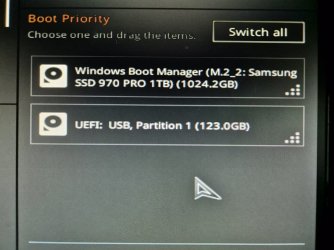
After I checked Disk Management I realized that the old 970 Pro did not format completely - there is still a 100 MB partition called EFI on there that I cannot remove via Disk Management - its everything in the right klick menu is greyed out. I guess that's the reason why my BIOS shows this SSD as a bootable drive?
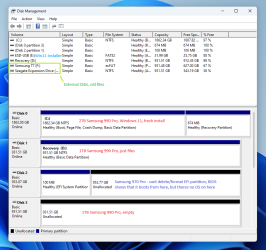
I know it's a lot of drives - I have some old family photos on each of them - the plan is to put everything on one drive and use the others for other projects.
For now I just chucked them all in:
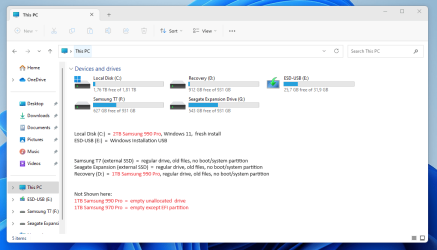
That's where I have a few questions (sorry if they're dumb):
- Did the formatting not remove that EFI partition because its a system partition?
- And if that partition is responsible for the boot of the OS, why did the fresh Windows install not create the same partition on the new 2TB 990 Pro?
- Also - and that's the thing that puzzles me the most: why does the correct Windows (from the 990) boot when I click on the 970 in the BIOS?
What I've already tried:
After googling a bit I've tried to remove the EFI partition on the old SSD with the CMD prompt as Admin.
Because I could not find a way in Disk Management.
But when I tried it via CMD I got the error message: "The selected volume or partition is in use.
To continue with the operation use the OVERRIDE parameter."
Now I'm not sure if I should override it while it is in use.
Maybe some of you can help me understand what the EFI partition does and why it's on my old drive instead of the new one.
Thanks in advance
I hope you can help me with this - let me first say that I just built my first PC (previously I only had already built systems that my siblings gave me after they got a new one) and I might not understand all the terms, so be patient when I have to ask for an explanation
Here's the important data first:
OS: Windows 11 Pro 22H2 - Build 22621.1702
MoBo: ROG STRIX Z790-F GAMING WIFI
Processor: 13th Gen i9-13900K
My problem is the following:
I have just switched PCs and built the new one myself. Previously I used a Samsung 970 Pro as the SSD from which I booted Windows in the old PC.
But in my new system I have one 2TB 990 Pro (which I want to use as my Windows system SSD) and two 1TB 990 Pro's for storage (for files that are currently on external SSDs/HDDs).
So far so good. After I built everything I tried to install Windows 11 from a installation media USB stick.
I installed a fresh Windows 11 install on the 2TB SSD. Worked perfectly. After that I formatted the old Windows install on the 970 Pro (because I want to use that SSD for storage too). Until here everything should've worked out normally.
Here's what my BIOS says - just to make the SSD situation clearer:

And now my problem:
When I start my PC the boot menu shows my old 970 Pro (M.2_2) as the only Windows boot option. But the drive doesn't even have a Windows installation anymore.
Its just unallocated space since I formatted the SSD. When I then click on it to boot it boots the fresh Windows install that I have on my 990 Pro (M.2_1):
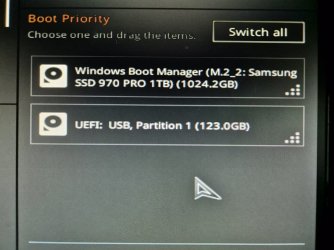
After I checked Disk Management I realized that the old 970 Pro did not format completely - there is still a 100 MB partition called EFI on there that I cannot remove via Disk Management - its everything in the right klick menu is greyed out. I guess that's the reason why my BIOS shows this SSD as a bootable drive?
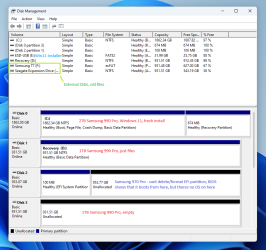
I know it's a lot of drives - I have some old family photos on each of them - the plan is to put everything on one drive and use the others for other projects.
For now I just chucked them all in:
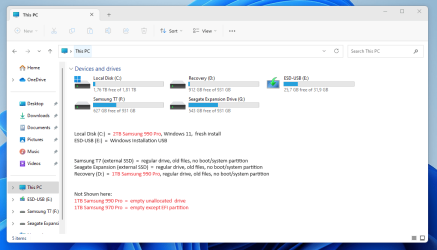
That's where I have a few questions (sorry if they're dumb):
- Did the formatting not remove that EFI partition because its a system partition?
- And if that partition is responsible for the boot of the OS, why did the fresh Windows install not create the same partition on the new 2TB 990 Pro?
- Also - and that's the thing that puzzles me the most: why does the correct Windows (from the 990) boot when I click on the 970 in the BIOS?
What I've already tried:
After googling a bit I've tried to remove the EFI partition on the old SSD with the CMD prompt as Admin.
Because I could not find a way in Disk Management.
But when I tried it via CMD I got the error message: "The selected volume or partition is in use.
To continue with the operation use the OVERRIDE parameter."
Now I'm not sure if I should override it while it is in use.
Maybe some of you can help me understand what the EFI partition does and why it's on my old drive instead of the new one.
Thanks in advance
- Windows Build/Version
- Windows 11 Pro 22H2 - Build 22621.1702
My Computer
System One
-
- OS
- Windows 11 Pro (22H2) 22621.1702
- Computer type
- PC/Desktop
- Manufacturer/Model
- None
- CPU
- 13th Gen Intel(R) Core(TM) i9-13900K
- Motherboard
- ROG STRIX Z790-F GAMING WIFI
- Memory
- G.Skill Trident Z RGB 6000MHz
- Graphics Card(s)
- Zotac RTX 4090
- Hard Drives
- 1x Samsung 990 Pro 2TB
2x Samsung 990 Pro 1TB
1x Samsung 970 Pro 1TB






