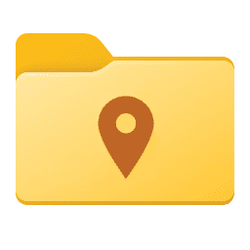Hi,
In Windows Explorer I have all of the 5 main user folders; Documents, Downloads, Music, Pictures, Videos, set to "General items" (Properties>Customise>Optimise this folder for).
However, after a restart, it's going back the the default settings, ie: the Videos folder is displaying thumbnails, etc.
This wasn't an issue until recently, so I'm assuming it's a recent update that's caused this.
Any idea if this is tweakable to make it behave as it previously did?
Cheers,
Mike.
In Windows Explorer I have all of the 5 main user folders; Documents, Downloads, Music, Pictures, Videos, set to "General items" (Properties>Customise>Optimise this folder for).
However, after a restart, it's going back the the default settings, ie: the Videos folder is displaying thumbnails, etc.
This wasn't an issue until recently, so I'm assuming it's a recent update that's caused this.
Any idea if this is tweakable to make it behave as it previously did?
Cheers,
Mike.
Attachments
My Computer
System One
-
- OS
- Windows 11