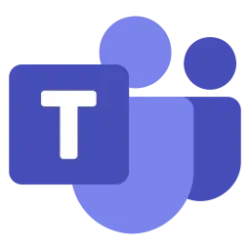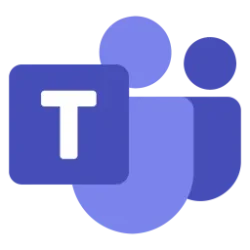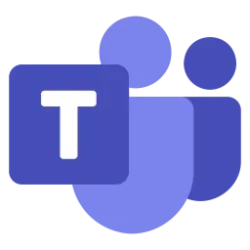Microsoft 365 Insider Blog:
Hi, Microsoft 365 Insiders! I’m Elisa Meazza, a Senior Product Manager on the Teams team. I’m excited to let you know that presenters can now more easily access the meeting chat while sharing a window or screen in Microsoft Teams for Windows and for Mac – no more need to open the meeting window.
Access chats while sharing your screen in Teams meetings
Many of you told us how important it was to be able to see and respond to chats while presenting in a Teams meeting – and now this is possible! With this new feature, you can react in live time to questions or comments. This enables you to stay on top of participant input and looped into crucial conversations. Because the chat box will only be visible to you, you also don’t have to worry about it conflicting with your presentation – ensuring a seamless and uninterrupted workflow.How it works
- Start a Teams meeting on your Windows or Mac device and share your screen.
- To view discussions while sharing your screen, select the Chat button.

NOTE: You will be notified that Chat will open privately and thus only be visible to you.

Tips and tricks
- The new presenter chat panel can be freely dragged around and minimized as needed.
- Presenters can both view messages and actively contribute to the meeting chat directly from the new presenter chat panel.
Availability
To use this new feature, presenters need to be members of the Teams Public Preview or Microsoft 365 Targeted release and use the new Teams client on Windows or Mac.To enable your Teams client for the Public Preview, IT administrators must enable Show preview features in their update policy. You can learn more here.
For Targeted release, global admins can go to the Microsoft 365 admin center and give access to a select set of individuals or the entire organization. Learn more here.
Feedback
We want to hear from you! Select Settings and more > Feedback in the top-right corner of the Teams app, and then select either Report a problem, Give a compliment, or Suggest a feature to share your thoughts. Source:

Access chats while sharing your screen in Teams meetings
You can now open the Chat window and respond to messages while presenting in a Teams meeting, and it will only be visible to you.