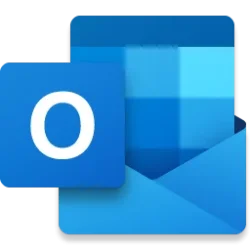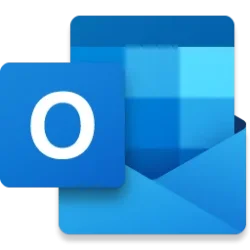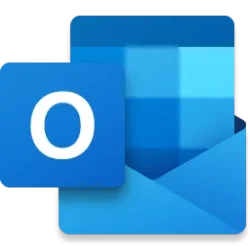Microsoft 365 Insider Blog:
Hi, Insiders! My name is Georgia Gallant, and I’m a Product Manager on the Outlook mobile team. I’m excited to share with you an improvement that allows you to customize the toolbar you see when you open an email in Microsoft Outlook for Android and iOS in a way that best suits your workflow!
Customize your email actions toolbar in Outlook for Android and iOS
Previously, any actions you wanted to take on a message in Outlook for Android and iOS, such as Mark as Unread, Pin, Delete, and Archive, were placed in a static position in the top-right corner of the email.Now, you can view these actions in a toolbar at the bottom of the page – and customize the order they’re in! This change gives you more control of your inbox by letting you prioritize actions based on your preferences, making your most frequently used actions more visible and accessible. The toolbar’s organization will remain consistent across accounts and folder views, helping you to build muscle memory and speed up routine tasks.
NOTE: Actions that aren’t available due to your settings, account access, or the folder you’re viewing will show as disabled rather than disappearing, keeping the layout familiar and predictable.

How it works
- Open an email in Outlook on your Android or iOS phone or tablet, and notice a new toolbar located at the bottom of your screen, containing all your available conversation actions.
NOTE: Any actions that don’t fit in the toolbar are still accessible by tapping the More options (...) button.
- To customize your toolbar, tap More options (...) > Reorder, and then move actions to the Toolbar or More actions sections using the double bar (=) button.
- When you are done customizing, close the Customize actions menu, and you’ll see your newly customized toolbar!
Tips and tricks
- If you find an action is disabled, it might be disabled because of your account settings or current view. Try moving your message into the Inbox to gain access to that action.
Known issues
- Sometimes you might see a different layout or different actions in the toolbar than what you customized. This is because we only show the maximum number of actions that can fit in the toolbar depending on your screen size (mobile device versus tablet) and orientation (horizontal versus vertical). If the actions don’t fit, even if they were customized to be in the toolbar, they will be placed in the overflow menu.
- You might see more disabled actions than before this update. This is because any actions that are unavailable in certain views will no longer be hidden but shown as disabled. This ensures your toolbar has the same layout no matter where you are viewing it from.
Availability
This feature is rolling out to Outlook mobile users running:- Android: Build 4.2522.0 or later.
- iOS: Build 4.2522 or later.
Feedback
We’d love to know what you think of this feature! Send us feedback by opening the side panel in Outlook on your Android or iOS device and choosing Help & Feedback > Send Feedback. Source:

Customize your email actions toolbar in Outlook for Android and iOS
Microsoft Outlook on mobile devices now allows you to customize your toolbar so your most-used actions on emails are at the top of the list.