Hi, Microsoft 365 Insiders! My name is Ashay Sinha, and I’m a Product Manager on the Office AI team. I’m excited to share that the Dictate feature you love in Outlook for Windows and Mac is now available in the new Outlook for Windows and Outlook on the web.
Dictate comes to the new Outlook for Windows and Outlook on the web
The Dictate feature removes typing constraints and harnesses the power of AI-backed voice commands to help you effortlessly articulate your messages. It currently supports over 50 languages and ensures your thoughts flow freely, transforming the way you communicate.
How it works
1. Create an email or reply to an existing conversation.
2. Place your cursor in the body of the message.
3. Select Message > Dictate.
4. After Dictate is activated, start speaking and notice that the spoken words appear as text on the screen.
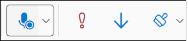
Scenarios to try
- Add punctuation: Say comma, question mark, or other types of punctuation.
- Add symbols: Say dollar sign, percent sign, or other symbols.
- Switch to a new language by selecting a different language from the dropdown menu.
Tips and tricks
- You can pause and resume dictation using Alt+` (same as the ~ key).
- Speak clearly and conversationally, but feel free to pause in between thoughts.
- For the best results, we recommend using an external microphone or headset.
Known issues
- Not all voice commands that are currently available in Outlook for Windows are available in the new Outlook for Windows and Outlook on the web. For a list of supported commands, go to Dictate your emails in Outlook.
- Some supported languages are considered Preview languages and may have lower accuracy and/or limited punctuation support. To view the list of Preview languages, go to Dictate your emails in Outlook and view Spoken languages supported under More Information.
- The Dictation settings (currently available in Outlook for Windows), that allows users to enable auto-punctuation, choose a microphone, and disable the profanity filter, aren’t currently supported in the new Outlook for Windows and Outlook on the web.
Requirements
- A stable internet connection.
- A working microphone (enable microphone permissions, if prompted).
Privacy
We don’t store your speech data. Your speech utterances will be sent to Microsoft only to provide you with this service. When the transcription is done, your audio and transcription results are not stored by our service.
For more information, see Connected Experiences in Microsoft 365.
Also note that this feature is powered by the Microsoft Azure Speech Services and built-in directly to Outlook.
Availability
This feature is available to all Outlook on the web and new Outlook for Windows users.
Feedback
We want to hear from you! Please click Help > Feedback to submit your thoughts about this feature.
Source:

Dictate comes to the new Outlook for Windows and Outlook on the web
Up your productivity with the dictate feature for email messages in the new Outlook for Windows and the web.










