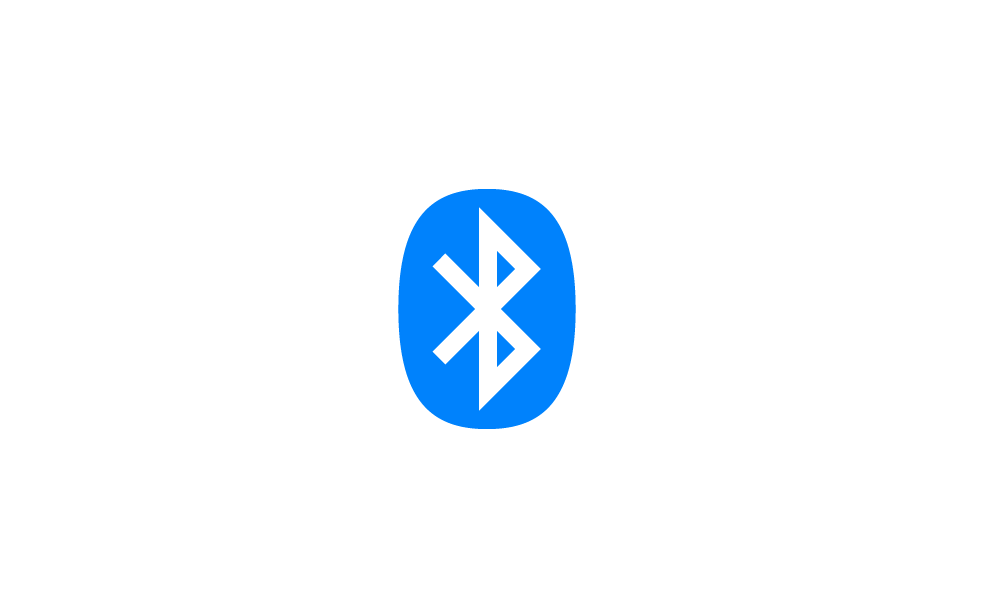annie
New member
About a week ago, I realized my gen 2 airpods have not been connecting properly to my laptop (Dell XPS 13). It says the airpods are connected, but they are not even listed as an output device and any audio I try to play just plays through the laptop speakers. I've tried forgetting and reconnecting it through the bluetooth settings, doing a troubleshoot, and checking for driver updates, but nothing is working. The airpods are still connecting fine to my phone and ipad, and it was connecting fine to my laptop prior to this. One thing I did notice is that in the bluetooth window, it now just says "connected" under my device name, where before it used to say something like "connected microphone,speakers."
My Computer
System One
-
- OS
- 11
- Computer type
- Laptop
- Manufacturer/Model
- Dell XPS 13