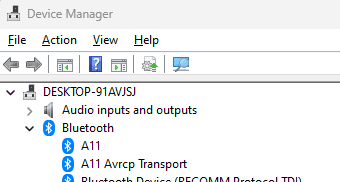This tutorial will show you how to remove a Bluetooth device in Windows 11.
Bluetooth is a short range wireless technology which enables wireless data transmission between two Bluetooth enabled devices located nearby each other.
There are many different types of Bluetooth enabled devices you can add and pair to your PC, such as mobile phones, wireless headsets, speakers, fitness trackers, mouse, keyboard, etc...
If you no longer want the Bluetooth device connected to your Windows 11 PC, you can remove it.
If the Bluetooth device is paired, but not connected or working, you could try to remove and pair the device again.
Bluetooth devices are saved under the registry key below:
HKEY_LOCAL_MACHINE\SYSTEM\CurrentControlSet\Services\BTHPORT\Parameters\Devices
Here's How:
1 Open Settings (Win+I).
2 Click/tap on Bluetooth & devices on the left side. (see screenshots below step 4 and 5)
3 Turn on Bluetooth if not already.
4 If the Bluetooth device (ex: "HP Tilt Pen") is listed at the top, click/tap on its More options (3 dots) button, click/tap on Remove device, and go to step 6. (see screenshot below)
5 If the Bluetooth device (ex: "HP Tilt Pen") is not listed at the top, click/tap on the View more devices link, click/tap on the More options (3 dots) button for the Bluetooth device (ex: "HP Tilt Pen"), click/tap on Remove device, and go to step 6. (see screenshots below)
6 Click/tap on Yes to confirm. (see screenshot below)
Starting with Windows 11 build 25281, when removing a paired Bluetooth device, it will no longer pop up a prompt to confirm before removing it.
7 You can now close settings if you like.
That's it,
Shawn Brink
Related Tutorials
- Turn On or Off Bluetooth in Windows 11
- Pair Pen with Windows 11 PC
- Enable or Disable Bluetooth Swift Pair in Windows 11
- Check Battery Level of Bluetooth Devices in Windows 11
- Pair Android Phone via Bluetooth with Windows 11 PC
- Connect Xbox Wireless Controller to Windows 11 PC
- Rename Bluetooth Device in Windows 11
Last edited: