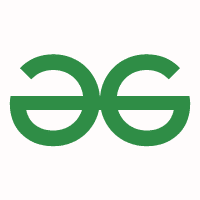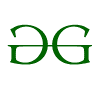I had always been taught that you do not want to place 2 ethernet adapters in one machine on the same subnet unless you have some sort of NIC teaming software because this would cause conflicts.
However, I was testing something completely different (I'll spare you the long story), and on a Mini PC with 2 Realtek gigabit Ethernet adapters, I plugged them both into the same network. I should note that most machines on my network are 2.5 Gb, so I am able to see speed increases over normal gigabit Ethernet by transferring files to / from a machine with a 2.5 Gb adapter.
Completely unexpectedly, not only did networking work just fine with the adapters connected, but my speed actually doubled. When I copy files from a machine with a 2.5 Gb Ethernet connection, I jump from transferring about 113 MB/s to about 225 MB/s. When I look at the individual adapters, I see that each has its own IP address. So, this clearly indicates that there is some sort of load balancing operation going on here.
Documentation I am finding still suggests NOT connecting 2 adapters to the same network but I don't know if this is simply old info or something my Realtek drivers work around.
With this in mind, here are my questions:
1) Is this capability something new in Windows or is this capability provided by the Realtek drivers?
2) If this is a Windows capability without the need for special drivers, does it depend upon having 2 identical adapters or could you use a mix of adapters, for example, 1 Intel and 1 Realtek?
3) I know that newer versions of Windows 10 (2004+) and Windows 11 introduced a new driver model for Network adapters, known as "CX" drivers. Is this at all responsible for this?
Side note: This is an ultra-cheap Intel N95 based Mini PC. I was a bit surprised to be able to get this kind of performance out of it.
However, I was testing something completely different (I'll spare you the long story), and on a Mini PC with 2 Realtek gigabit Ethernet adapters, I plugged them both into the same network. I should note that most machines on my network are 2.5 Gb, so I am able to see speed increases over normal gigabit Ethernet by transferring files to / from a machine with a 2.5 Gb adapter.
Completely unexpectedly, not only did networking work just fine with the adapters connected, but my speed actually doubled. When I copy files from a machine with a 2.5 Gb Ethernet connection, I jump from transferring about 113 MB/s to about 225 MB/s. When I look at the individual adapters, I see that each has its own IP address. So, this clearly indicates that there is some sort of load balancing operation going on here.
Documentation I am finding still suggests NOT connecting 2 adapters to the same network but I don't know if this is simply old info or something my Realtek drivers work around.
With this in mind, here are my questions:
1) Is this capability something new in Windows or is this capability provided by the Realtek drivers?
2) If this is a Windows capability without the need for special drivers, does it depend upon having 2 identical adapters or could you use a mix of adapters, for example, 1 Intel and 1 Realtek?
3) I know that newer versions of Windows 10 (2004+) and Windows 11 introduced a new driver model for Network adapters, known as "CX" drivers. Is this at all responsible for this?
Side note: This is an ultra-cheap Intel N95 based Mini PC. I was a bit surprised to be able to get this kind of performance out of it.
My Computers
System One System Two
-
- OS
- Win11 Pro 24H2
- Computer type
- PC/Desktop
- Manufacturer/Model
- Self-built
- CPU
- Intel i7 11700K
- Motherboard
- ASUS Prime Z590-A MB
- Memory
- 64GB (Waiting for warranty replacement of another 64GB for 128GB total)
- Graphics Card(s)
- No GPU - Built-in Intel Graphics
- Sound Card
- Integrated
- Monitor(s) Displays
- HP Envy 32
- Screen Resolution
- 2560 x 1440
- Hard Drives
- 1 x 1TB NVMe SSD
1 x 2TB NVMe SSD
1 x 4TB NVMe SSD
3 x 512GB 2.5" SSD
1 x 4TB 2.5" SSD
5 x 8TB Seagate Barracuda HDD
- PSU
- Corsair HX850i
- Case
- Corsair iCUE RGB 5000X mid tower case
- Cooling
- Noctua NF-S12A chromax.black.swap case fans (Qty. 7) & Home Computer Specifications, Configuration, and Usage Notes General Specifications ASUS Prime Z590-A motherboard, serial number M1M0KC222467ARP Intel Core i7-11700K CPU (11th Gen Rocket Lake / LGA 1200 Socket) 128GB Crucial Ballistix RGB DDR4 3200 MHz DRAM (4 x 32GB) Corsair iCUE RGB 5000X mid tower case Noctua NH-D15 chromax.black CPU cooler Noctua NF-S12A chromax.black.swap case fans (Qty. 7) & Corsair LL-120 RGB Fans (Qty. 3)
- Keyboard
- Corsair K70 Max RGB Magnetic Keyboard
- Mouse
- Logitech MX Master 3
- Internet Speed
- 1Gb Up / 1 Gb Down
- Browser
- Edge
- Antivirus
- Windows Defender
- Other Info
- The five 8TB drives and three 512GB SSDs are part of a DrivePool using StableBit DrivePool software. The three SSDs are devoted purely to caching for the 8TB drives. All of the important data is stored in triplicate so that I can withstand simultaneous failure of 2 disks.
Networking: 2.5Gbps Ethernet and WiFi 6e
-
- Operating System
- Win11 Pro 23H2
- Computer type
- Laptop
- Manufacturer/Model
- Lenovo ThinkBook 13x Gen 2
- CPU
- Intel i7-1255U
- Memory
- 16 GB
- Graphics card(s)
- Intel Iris Xe Graphics
- Sound Card
- Realtek® ALC3306-CG codec
- Monitor(s) Displays
- 13.3-inch IPS Display
- Screen Resolution
- WQXGA (2560 x 1600)
- Hard Drives
- 2 TB 4 x 4 NVMe SSD
- PSU
- USB-C / Thunderbolt 4 Power / Charging
- Keyboard
- Backlit, spill resistant keyboard
- Mouse
- Buttonless Glass Precision Touchpad
- Internet Speed
- 1Gb Up / 1Gb Down
- Browser
- Edge
- Antivirus
- Windows Defender
- Other Info
- WiFi 6e / Bluetooth 5.1 / Facial Recognition / Fingerprint Sensor / ToF (Time of Flight) Human Presence Sensor