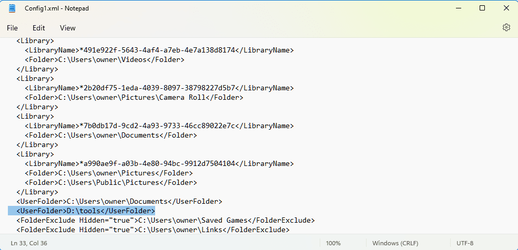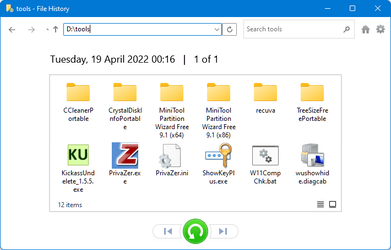I have Windows 11. Unfortunately it is no longer possible to add files/folders to back up on File History. One can only remove those preset by the program.
I have read these is some way to modify some FH setup files so the desired additional folders can be added in them. Can someone please indicate how these files may be found and how to make the modifications?
All help greatly appreciated.
I have read these is some way to modify some FH setup files so the desired additional folders can be added in them. Can someone please indicate how these files may be found and how to make the modifications?
All help greatly appreciated.
My Computer
System One
-
- OS
- Windows 11 Pro
- Computer type
- Laptop
- Manufacturer/Model
- Dell
- CPU
- 11th Gen Intel Core i9-11950H, 24MB Cache, 8 Core
- Memory
- 32 GB, 2x16 GB, DDR4, 3200MHz
- Graphics Card(s)
- Intel UHD Graphics