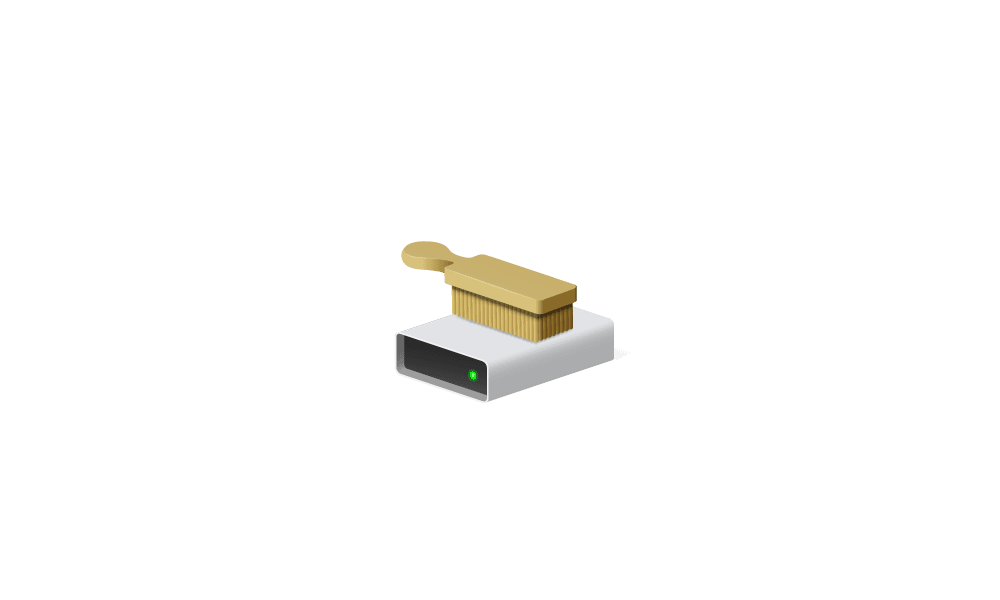This tutorial will show you how to add Cleanup to the context menu of drives for all users in Windows 10 and Windows 11.
You can use Disk Cleanup on a regular basis to reduce the number of unnecessary files on your drives, which can free up drive space and help your PC run better. It can delete temporary files and system files, empty the Recycle Bin, and remove a variety of other items that you might no longer need.
You can add Cleanup to the context menu of drives that will open Disk Cleanup to reduce the number of unnecessary files on the selected disk to free up disk space.
While you must be signed in as an administrator to add or remove the Cleanup context menu, all users will be able to use the context menu.
EXAMPLE: Disk Cleanup context menu
You will need to click/tap on Show more options first by default, then click/tap on Cleanup.
Here's How:
1 Do step 2 (add) or step 3 (remove) below for what you would like to do.
2 Add "Cleanup" to Context Menu od Drives
A) Click/tap on the Download button below to download the .reg file below, and go to step 4 below.
Add_Disk_Cleanup_to_context_menu_of_drives.reg
Download
(Contents of REG file for reference)
Code:
Windows Registry Editor Version 5.00
[HKEY_CLASSES_ROOT\Drive\shell\Windows.CleanUp]
"CommandStateSync"=""
"ExplorerCommandHandler"="{9cca66bb-9c78-4e59-a76f-a5e9990b8aa0}"
"Icon"="%SystemRoot%\\System32\\cleanmgr.exe,-104"
"ImpliedSelectionModel"=dword:000000013 Remove "Cleanup" from Context Menu of Drives
This is the default setting.
A) Click/tap on the Download button below to download the .reg file below, and go to step 4 below.
Remove_Disk_Cleanup_from_context_menu_of_drives.reg
Download
(Contents of REG file for reference)
Code:
Windows Registry Editor Version 5.00
[-HKEY_CLASSES_ROOT\Drive\shell\Windows.CleanUp]4 Save the .reg file to your Desktop.
5 Double click/tap on the downloaded .reg file to merge it.
6 When prompted, click/tap on Run, Yes (UAC), Yes, and OK to approve the merge.
7 When finished, you can delete the downloaded .reg file if you like.
That's it,
Shawn Brink
Attachments
Last edited: