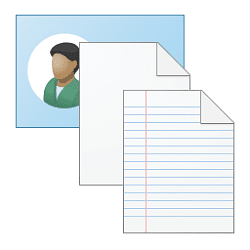You can make the new folder on any drive in your PC as a destination (Pic 2) and when you click move, that is where they will be.
I suppose this is literally what you asked for? Or at least as close to...
I did in fact find this solution on another forum. Although it works, the ease of use is slightly diminished with the included extra button clicks as compared to the option provided by TeraCopy. I've provided a picture for you.
Welcome to the forum. Others may know more and prove me wrong, but I don't think what you want can be done. While programs can add entries associated with the program to the context menu, AFIK one can't just make up something to add to any context menu. And that's basically what you are asking for since it is not a native Windows entry or valid application entry. There is no function to associate it to in the registry.
I know this tutorial is not what you want to do, but
scroll down to the bottom for other tutorials related to "new" context menu to see if there is any help there. Also these are 10 tutorials. I could not find their equivalent in this forum but most apply to 11 as well..
How to Add or Remove the New context menu in Windows 10

www.tenforums.com
Thank you kindly! Doing some research, and asking ChatGBT to write me code, I was able to add the command to the registry in the modern context menu. With a couple different approaches of using PowerShell or AutoIt, I was close.
This might get a bit lengthy, I'm posting my findings as I was maybe 50% the way there, but gave up after a few hurdles. Perhaps this might encourage other users to take the dive?
--------
Here's what ChatGBT created with a PowerShell Extension:
Step 1: Create the PowerShell Script
- Open a Text Editor like Notepad.
- Paste the following script into it:
# PowerShell Script to create a new folder and move selected files
param (
[string[]]$Files
)
# Determine the parent directory of the first selected file
$ParentFolder = Split-Path -Path $Files[0]
# Define a new folder name based on the current timestamp
$NewFolderName = "New Folder " + (Get-Date -Format "yyyy-MM-dd_HH-mm-ss")
$NewFolderPath = Join-Path -Path $ParentFolder -ChildPath $NewFolderName
# Create the new folder
New-Item -ItemType Directory -Path $NewFolderPath
# Move each selected file into the new folder
foreach ($File in $Files) {
Move-Item -Path $File -Destination $NewFolderPath
}
3. Save the Script: Save it with a .ps1 extension, like NewFolderWithSelection.ps1, in a location where it won’t be moved (e.g., C:\Scripts\NewFolderWithSelection.ps1).
Step 2: Create the Registry Entry
Now, we’ll add an option to the context menu that calls this PowerShell script.
- Open Registry Editor:
- Press Win + R, type regedit, and press Enter.
- Navigate to the Shell Location:
HKEY_CLASSES_ROOT\*\shell
- Create a New Key:
- Right-click on shell, choose New > Key, and name it New Folder with Selection.
- Set Up the Command:
- Inside the New Folder with Selection key, create a new key named command.
- Double-click on the (Default) value in command, and enter the following command, adjusting the script path if needed:
powershell -ExecutionPolicy Bypass -File "C:\Scripts\NewFolderWithSelection.ps1" "%1"
Step 3: Test It Out
- Select multiple files in a folder.
- Right-click, and you should see the New Folder with Selection option in the modern context menu.
- Click it to run the script, which will create a new folder and move the selected files into it.
This is what it looked like in the end:
------------------------------------
Pretty close! Couple things to note:
1. The powershell command prompt window appears for EACH file being added to the new folder, sort of ruining the seamless integration of the command.
2. Sometimes the window minimizes after completion.
3. Rename is not enabled on the newly created folder.
4. Not all files showed the 'New Folder from Selection' when right-clicked.
-------------------------------------
So this is were I went down the rabbit hole of asking ChatGBT to try the update the code. I asked how to remove any opening windows, and making sure F2 is pushed after the folder is made. Powershell or AutoIt was recommened so would be F2. I also asked ChatGBT to do the code without any external programs, which led me to using .bat files and .vbs files to issue the commands. I was having moderate success, as the .bat file would issue the proper command when drag and dropping multiple files on the .bat in file explorer. The VBS was giving me issues, when utilizing registry to point to the VBS file under the modern context menu as 'New Folder with Selection', all I recieved was 'This app can't run on your PC'.
There's just too much wrong code to post my findings. BUT! Powershell did sort of work, which means, it's gotta be possible.
TL'DR:
I used ChatGBT to write code that utilized PowerShell to create the command. It half worked. Will post more findings if anything comes up. Feel free expand on this.