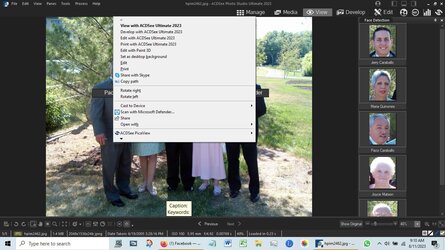This tutorial will show how to add or remove the "Copy as path" context menu and "Copy path" from the File Explorer command bar menu for all users in Windows 10 and Windows 11.
Copy path or Copy as path will copy the full path of selected items (files and folders) wrapped in quotes to the Clipboard so you can paste (Ctrl+V) the full path(s) of the item(s) where you like.
You must be signed in as an administrator to add or remove the "Copy as path" and "Copy path" context menu.
EXAMPLE: "Copy as path" and "Copy path" context menu
Here's How:
1 Do step 2 (add) or step 3 (remove) below for what you would like to do.
2 Add "Copy as path" and "Copy path" context menu for All Users
This is the default setting.
A) Click/tap on the Download button below to download the file below, and go to step 4 below.
Add_Copy_as_path_to_context_menu.reg
Download
(Contents of REG file for reference)
Code:
Windows Registry Editor Version 5.00
[HKEY_LOCAL_MACHINE\SOFTWARE\Classes\AllFilesystemObjects\shellex\ContextMenuHandlers\CopyAsPathMenu]
@="{f3d06e7c-1e45-4a26-847e-f9fcdee59be0}"3 Remove "Copy as path" and "Copy path" context menu for All Users
A) Click/tap on the Download button below to download the file below, and go to step 4 below.
Remove_Copy_as_path_from_context_menu.reg
Download
(Contents of REG file for reference)
Code:
Windows Registry Editor Version 5.00
[-HKEY_LOCAL_MACHINE\SOFTWARE\Classes\AllFilesystemObjects\shellex\ContextMenuHandlers\CopyAsPathMenu]4 Save the .reg file to your desktop.
5 Double click/tap on the downloaded .reg file to merge it.
6 When prompted, click/tap on Run, Yes (UAC), Yes, and OK to approve the merge.
7 You can now delete the downloaded .reg file if you like.
That's it,
Shawn Brink
Attachments
Last edited: