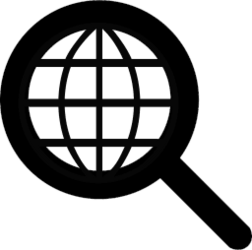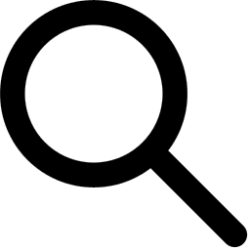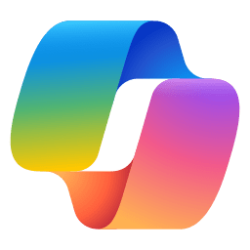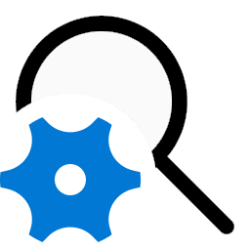This tutorial will show you how to add and remove the desktop search box for your account in Windows 11.
Starting with Windows 11 build 25120, Microsoft has added a search box displayed on the desktop that enables you to search the web.
The desktop search box is currently only a conceptual feature that only some Insiders may have available.
If you have the desktop search box available, you can add and remove it on demand.
Starting with Windows 11 build 25158, Microsoft is concluding this initial exploration, so if you received this experience, it will be removed on your next reboot.
Contents
- Option One: Add or Remove Desktop Search Box from Desktop
- Option Two: Add or Remove Desktop Search Box using REG file
EXAMPLE: search box on desktop
1 Right click on the desktop. (see screenshots below)
2 Perform an available action below:
- Click/tap on Show search to check (add - default) or uncheck (remove).
- Click/tap on Show more options, and click/tap on Show search to check (add - default) or uncheck (remove).
1 Do step 2 (add) or step 3 (remove) below for what you would like to do.
2 Add Desktop Search Box
This is the default setting.
A) Click/tap on the Download button below to download the file below, and go to step 4 below.
Add_desktop_search_box.reg
(Contents of REG file for reference)
Code:
Windows Registry Editor Version 5.00
[HKEY_CURRENT_USER\Software\Microsoft\Windows\CurrentVersion\Explorer\Advanced]
"DesktopSearchBox"=dword:000000013 Remove Desktop Search Box
A) Click/tap on the Download button below to download the file below, and go to step 4 below.
Remove_desktop_search_box.reg
(Contents of REG file for reference)
Code:
Windows Registry Editor Version 5.00
[HKEY_CURRENT_USER\Software\Microsoft\Windows\CurrentVersion\Explorer\Advanced]
"DesktopSearchBox"=dword:000000004 Save the .reg file to your desktop.
5 Double click/tap on the downloaded .reg file to merge it.
6 When prompted, click/tap on Run, Yes (UAC), Yes, and OK to approve the merge.
7 Either restart the explorer process, sign out and sign in, or restart the computer to apply.
8 You can now delete the downloaded .reg file if you like.
That's it,
Shawn Brink
Attachments
Last edited: