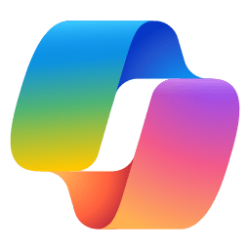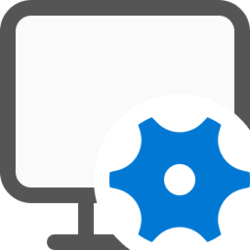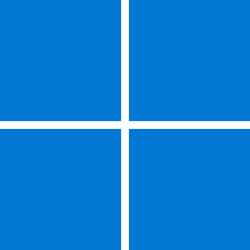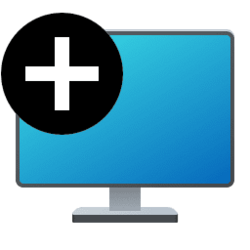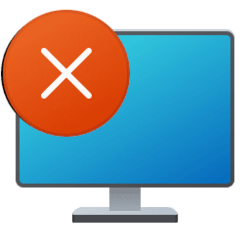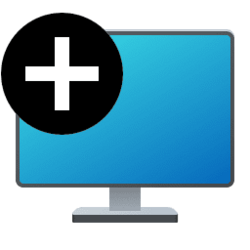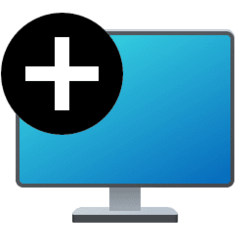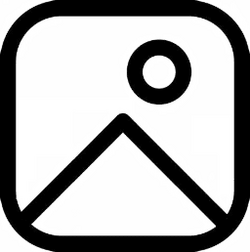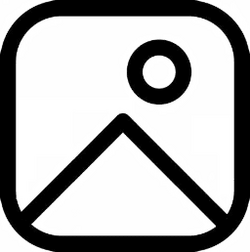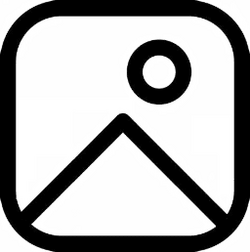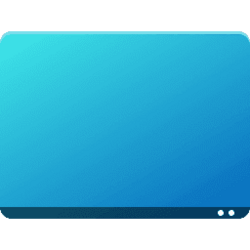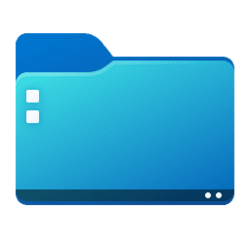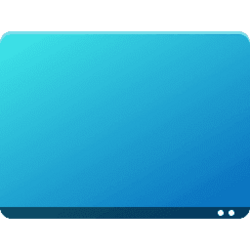Navigation
Install the app
How to install the app on iOS
Follow along with the video below to see how to install our site as a web app on your home screen.
Note: This feature may not be available in some browsers.
More options
You are using an out of date browser. It may not display this or other websites correctly.
You should upgrade or use an alternative browser.
You should upgrade or use an alternative browser.
desktop
-
Apps Dock or Undock Copilot on Desktop in Windows 11
This tutorial will show you how to dock or undock Copilot to the side of your desktop for your account in Windows 11. Copilot in Windows adds AI to the Windows experience—AI-powered Copilot is built in to help users find answers and get things done. Windows joins Bing and Edge as an additional... -
Personalization Add or Remove "Personalize" Desktop context menu in Windows 11
This tutorial will show you how to add or remove the "Personalize" desktop context menu for all users in Windows 11. When you right click or press and hold on your desktop and click/tap on Personalize, it will open the Settings > Personalization settings page. You must be signed in as an... -
Personalization Add or Remove "Display settings" Desktop context menu in Windows 11
This tutorial will show you how to add or remove the "Display settings" desktop context menu for all users in Windows 11. When you right click or press and hold on your desktop and click/tap on Display settings, it will open the Settings > System > Display settings page. You must be signed in... -
Apps Resize Copilot Side Pane on Desktop in Windows 11
This tutorial will show you how to resize the width of the Copilot side pane on the right side of your desktop for your account in Windows 11. A preview of Copilot in Windows will start rolling out with the next wave of continuous innovation in Windows 11 version 22H2 KB5030310 Build 22621.2361... -
Apps Pin or Unpin Copilot Side Pane on Desktop in Windows 11
This tutorial will show you how to pin or unpin the Copilot side pane on the right side of your desktop for your account in Windows 11. A preview of Copilot in Windows will start rolling out with the next wave of continuous innovation in Windows 11 version 22H2 KB5030310 Build 22621.2361 on... -
Apps Create Copilot Desktop Shortcut in Windows 11
This tutorial will show you how to create a Copilot desktop shortcut for your account in Windows 11 and Windows 10. Microsoft introduced Windows Copilot for Windows 11 back in May 2023 at the Build conference. Starting with Windows 11 build 23493 (Dev), build 22631.2129 (Beta), and build 25982... -
Personalization Add or Remove Windows Edition and Build Watermark on Desktop
This tutorial will show you how to add or remove the Windows edition and build watermark on the desktop for your account or all users in Windows 10 and Windows 11. You can add a watermark on the bottom right corner of the desktop that displays the currently installed Windows edition and build... -
Virtualization Rename Multiple Desktops in Windows 11
This tutorial will show you how to rename multiple virtual desktops for your account in Windows 11. You can add multiple desktops to group apps for productivity, entertainment, or whatever you choose. Multiple desktops are also great for keeping unrelated, ongoing projects organized, or for... -
Virtualization Close and Remove Multiple Desktops in Windows 11
This tutorial will show you how to close multiple virtual desktops to remove them for your account in Windows 11. You can add multiple desktops to group apps for productivity, entertainment, or whatever you choose. Multiple desktops are also great for keeping unrelated, ongoing projects... -
Virtualization Rearrange Multiple Desktops to Change Order in Windows 11
This tutorial will show you how to move or rearrange multiple virtual desktops to change their order for your account in Windows 11. You can add multiple desktops to group apps for productivity, entertainment, or whatever you choose. Multiple desktops are also great for keeping unrelated... -
Virtualization Switch Between Multiple Desktops in Windows 11
This tutorial will show you different ways to switch between multiple virtual desktops for your account in Windows 11. You can add multiple desktops to group apps for productivity, entertainment, or whatever you choose. Multiple desktops are also great for keeping unrelated, ongoing projects... -
Apps Add or Remove OneDrive Desktop Icon in Windows 11
This tutorial will show you how to add or remove the OneDrive desktop icon for your account in Windows 10 and Windows 11. You can use OneDrive to sync files and folders between your computer and the cloud, so you can get to your files from anywhere - your computer, your mobile device, and even... -
Personalization Add Open Desktop Background File Location context menu in Windows 11
This tutorial will show you how to add or remove Open desktop background file location on the desktop context menu for all users in Windows 10 and Windows 11. You can change your desktop background in Windows 11 to be a picture, solid color, a slideshow, or Windows Spotlight. You can add a... -
Personalization Enable or Disable Changing Desktop Background in Windows 11
This tutorial will show you how to enable or disable changing the desktop background for specific or all users in Windows 10 and Windows 11. You can change your desktop background in Windows 11 to be a picture, solid color, a slideshow, or Windows Spotlight image. You can disable changing the... -
Personalization Enable or Disable Desktop Background in Windows 11
This tutorial will show you how to enable or disable the desktop background for your account in Windows 11. You can change your desktop background in Windows 11 to be a picture, solid color, a slideshow, or Windows Spotlight image. You can enable or disable showing the desktop background on... -
Personalization Disable Desktop Wallpaper JPEG Quality Reduction in Windows 11
This tutorial will show you how to enable or disable the automatic import quality reduction of a JPG or JPEG desktop wallpaper for your account in Windows 10 and Windows 11. When you set an image as your desktop background wallpaper or slideshow, Windows will import a copy of this image and... -
Personalization Allow or Prevent Themes to Change Desktop Icons in Windows 11
This tutorial will show you how to allow or prevent themes to change desktop icons for your account in Windows 10 and Windows 11. Windows includes the common This PC (aka: Computer), User's Files, Network, Recycle Bin, and Control Panel shortcuts that you can add or remove as icons on your... -
General Move or Restore Default Location of Desktop Folder in Windows 11
This tutorial will show you how to move or restore the default location of the Desktop folder for your account in Windows 10 and Windows 11. The Desktop folder (shell:Desktop) is a component of the user profile that is used as a unified location for storing personal data. By default, the... -
Personalization Enable or Disable Peek in Windows 11
This tutorial will show you how to enable or disable Peek for your account in Windows 11. Peek (aka: Aero Peek) is the feature responsible for Peek at desktop and taskbar thumbnail live previews. Peek at desktop has been removed from the Show Desktop button on the taskbar in Windows 11, but... -
General Refresh Desktop in Windows 11
This tutorial will show you how to manually refresh the desktop for your account in Windows 10 and Windows 11. The desktop (Win+D) is your home screen and working space in Windows that contains the taskbar and any icons (ex: shortcuts, files, folders, etc...) you add to and arrange on the...