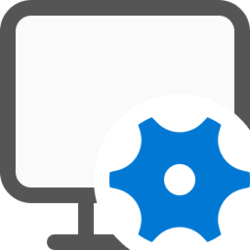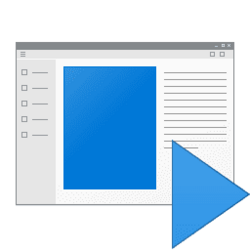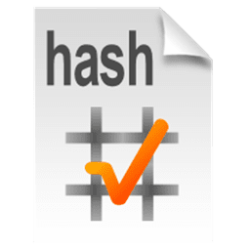This tutorial will show you how to add or remove the "Display settings" desktop context menu for all users in Windows 11.
When you right click or press and hold on your desktop and click/tap on Display settings, it will open the Settings > System > Display settings page.
You must be signed in as an administrator to add or remove the Display settings desktop context menu.
Contents
- Option One: Add "Display settings" to Desktop context menu
- Option Two: Remove "Display settings" from Desktop context menu
EXAMPLE: "Display settings" desktop context menu
This is the default setting.
1 Click/tap on the Download button below to download the file below.
Add_Display_settings_to_desktop_context_menu.reg
(Contents of REG file for reference)
Code:
Windows Registry Editor Version 5.00
[-HKEY_CLASSES_ROOT\DesktopBackground\Shell\Display]
[HKEY_CLASSES_ROOT\DesktopBackground\Shell\Display]
@=hex(2):40,00,25,00,53,00,79,00,73,00,74,00,65,00,6d,00,52,00,6f,00,6f,00,74,\
00,25,00,5c,00,53,00,79,00,73,00,74,00,65,00,6d,00,33,00,32,00,5c,00,64,00,\
69,00,73,00,70,00,6c,00,61,00,79,00,2e,00,64,00,6c,00,6c,00,2c,00,2d,00,34,\
00,00,00
"Icon"=hex(2):25,00,53,00,79,00,73,00,74,00,65,00,6d,00,52,00,6f,00,6f,00,74,\
00,25,00,5c,00,53,00,79,00,73,00,74,00,65,00,6d,00,33,00,32,00,5c,00,64,00,\
69,00,73,00,70,00,6c,00,61,00,79,00,2e,00,64,00,6c,00,6c,00,2c,00,2d,00,31,\
00,00,00
"Position"="Bottom"
"SettingsUri"="ms-settings:display"
[HKEY_CLASSES_ROOT\DesktopBackground\Shell\Display\command]
"DelegateExecute"="{556FF0D6-A1EE-49E5-9FA4-90AE116AD744}"2 Save the .reg file to your desktop.
3 Double click/tap on the downloaded .reg file to merge it.
4 When prompted, click/tap on Run, Yes (UAC), Yes, and OK to approve the merge.
5 You can now delete the downloaded .reg file if you like.
1 Open Registry Editor (regedit.exe).
2 Navigate to the registry key below in the left pane of Registry Editor. (see screenshot below)
HKEY_CLASSES_ROOT\DesktopBackground\Shell\Display
3 Perform the steps below to change the owner and enable inheritance of the "Display" key and its "command" subkey: (see screenshots below)
- Change the owner of the Display key to be Administrators.
- While changing the owner, check Replace owner on subcontainers and objects.
- While changing the owner, check Replace all child object permission entries with inheritable permission entries from this object.
- Click/tap on OK and Yes.
4 Change the permissions of the Display key to "Allow" Administrators "Full Control". (see screenshot below)
5 You can now close Registry Editor if you like.
6 Click/tap on the Download button below to download the file below.
Remove_Display_settings_from_desktop_context_menu.reg
(Contents of REG file for reference)
Code:
Windows Registry Editor Version 5.00
[-HKEY_CLASSES_ROOT\DesktopBackground\Shell\Display]7 Save the .reg file to your desktop.
8 Double click/tap on the downloaded .reg file to merge it.
9 When prompted, click/tap on Run, Yes (UAC), Yes, and OK to approve the merge.
This REG file will not be allowed to merge unless you did all of steps 3 and 4 first.
10 You can now delete the downloaded .reg file if you like.
That's it,
Shawn Brink
Attachments
Last edited: