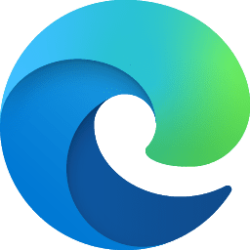I've cloned countless systems SATA to SATA and most of the time SATA to NVMe has worked if I remembered to enable the stornvme driver on boot, but I've been struggling the past few days with a fairly new HP laptop.
Original computer stopped booting due to failed GPU so I put the hard drive in a similar computer and upgraded from Win7 to Win10 and then Win11 when the Win10 clone wouldn't boot. I can boot the old hard drive via USB on the new laptop and installed all of the drivers so it sees the SSD that I want to clone it to.
Cloning with ddrescue and then booting the Win11 USB installer to rebuild the BCD (after manually loading the F6 driver every single time). I suspect the issue might be related to Intel RST failing to install. It loads something on the WinRE partition and never gives me an error but the program isn't there when I boot.
Besides most of my sanity, what am I missing?
Original computer stopped booting due to failed GPU so I put the hard drive in a similar computer and upgraded from Win7 to Win10 and then Win11 when the Win10 clone wouldn't boot. I can boot the old hard drive via USB on the new laptop and installed all of the drivers so it sees the SSD that I want to clone it to.
Cloning with ddrescue and then booting the Win11 USB installer to rebuild the BCD (after manually loading the F6 driver every single time). I suspect the issue might be related to Intel RST failing to install. It loads something on the WinRE partition and never gives me an error but the program isn't there when I boot.
Besides most of my sanity, what am I missing?
- Windows Build/Version
- Windows 11 23H2
My Computer
System One
-
- OS
- Windows 11