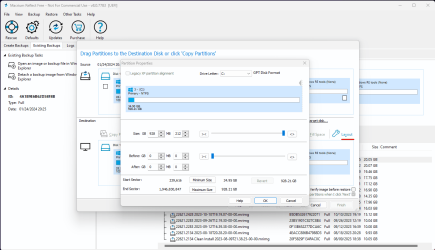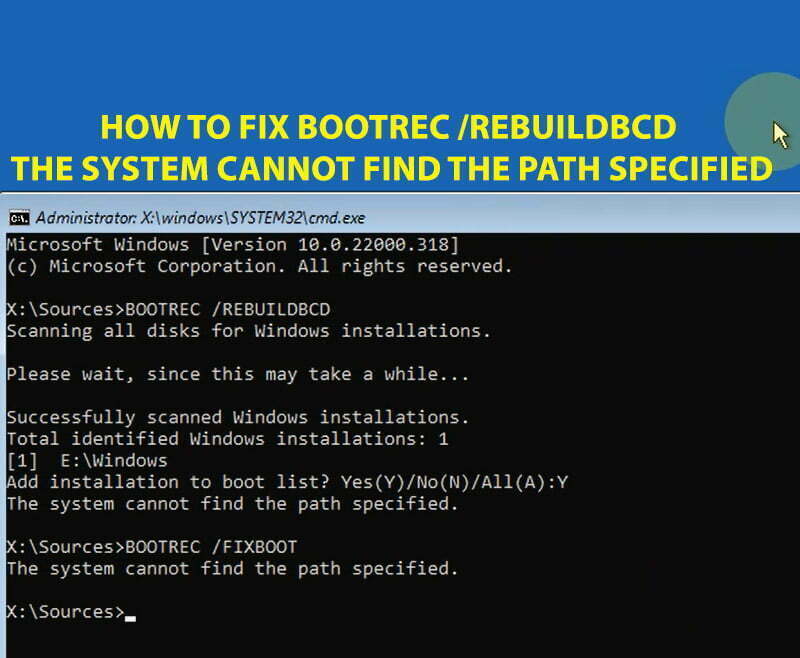I have a laptop that is win 11 with the MS word suite on it (and the customers files). I think it was purchased from walmart or where ever, so the suite came with the laptop.
The hard drive has become an issue, so I installed the new SSD and that seems to have solved the issue. However, I need to take the info and the OS from the old HDD and place it on the new SSD so they can have all of their files, MS word etc.
What would the steps to go about this? I was thinking Macrium reflect to clone the HDD, but I am unsure how to do this considering the old HDD is not working great (it is causing major slowdowns) and it has been removed the system.
I was thinking about using two USB enclosures AND a separate system and clone it that way - is that the best method? Does anyone have another suggestion?
The hard drive has become an issue, so I installed the new SSD and that seems to have solved the issue. However, I need to take the info and the OS from the old HDD and place it on the new SSD so they can have all of their files, MS word etc.
What would the steps to go about this? I was thinking Macrium reflect to clone the HDD, but I am unsure how to do this considering the old HDD is not working great (it is causing major slowdowns) and it has been removed the system.
I was thinking about using two USB enclosures AND a separate system and clone it that way - is that the best method? Does anyone have another suggestion?
My Computer
System One
-
- OS
- Win 11
- Computer type
- Laptop
- Manufacturer/Model
- HP
- CPU
- Athlon
- Memory
- 4 gig
- Graphics Card(s)
- Radeon graphics 2.30
- Other Info
- Win 11 home 226213007