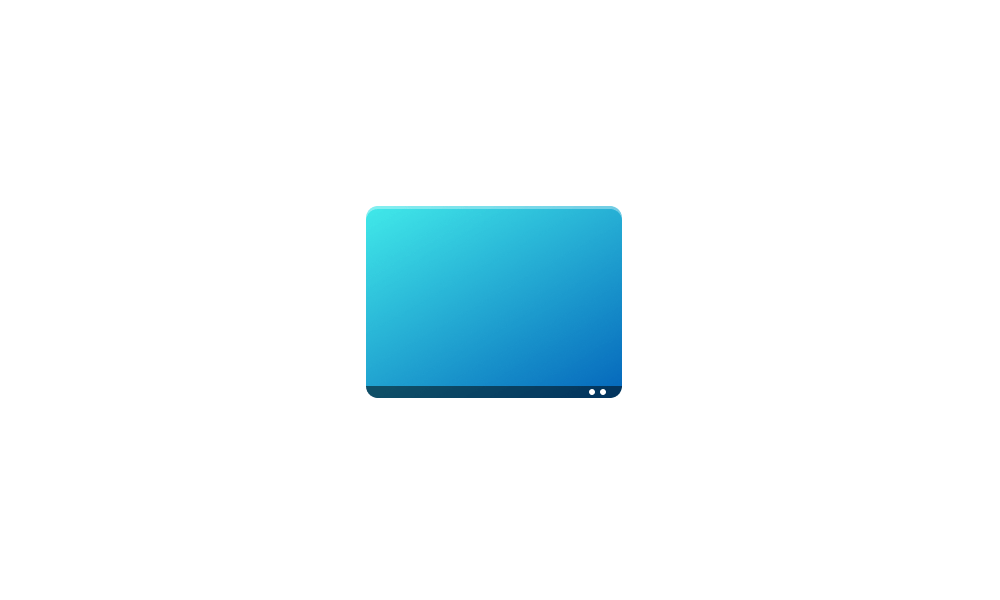This tutorial will show you how to enable or disable Peek for your account in Windows 11.
Peek (aka: Aero Peek) is the feature responsible for Peek at desktop and taskbar thumbnail live previews.
Peek at desktop has been removed from the Show Desktop button on the taskbar in Windows 11, but you can still press the Win+, (comma) keys to temporarily peek at the desktop.
When you hover the pointer over an icon on the taskbar with an open window, you will see a thumbnail preview of the open window. When you hover the pointer on the taskbar thumbnail preview, you will see a live preview (peek) of the open window on your desktop. This is a taskbar thumbnail live preview.
Contents
- Option One: Enable or Disable Peek in Visual Effects Performance Options
- Option Two: Enable or Disable Peek using REG file
EXAMPLE: Taskbar thumbnail live preview
1 Open Visual Effects Performance Options (SystemPropertiesPerformance.exe).
2 Check (enable - default) or uncheck (disable) Enable Peek for what you want. (see screenshot below)
3 Click/tap on OK.
1 Do step 2 (enable) or step 3 (disable) below for what you would like to do.
2 Enable Peek
This is the default setting.
A) Click/tap on the Download button below to download the file below, and go to step 4 below.
Enable_Peek_for_current_user.reg
Download
(Contents of REG file for reference)
Code:
Windows Registry Editor Version 5.00
[HKEY_CURRENT_USER\Software\Microsoft\Windows\DWM]
"EnableAeroPeek"=dword:000000013 Disable Peek
A) Click/tap on the Download button below to download the file below, and go to step 4 below.
Disable_Peek_for_current_user.reg
Download
(Contents of REG file for reference)
Code:
Windows Registry Editor Version 5.00
[HKEY_CURRENT_USER\Software\Microsoft\Windows\DWM]
"EnableAeroPeek"=dword:000000004 Save the .reg file to your desktop.
5 Double click/tap on the downloaded .reg file to merge it.
6 When prompted, click/tap on Run, Yes (UAC), Yes, and OK to approve the merge.
7 You can now delete the downloaded .reg file if you like.
That's it,
Shawn Brink
Attachments
Last edited: