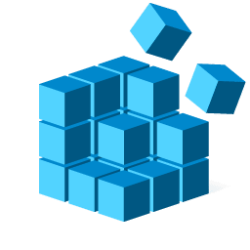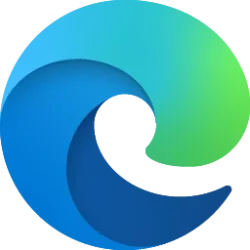This tutorial will show you how to add and remove .jpg or .mp4 files as Favorites in the Photos app for your account in Windows 10 and Windows 11.
The Microsoft Photos app included in Windows is a rich media experience that empowers you to do more with your photos and videos. View, organize, and share photos from your PC, OneDrive, iCloud Photos and other devices all from one gallery.
You can select the heart icon when viewing .jpg or .mp4 files to add them to your Favorites in the Photos app to make it easier to find them later.
Only .jpg or .mp4 files inside added folders in the Photos app are able to show in Favorites.
EXAMPLE: Favorites in the Photos app
Here's How:
1 Open the Photos app.
2 Perform a step below depending on if you want to add to or remove from Favorites: (see screenshot below step 3)
- ADD: Under Folders in the left pane, open an added folder (ex: "Downloads") that contains .jpg or .mp4 files you want to add.
- REMOVE: Click/tap on Favorites in the left pane.
4 Perform either action below: (see screenshots below)
- Press the L key to toggle add or remove file in Favorites.
- Click/tap on the heart icon at the bottom left to toggle add or remove file in Favorites.
A solid filled heart indicates the file is currently added to your favorites.
An outlined heart indicates the file is not currently added to your favorites.
5 You can now close the opened image window above.
6 When finished adding and removing .jpg or .mp4 files as Favorites, you can close the Photos app if you like.
That's it,
Shawn Brink
Last edited: