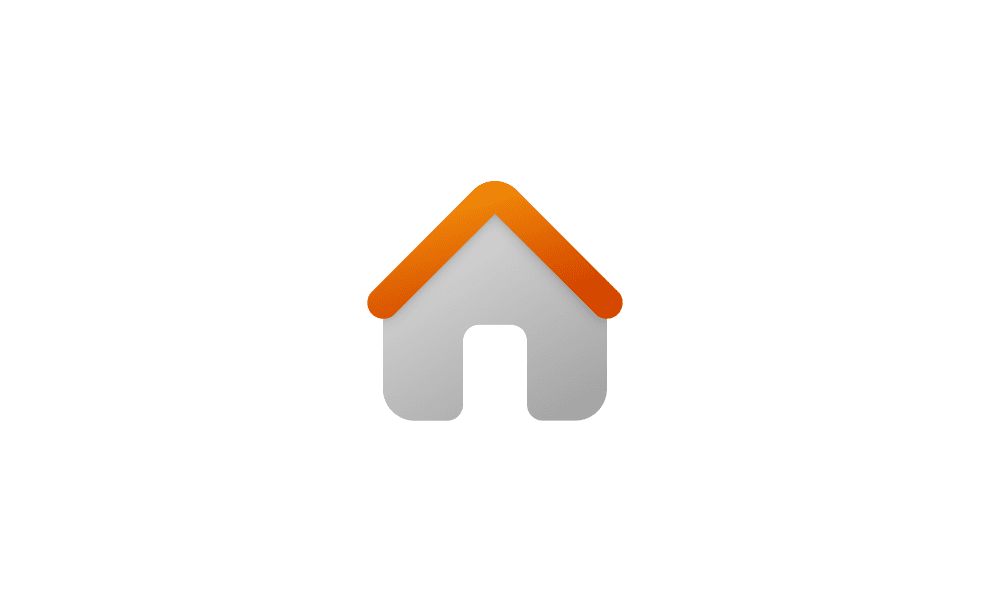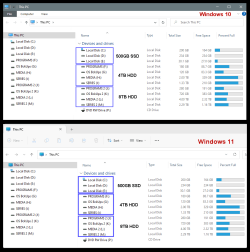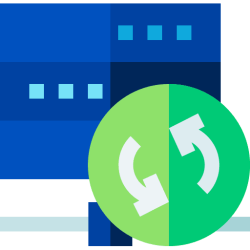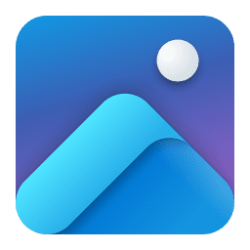This tutorial will show you how to add or remove the Desktop, Documents, Downloads, Libraries, Music, Pictures, and/or Videos folder(s) in the File Explorer navigation pane when using "Show all folders" for all users in Windows 11.
The navigation pane is the far left pane in File Explorer used to find files, folders, and drives on your PC or network.
When you turn on Show all folders in the navigation pane, the Desktop, Documents, Downloads, Libraries, Music, Pictures, and Videos folders will always show in the navigation pane by default.
If you like, you can add and remove the Desktop, Documents, Downloads, Libraries, Music, Pictures, and/or Videos folder(s) in the File Explorer navigation pane with "Show all folders" turned on.
You must be signed in as an administrator to add or remove folders in the File Explorer navigation pane with "Show all folders" turned on.
Thank you to JeepWillys58 and GermanKiwi for providing the registry locations used for this tutorial.
Contents
- Option One: Add Folders in File Explorer Navigation Pane with "Show all folders" On
- Option Two: Remove Folders in File Explorer Navigation Pane with "Show all folders" On
EXAMPLE: Folders in File Explorer Navigation Pane with "Show all folders"
This is the default setting.
1 Do step 2 (Desktop), step 3 (Documents), step 4 (Downloads), step 5 (Libraries), step 6 (Music), step 7 (Pictures), or step 8 (Videos) for the folder(s) you want to add (restore).
2. Add Desktop folder to "Show all folders" Navigation Pane
A) Click/tap on the Download button below to download the .reg file below, and go to step 9 below.
Add_Desktop_folder_to_File_Explorer_Navigation_Pane_with_show_all_folders.reg
Download
(Contents of REG file for reference)
Code:
Windows Registry Editor Version 5.00
[HKEY_LOCAL_MACHINE\SOFTWARE\Microsoft\Windows\CurrentVersion\Policies\NonEnum]
"{B4BFCC3A-DB2C-424C-B029-7FE99A87C641}"=-
[HKEY_LOCAL_MACHINE\SOFTWARE\Microsoft\Windows\CurrentVersion\Explorer\Desktop\NameSpace\{B4BFCC3A-DB2C-424C-B029-7FE99A87C641}]
"HiddenByDefault"=- 3. Add Documents folder to "Show all folders" Navigation Pane
A) Click/tap on the Download button below to download the .reg file below, and go to step 9 below.
Add_Documents_folder_to_File_Explorer_Navigation_Pane_with_show_all_folders.reg
Download
(Contents of REG file for reference)
Code:
Windows Registry Editor Version 5.00
[HKEY_LOCAL_MACHINE\SOFTWARE\Microsoft\Windows\CurrentVersion\Policies\NonEnum]
"{A8CDFF1C-4878-43be-B5FD-F8091C1C60D0}"=-
[HKEY_LOCAL_MACHINE\SOFTWARE\Microsoft\Windows\CurrentVersion\Explorer\Desktop\NameSpace\{A8CDFF1C-4878-43be-B5FD-F8091C1C60D0}]
"HiddenByDefault"=- 4. Add Downloads folder to "Show all folders" Navigation Pane
A) Click/tap on the Download button below to download the .reg file below, and go to step 9 below.
Add_Downloads_folder_to_File_Explorer_Navigation_Pane_with_show_all_folders.reg
Download
(Contents of REG file for reference)
Code:
Windows Registry Editor Version 5.00
[HKEY_LOCAL_MACHINE\SOFTWARE\Microsoft\Windows\CurrentVersion\Policies\NonEnum]
"{374DE290-123F-4565-9164-39C4925E467B}"=-
[HKEY_LOCAL_MACHINE\SOFTWARE\Microsoft\Windows\CurrentVersion\Explorer\Desktop\NameSpace\{374DE290-123F-4565-9164-39C4925E467B}]
"HiddenByDefault"=- 5. Add Libraries to "Show all folders" Navigation Pane
A) Click/tap on the Download button below to download the .reg file below, and go to step 9 below.
Add_Libraries_folder_to_File_Explorer_Navigation_Pane_with_show_all_folders.reg
Download
(Contents of REG file for reference)
Code:
Windows Registry Editor Version 5.00
[HKEY_LOCAL_MACHINE\SOFTWARE\Microsoft\Windows\CurrentVersion\Policies\NonEnum]
"{031E4825-7B94-4dc3-B131-E946B44C8DD5}"=-
[HKEY_LOCAL_MACHINE\SOFTWARE\Microsoft\Windows\CurrentVersion\Explorer\Desktop\NameSpace\{031E4825-7B94-4dc3-B131-E946B44C8DD5}]
"HiddenByDefault"=- 6. Add Music folder to "Show all folders" Navigation Pane
A) Click/tap on the Download button below to download the .reg file below, and go to step 9 below.
Add_Music_folder_to_File_Explorer_Navigation_Pane_with_show_all_folders.reg
Download
(Contents of REG file for reference)
Code:
Windows Registry Editor Version 5.00
[HKEY_LOCAL_MACHINE\SOFTWARE\Microsoft\Windows\CurrentVersion\Policies\NonEnum]
"{1CF1260C-4DD0-4ebb-811F-33C572699FDE}"=-
[HKEY_LOCAL_MACHINE\SOFTWARE\Microsoft\Windows\CurrentVersion\Explorer\Desktop\NameSpace\{1CF1260C-4DD0-4ebb-811F-33C572699FDE}]
"HiddenByDefault"=- 7. Add Pictures folder to "Show all folders" Navigation Pane
A) Click/tap on the Download button below to download the .reg file below, and go to step 9 below.
Add_Pictures_folder_to_File_Explorer_Navigation_Pane_with_show_all_folders.reg
Download
(Contents of REG file for reference)
Code:
Windows Registry Editor Version 5.00
[HKEY_LOCAL_MACHINE\SOFTWARE\Microsoft\Windows\CurrentVersion\Policies\NonEnum]
"{3ADD1653-EB32-4cb0-BBD7-DFA0ABB5ACCA}"=-
[HKEY_LOCAL_MACHINE\SOFTWARE\Microsoft\Windows\CurrentVersion\Explorer\Desktop\NameSpace\{3ADD1653-EB32-4cb0-BBD7-DFA0ABB5ACCA}]
"HiddenByDefault"=- 8. Add Videos folder to "Show all folders" Navigation Pane
A) Click/tap on the Download button below to download the .reg file below, and go to step 9 below.
Add_Videos_folder_to_File_Explorer_Navigation_Pane_with_show_all_folders.reg
Download
(Contents of REG file for reference)
Code:
Windows Registry Editor Version 5.00
[HKEY_LOCAL_MACHINE\SOFTWARE\Microsoft\Windows\CurrentVersion\Policies\NonEnum]
"{A0953C92-50DC-43bf-BE83-3742FED03C9C}"=-
[HKEY_LOCAL_MACHINE\SOFTWARE\Microsoft\Windows\CurrentVersion\Explorer\Desktop\NameSpace\{A0953C92-50DC-43bf-BE83-3742FED03C9C}]
"HiddenByDefault"=-9 Save the .reg file to your desktop.
10 Double click/tap on the downloaded .reg file to merge it.
11 When prompted, click/tap on Run, Yes (UAC), Yes, and OK to approve the merge.
12 If changes are not applied immediately, then either restart explorer process, sign out and sign in, or restart the computer to apply.
13 You can now delete the downloaded .reg file(s) if you like.
1 Do step 2 (Desktop), step 3 (Documents), step 4 (Downloads), step 5 (Libraries), step 6 (Music), step 7 (Pictures), or step 8 (Videos) for the folder(s) you want to remove.
2. Remove Desktop folder from "Show all folders" Navigation Pane
A) Click/tap on the Download button below to download the .reg file below, and go to step 9 below.
Remove_Desktop_folder_from_File_Explorer_Navigation_Pane_with_show_all_folders.reg
Download
(Contents of REG file for reference)
Code:
Windows Registry Editor Version 5.00
[HKEY_LOCAL_MACHINE\SOFTWARE\Microsoft\Windows\CurrentVersion\Policies\NonEnum]
"{B4BFCC3A-DB2C-424C-B029-7FE99A87C641}"=dword:00000001
[HKEY_LOCAL_MACHINE\SOFTWARE\Microsoft\Windows\CurrentVersion\Explorer\Desktop\NameSpace\{A0953C92-50DC-43bf-BE83-3742FED03C9C}]
"HiddenByDefault"=dword:00000001 3. Remove Documents folder from "Show all folders" Navigation Pane
A) Click/tap on the Download button below to download the .reg file below, and go to step 9 below.
Remove_Documents_folder_from_File_Explorer_Navigation_Pane_with_show_all_folders.reg
Download
(Contents of REG file for reference)
Code:
Windows Registry Editor Version 5.00
[HKEY_LOCAL_MACHINE\SOFTWARE\Microsoft\Windows\CurrentVersion\Policies\NonEnum]
"{A8CDFF1C-4878-43be-B5FD-F8091C1C60D0}"=dword:00000001
[HKEY_LOCAL_MACHINE\SOFTWARE\Microsoft\Windows\CurrentVersion\Explorer\Desktop\NameSpace\{A8CDFF1C-4878-43be-B5FD-F8091C1C60D0}]
"HiddenByDefault"=dword:00000001 4. Remove Downloads folder from "Show all folders" Navigation Pane
A) Click/tap on the Download button below to download the .reg file below, and go to step 9 below.
Remove_Downloads_folder_from_File_Explorer_Navigation_Pane_with_show_all_folders.reg
Download
(Contents of REG file for reference)
Code:
Windows Registry Editor Version 5.00
[HKEY_LOCAL_MACHINE\SOFTWARE\Microsoft\Windows\CurrentVersion\Policies\NonEnum]
"{374DE290-123F-4565-9164-39C4925E467B}"=dword:00000001
[HKEY_LOCAL_MACHINE\SOFTWARE\Microsoft\Windows\CurrentVersion\Explorer\Desktop\NameSpace\{374DE290-123F-4565-9164-39C4925E467B}]
"HiddenByDefault"=dword:00000001 5. Remove Libraries from "Show all folders" Navigation Pane
A) Click/tap on the Download button below to download the .reg file below, and go to step 9 below.
Remove_Libraries_folder_from_File_Explorer_Navigation_Pane_with_show_all_folders.reg
Download
(Contents of REG file for reference)
Code:
Windows Registry Editor Version 5.00
[HKEY_LOCAL_MACHINE\SOFTWARE\Microsoft\Windows\CurrentVersion\Policies\NonEnum]
"{031E4825-7B94-4dc3-B131-E946B44C8DD5}"=dword:00000001
[HKEY_LOCAL_MACHINE\SOFTWARE\Microsoft\Windows\CurrentVersion\Explorer\Desktop\NameSpace\{031E4825-7B94-4dc3-B131-E946B44C8DD5}]
"HiddenByDefault"=dword:00000001 6. Remove Music folder from "Show all folders" Navigation Pane
A) Click/tap on the Download button below to download the .reg file below, and go to step 9 below.
Remove_Music_folder_from_File_Explorer_Navigation_Pane_with_show_all_folders.reg
Download
(Contents of REG file for reference)
Code:
Windows Registry Editor Version 5.00
[HKEY_LOCAL_MACHINE\SOFTWARE\Microsoft\Windows\CurrentVersion\Policies\NonEnum]
"{1CF1260C-4DD0-4ebb-811F-33C572699FDE}"=dword:00000001
[HKEY_LOCAL_MACHINE\SOFTWARE\Microsoft\Windows\CurrentVersion\Explorer\Desktop\NameSpace\{1CF1260C-4DD0-4ebb-811F-33C572699FDE}]
"HiddenByDefault"=dword:00000001 7. Remove Pictures folder from "Show all folders" Navigation Pane
A) Click/tap on the Download button below to download the .reg file below, and go to step 9 below.
Remove_Pictures_folder_from_File_Explorer_Navigation_Pane_with_show_all_folders.reg
Download
(Contents of REG file for reference)
Code:
Windows Registry Editor Version 5.00
[HKEY_LOCAL_MACHINE\SOFTWARE\Microsoft\Windows\CurrentVersion\Policies\NonEnum]
"{3ADD1653-EB32-4cb0-BBD7-DFA0ABB5ACCA}"=dword:00000001
[HKEY_LOCAL_MACHINE\SOFTWARE\Microsoft\Windows\CurrentVersion\Explorer\Desktop\NameSpace\{3ADD1653-EB32-4cb0-BBD7-DFA0ABB5ACCA}]
"HiddenByDefault"=dword:00000001 8. Remove Videos folder from "Show all folders" Navigation Pane
A) Click/tap on the Download button below to download the .reg file below, and go to step 9 below.
Remove_Videos_folder_from_File_Explorer_Navigation_Pane_with_show_all_folders.reg
Download
(Contents of REG file for reference)
Code:
Windows Registry Editor Version 5.00
[HKEY_LOCAL_MACHINE\SOFTWARE\Microsoft\Windows\CurrentVersion\Policies\NonEnum]
"{A0953C92-50DC-43bf-BE83-3742FED03C9C}"=dword:00000001
[HKEY_LOCAL_MACHINE\SOFTWARE\Microsoft\Windows\CurrentVersion\Explorer\Desktop\NameSpace\{A0953C92-50DC-43bf-BE83-3742FED03C9C}]
"HiddenByDefault"=dword:000000019 Save the .reg file to your desktop.
10 Double click/tap on the downloaded .reg file to merge it.
11 When prompted, click/tap on Run, Yes (UAC), Yes, and OK to approve the merge.
12 If changes are not applied immediately, then either restart explorer process, sign out and sign in, or restart the computer to apply.
13 You can now delete the downloaded .reg file(s) if you like.
That's it,
Shawn Brink
Related Tutorials
- Show or Hide Navigation Pane in File Explorer in Windows 11
- Turn On or Off Show all folders in Navigation Pane of File Explorer in Windows 11
- Add or Remove Folders under This PC in File Explorer in Windows 11
- Add or Remove Gallery in File Explorer Navigation Pane in Windows 11
- Add or Remove Home in Navigation Pane of File Explorer in Windows 11
- Add or Remove User Folder in Navigation Pane of File Explorer in Windows 11
Attachments
-
Remove_Desktop_folder_from_File_Explorer_Navigation_Pane_with_show_all_folders.reg1.1 KB · Views: 1,152
-
Remove_Libraries_folder_from_File_Explorer_Navigation_Pane_with_show_all_folders.reg1.1 KB · Views: 948
-
Remove_Downloads_folder_from_File_Explorer_Navigation_Pane_with_show_all_folders.reg1.1 KB · Views: 775
-
Remove_Documents_folder_from_File_Explorer_Navigation_Pane_with_show_all_folders.reg1.1 KB · Views: 904
-
Remove_Music_folder_from_File_Explorer_Navigation_Pane_with_show_all_folders.reg1.1 KB · Views: 1,105
-
Remove_Pictures_folder_from_File_Explorer_Navigation_Pane_with_show_all_folders.reg1.1 KB · Views: 974
-
Remove_Videos_folder_from_File_Explorer_Navigation_Pane_with_show_all_folders.reg1.1 KB · Views: 1,091
-
Add_Libraries_folder_to_File_Explorer_Navigation_Pane_with_show_all_folders.reg1 KB · Views: 364
-
Add_Downloads_folder_to_File_Explorer_Navigation_Pane_with_show_all_folders.reg1 KB · Views: 502
-
Add_Documents_folder_to_File_Explorer_Navigation_Pane_with_show_all_folders.reg1 KB · Views: 528
-
Add_Desktop_folder_to_File_Explorer_Navigation_Pane_with_show_all_folders.reg1 KB · Views: 917
-
Add_Music_folder_to_File_Explorer_Navigation_Pane_with_show_all_folders.reg1 KB · Views: 382
-
Add_Pictures_folder_to_File_Explorer_Navigation_Pane_with_show_all_folders.reg1 KB · Views: 417
-
Add_Videos_folder_to_File_Explorer_Navigation_Pane_with_show_all_folders.reg1 KB · Views: 412
Last edited: