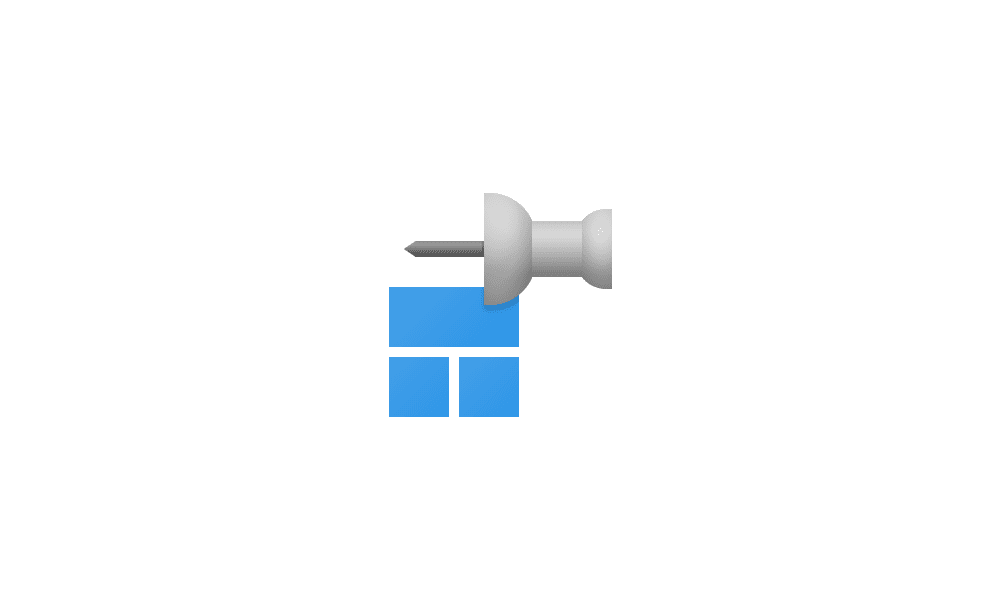This tutorial will show you how to add or remove the Pin to Start context menu item for all users in Windows 11.
The section at the top of the Start menu
 is called the Pinned section. This section consists of pins arranged in a grid. The items in this section are a subset of all the apps installed on the PC; not all installed apps are included in this section by default. The number of rows and items in this view are consistent across device panel sizes.
is called the Pinned section. This section consists of pins arranged in a grid. The items in this section are a subset of all the apps installed on the PC; not all installed apps are included in this section by default. The number of rows and items in this view are consistent across device panel sizes.You can Pin to Start an app, drive, file, folder, library, or site to Start.
You must be signed in as an administrator to add or remove the Pin to Start context menu.
This will not affect the Pin to Start context menu in the Start menu.
EXAMPLE: "Pin to Start" context menu
Here's How:
1 Do step 2 (add) or step 3 (remove) below for what you would like to do.
2 Add "Pin to Start" Context Menu
This is the default setting.
A) Click/tap on the Download button below to download the file below, and go to step 4 below.
Add_Pin_to_Start_context_menu.reg
Download
(Contents of REG file for reference)
Code:
Windows Registry Editor Version 5.00
[HKEY_CLASSES_ROOT\exefile\shellex\ContextMenuHandlers\PintoStartScreen]
@="{470C0EBD-5D73-4d58-9CED-E91E22E23282}"
[HKEY_CLASSES_ROOT\Folder\ShellEx\ContextMenuHandlers\PintoStartScreen]
@="{470C0EBD-5D73-4d58-9CED-E91E22E23282}"
[HKEY_CLASSES_ROOT\Microsoft.Website\shellex\ContextMenuHandlers\PintoStartScreen]
@="{470C0EBD-5D73-4d58-9CED-E91E22E23282}"
[HKEY_CLASSES_ROOT\mscfile\shellex\ContextMenuHandlers\PintoStartScreen]
@="{470C0EBD-5D73-4d58-9CED-E91E22E23282}"
[HKEY_LOCAL_MACHINE\SOFTWARE\Microsoft\Windows\CurrentVersion\Shell Extensions\Blocked]
"{470C0EBD-5D73-4d58-9CED-E91E22E23282}"=-3 Remove "Pin to Start" Context Menu
A) Click/tap on the Download button below to download the file below, and go to step 4 below.
Remove_Pin_to_Start_context_menu.reg
Download
(Contents of REG file for reference)
Code:
Windows Registry Editor Version 5.00
[-HKEY_CLASSES_ROOT\exefile\shellex\ContextMenuHandlers\PintoStartScreen]
[-HKEY_CLASSES_ROOT\Folder\ShellEx\ContextMenuHandlers\PintoStartScreen]
[-HKEY_CLASSES_ROOT\Microsoft.Website\shellex\ContextMenuHandlers\PintoStartScreen]
[-HKEY_CLASSES_ROOT\mscfile\shellex\ContextMenuHandlers\PintoStartScreen]
[HKEY_LOCAL_MACHINE\SOFTWARE\Microsoft\Windows\CurrentVersion\Shell Extensions\Blocked]
"{470C0EBD-5D73-4d58-9CED-E91E22E23282}"=""4 Save the .reg file to your desktop.
5 Double click/tap on the downloaded .reg file to merge it.
6 When prompted, click/tap on Run, Yes (UAC), Yes, and OK to approve the merge.
7 Either restart the explorer process, sign out and sign in, or restart the computer to apply.
8 You can now delete the downloaded .reg file if you like.
That's it,
Shawn Brink
Attachments
Last edited: