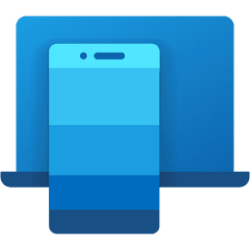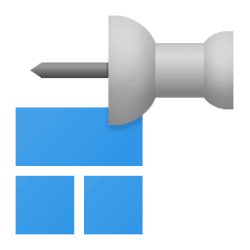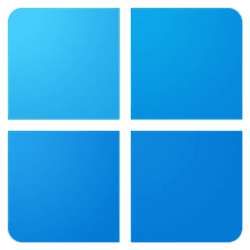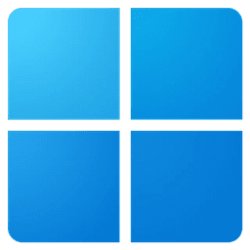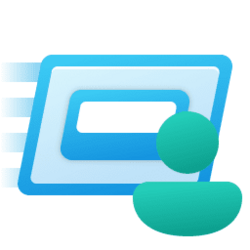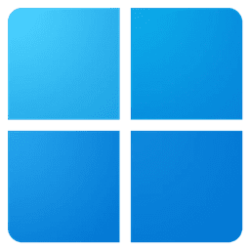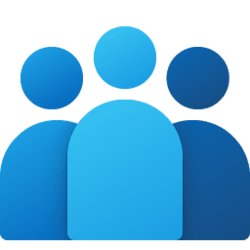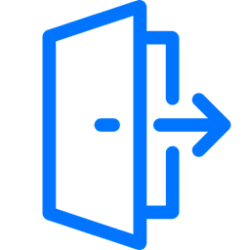start menu
-
Phone Enable or Disable Mobile Device Badges in Start Menu in Windows 11
This tutorial will show you how to turn on or off showing badges for unread Android or iPhone mobile device messages and notifications in the Start menu for your account in Windows 11. Starting with Windows 11 22635.4805 (Beta) and build 26120.1330 (Dev), you can directly access content on your... -
Phone Enable or Disable Show Recent Mobile Device Content in Start Menu in Windows 11
This tutorial will show you how to turn on or off showing your recent Android or iPhone mobile device content from Phone Link in the Start menu for your account in Windows 11. Starting with Windows 11 22635.4805 (Beta) and build 26120.1330 (Dev), you can directly access content on your mobile... -
Personalization Change Start Menu "All" page View in Windows 11
This tutorial will show you how to change the “All” page view in the Start menu for your account in Windows 11. Starting with Windows 11 build 26200.5641 (Dev 24H2) and build 26120.4250 (Beta 24H2), Microsoft is making it easier for you to launch your apps with our updated, scrollable Start... -
Phone Add or Remove Phone Link Mobile Device on Start Menu in Windows 11
This tutorial will show you how to turn on or off show your Android or iPhone mobile device from Phone Link in the Start menu for your account in Windows 11. Starting with Windows 11 build 26100.3915 (24H2) and build 22631.5262 (23H2), you can directly access content on your mobile device from... -
General Rearrange Pinned Items on Start Menu in Windows 11
This tutorial will show you how to rearranged pinned items on the Start menu to the order you want for your account in Windows 11. The Start menu is comprised of three sections: Pinned, All apps, and Recommended. The section at the top of the Start menu is called the Pinned section. This... -
Personalization Remove Recommended Section from Start Menu in Windows 11
This tutorial will show you how to remove the Recommended section from the Start Menu for specific users or all users in Windows 11. The Start menu in Windows 11 is comprised of three sections: Pinned, All apps, and Recommended. The Recommended section on the Start menu shows a list of your... -
Phone Pin to Start Android Apps from Your Phone on Windows 11 PC
This tutorial will show you how to pin Android phone apps to the Start menu on your Windows 11 PC using the Phone Link app. You can tap into the power of Phone Link app with Link to Windows integration on select Surface Duo and Samsung devices to instantly access your Android phone’s mobile... -
Personalization Add Restart Start Menu to Context Menu in Windows 11
This tutorial will show you how to add "Restart Start menu" to the desktop context menu for all users in Windows 10 and Windows 11. Microsoft separated the Start menu into its own process, called StartMenuExperienceHost.exe. This has a number of benefits, including simplifying debugging and... -
Personalization Enable or Disable Notification Badging for Microsoft Accounts on Start menu in Windows 11
This tutorial will show you how to enable or disable showing notification badging for Microsoft accounts on the Start menu and Settings for your account in Windows 10 and Windows 11. Starting with Windows 11 build 25290, Microsoft started a new exploration of badging on the Start menu with two... -
Personalization Enable or Disable Recommended Tips, Shortcuts, New Apps, and more on Start Menu in Windows 11
This tutorial will show you how to turn on or off showing recommended tips, shortcuts, new apps, and more on the Start menu for your account in Windows 11. The Start menu is comprised of three sections: Pinned, All apps, and Recommended. Starting with at least Windows 11 build 25346 (Canary)... -
Accounts Add or Remove "Run as different user" context menu on Start in Windows 11
This tutorial will show you how to add or remove the Run as different user context menu on Start for your account, specific users, or all users in Windows 11. Run as different user allows a user to run a .bat, .cmd, .exe, .msc, or .msi file as a different user. This allows running the .bat... -
Personalization Clear Start Menu Recommended Section in Windows 11
This tutorial will show you how to clear the Start menu Recommended section to always show empty for your account in Windows 11. The Start menu in Windows 11 is comprised of three sections: Pinned, All apps, and Recommended. The Recommended section on the Start menu shows a list of your... -
Apps Create People app Shortcut in Windows 11
This tutorial will show you how to create a People app shortcut that you can Pin to taskbar, Pin to Start, and/or add to All apps for your account in Windows 11. The People app is your address book. You can add your contacts and keep in touch with friends and family. The People, Mail, and... -
Personalization Add or Remove Recommended Websites on Start Menu in Windows 11
This tutorial will show you how to add or remove recommended websites on the Start menu for your account, specific users, or all users in Windows 11. The Start menu is comprised of three sections: Pinned, All apps, and Recommended. Starting with Windows 11 build 23451 (Dev), Microsoft is... -
Personalization Add or Remove All Apps Page on Start Menu in Windows 11
This tutorial will show you how to add or remove the All apps button and page from the Start menu for all or specific users in Windows 11. The Start menu is comprised of three sections: Pinned, All apps, and Recommended. All apps appears when a user clicks on All apps in the upper-right corner... -
Personalization Enable or Disable Search on Taskbar and Start Menu in Windows 11
This tutorial will show you how to enable or disable Windows Search on the taskbar and Start menu for all users in Windows 11. Windows Search is on your taskbar and Start menu by default in Windows 11. You can use the search box to find your apps, files, settings, help, and more on... -
Personalization Add or Remove Power Button on Start Menu in Windows 11
This tutorial will show you how to add or remove the Power button on the Start menu for all users in Windows 10 and Windows 11. The Power button on the Start menu allows you to quickly open Sign-in options, Lock computer, Sleep computer, Hibernate computer, Shut down computer, or Restart... -
Personalization Add or Remove Sign out in Account Picture Menu on Start Menu in Windows 11
This tutorial will show you how to add or remove Sign out in the account picture menu on the Start menu for all users in Windows 10 and Windows 11. The account picture menu (aka: "user tile menu") on the Start menu allows you to Change account settings, Lock the computer, Sign out, or switch... -
Personalization Add or Remove "Change account settings" in Account Picture Menu on Start Menu
This tutorial will show you how to add or remove Change account settings in the account picture menu on the Start screen for all users in Windows 10 and Windows 11. This tutorial will no longer work with the new account manager on the Start Menu in Windows 11 version 24H2 and the latest 23H2... -
Personalization Add or Remove Account Picture Menu on Start Menu in Windows 11
This tutorial will show you how to add or remove the account picture menu on the Start screen for all users in Windows 10 and Windows 11. The account picture menu (aka: "user tile menu") on the Start menu allows you to Change account settings, Lock the computer, Sign out, or switch user. If...