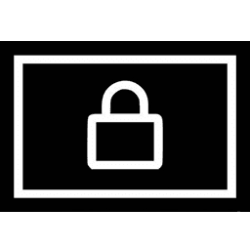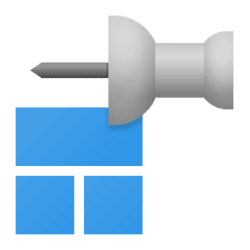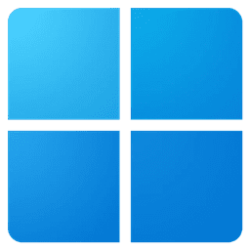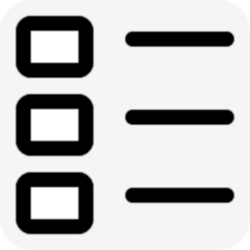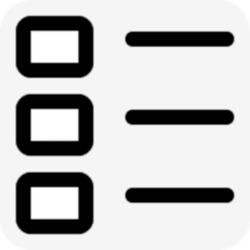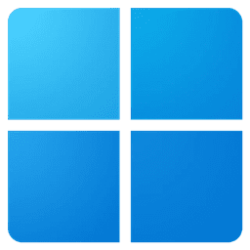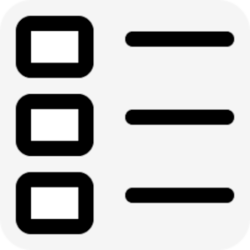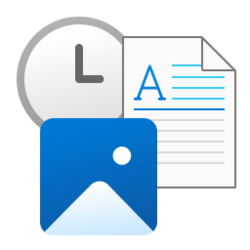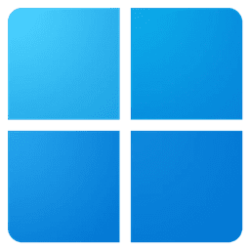start menu
-
Personalization Add or Remove Lock in Power Menu on Start Menu in Windows 11
This tutorial will show you how to add or remove Lock in the power menu on the Start menu for all users in Windows 10 and Windows 11. The account picture menu (aka: "user tile menu") on the Start menu allows you to Change account settings, Lock the computer, Sign out, or switch user. Lock is... -
Personalization Add or Remove Pin to Start Context Menu in Windows 11
This tutorial will show you how to add or remove the Pin to Start context menu item for all users in Windows 11. The section at the top of the Start menu :win: is called the Pinned section. This section consists of pins arranged in a grid. The items in this section are a subset of all the apps... -
General Open Start Menu in Windows 11
This tutorial will show you how to open the Start menu in Windows 11. The Start menu is comprised of three sections: Pinned, All apps, and Recommended. The Start menu contains shortcuts of all your apps, settings, and files. The Pinned section is at the top of the Start menu. This section... -
Personalization Enable or Disable Start Menu Context Menus in Windows 11
This tutorial will show you how to enable or disable context menus on the Start menu for all or specific users in Windows 11. The Start menu is comprised of three sections: Pinned, All apps, and Recommended. You must be signed in as an administrator to enable or disable Start Menu context... -
Personalization Change Name of Folder of Apps on Start Menu in Windows 11
This tutorial will show you how to change the name of folders of apps on the Start menu for your account in Windows 11. The Start menu is comprised of three sections: Pinned, All apps, and Recommended. The Start menu contains shortcuts of all your apps, settings, and files. Starting with... -
General Group Pinned Apps into Folders on Start Menu in Windows 11
This tutorial will show you how to organize and group your pinned apps on the Start menu into folders for your account in Windows 11. The Start menu is comprised of three sections: Pinned, All apps, and Recommended. The Start menu contains shortcuts of all your apps, settings, and files... -
Personalization Add or Remove User Program Groups from Start Menu in Windows 11
This tutorial will show you how to add or remove the User items from the Start Menu > All apps list for specific or all users in Windows 10 and Windows 11. The Start menu is comprised of three sections: Pinned, All apps, and Recommended. All apps appears when a user clicks on All apps in the... -
Personalization Add or Remove Common Program Groups from Start Menu in Windows 11
This tutorial will show you how to add or remove the All Users items from the Start Menu > All apps list for specific or all users in Windows 10 and Windows 11. The Start menu is comprised of three sections: Pinned, All apps, and Recommended. All apps appears when a user clicks on All apps in... -
Backup and Restore Backup and Restore Pinned Items on Start Menu in Windows 11
This tutorial will show you how to back up and restore all pinned items on your Start menu in Windows 11. The Start menu is comprised of three sections: Pinned, All apps, and Recommended. The section at the top of the Start menu is called the Pinned section. This section consists of pins... -
Phone Add or Remove Android Apps from Your Phone to Start on Windows 11 PC
This tutorial will show you how to add or remove Android phone apps to the Start menu All Apps list on your Windows 11 PC using the Phone Link app. You can tap into the power of Phone Link app with Link to Windows integration on select Surface Duo and Samsung devices to instantly access your... -
Personalization Turn On or Off Show All Pins on Start Menu in Windows 11
This tutorial will show you how to turn on or off show all pins on the Start menu for your account in Windows 11. The Start menu is comprised of three sections: Pinned, All apps, and Recommended. If you have a lot of pinned apps on your Start menu, they will not all show by default on the... -
Apps Reset and Re-register Start Menu in Windows 11
This tutorial will show you how to reset and re-register the Start menu for your account (current user) or all users in Windows 11. The Start menu is comprised of three sections: Pinned, All apps, and Recommended. The Start menu contains shortcuts of all your apps, settings, and files. These do... -
Personalization Add or Remove Items in All apps in Windows 11 Start menu
This tutorial will show you how to add or remove items listed in All apps on the Start menu for your account, new accounts, or all accounts in Windows 11. The Start menu is comprised of three sections: Pinned, All apps, and Recommended. All apps appears when a user clicks on All apps in the... -
Personalization Enable or Disable Recommended Files in Start, Recent Files in File Explorer, and items in Jump Lists in Windows 11
This tutorial will show you how to enable or disable show recommended files in Start, recent files in File Explorer, and recent items in Jump Lists for your account or all users in Windows 11. Your recently opened items will show in the Start menu Recommended section, Jump Lists, and File... -
Personalization Add or Remove Recently Added apps on Start Menu in Windows 11
This tutorial will show you how to add or remove recently added apps on the Start menu Recommended section for your account or all users in Windows 11. The Start menu is comprised of three sections: Pinned, All apps, and Recommended. The Start menu contains shortcuts of all your apps... -
Personalization Turn On or Off Show Accent Color on Start menu and Taskbar in Windows 11
This tutorial will show you how to turn on or off show accent color on the Start menu and taskbar for your account in Windows 11. Windows 11 gives you the option to personalize the color and accent color of a variety of surfaces you see when you use Windows. You can personalize the colors that... -
General Restart Start Menu Process in Windows 11
This tutorial will show you how to restart the StartMenuExperienceHost.exe process to restart the Start menu as needed for your account in Windows 11. The Start menu is comprised of three sections: Pinned, All apps, and Recommended. The Start menu contains shortcuts of all your apps, settings... -
General Pin to Start an App, Drive, File, Folder, or Site in Windows 11
This tutorial will show you how to pin or unpin an app, drive, file, folder, library, or web site to Start for your account in Windows 11. The Start menu is comprised of three sections: Pinned, All apps, and Recommended. The Start menu contains shortcuts of all your apps, settings, and files... -
Personalization Hide or Show Most Used apps list on Start Menu in Windows 11
This tutorial will show you how to show or hide the Most used list on the Start menu for your account or all users in Windows 11. The Start menu is comprised of three sections: Pinned, All apps, and Recommended ("Recently added" apps and recently opened items). The Start menu contains... -
Personalization Add or Remove Folders on Start next to Power button in Windows 11
This tutorial will show you how to add or remove folders on Start next to the Power button for your account in Windows 11. The Start menu is comprised of three sections: Pinned, All apps, and Recommended. The Start menu contains shortcuts of all your apps, settings, and files. In Windows 11...