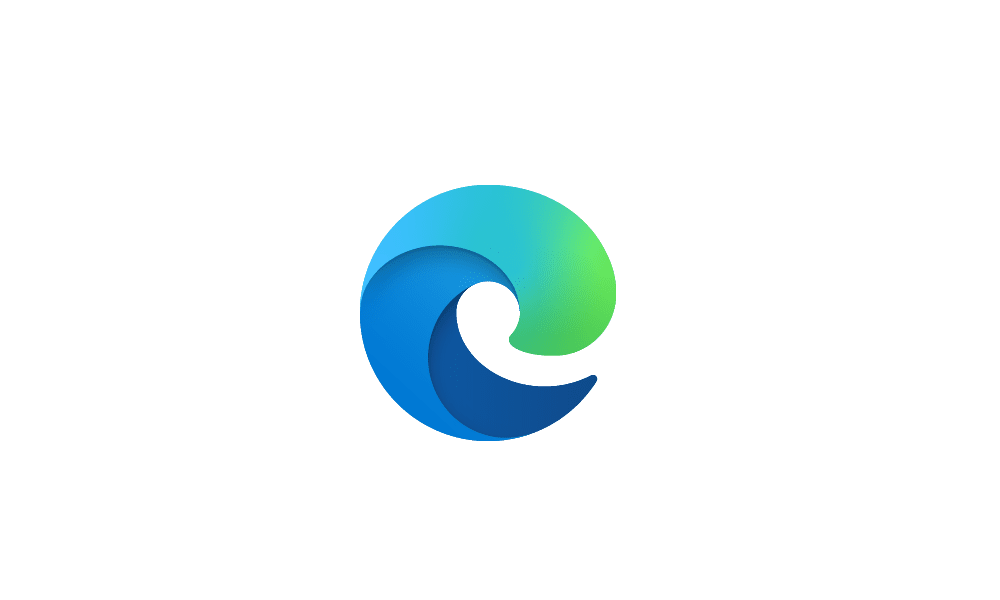This tutorial will show you how to add and remove tabs on the Edge bar for your account in Windows 10 and Windows 11.
The desktop Edge Bar has been replace by the desktop Search Bar.

Open and Close Microsoft Edge Desktop Search Bar in Windows 11
This tutorial will show you how to open and close the Microsoft Edge desktop search bar for your account in Windows 10 and Windows 11. The desktop search bar powered by Microsoft Edge allows you to search the web and launch your favorite sites directly from your desktop without having to open...
 www.elevenforum.com
www.elevenforum.com
The Microsoft Edge web browser is based on Chromium and was released on January 15, 2020. It is compatible with all supported versions of Windows, and macOS. With speed, performance, best in class compatibility for websites and extensions, and built-in privacy and security features.
The Edge bar (formally named "Web widget") is a feature of Microsoft Edge that lets you search and browse the web, see news headlines, check the weather, and more without opening a full browser window.
You can switch between a vertical or search only layout for the Edge bar. Then move and resize the Edge bar as you desire.
You can quickly adjust the content you see in Edge bar by clicking on the tab (icon) for your desired topic. By default, Edge bar includes tabs for your feed from MSN, Microsoft Bing, Outlook, and LinkedIn. You can add your own tabs on the side of the Edge bar that open the URL you want.
If you open the Edge bar, it will remain open even if you close Microsoft Edge.
1 Open the Edge bar, and switch to the vertical layout (default).
2 Click/tap on the Add tab (+) button on the side of the Edge bar. (see screenshot below)
3 Type the URL (ex: : "https://www.elevenforum.com/") you want to add as a tab. (see screenshot below)
4 Type a Name for the tab if wanted.
The tab name is displayed when you hover the pointer over the tab.
5 Click/tap on Add.
You will not be able to remove the default MSN and Bing tabs.
1 Open the Edge bar, and switch to the vertical layout (default).
2 Right click or press and hold on the tab you want to remove. (see screenshot below)
3 Click/tap on Remove.
That's it,
Shawn Brink
Last edited: