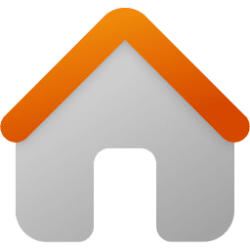izzyforeal
I hate peer pressure and you should too.
Issue
When you install the Creative Cloud desktop app, a folder with the name Creative Cloud Files is created on your system and a shortcut to this folder is pinned to the Navigation panel in Windows. At times, you may want to remove this shortcut from the Navigation panel. Although the shortcut can be removed, it reappears when the Creative Cloud desktop app is updated or reinstalled.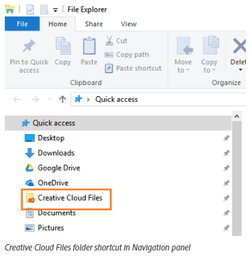
Solution
Follow the steps below to make registry changes that unpin the shortcut and prevent its reappearance.The Creative Cloud Files folder is used to sync or upload assets to Creative Cloud and this shortcut is intended to make navigation to this folder easier. It is only recommended to unpin the shortcut if you do not use the file sync feature.
- LOGOUT of Adobe Creative Cloud.
- Download PinCCF.zip and extract its content to desktop.
- Find and double-click unPinCCF.reg from the extracted folder.
Note
If you want the Creative Cloud Files folder shortcut back in the Navigation panel, find and double-click rePinCCF.reg from the extracted folder, and follow the steps below.4. A message appears confirming that you want to add unPinCCF.reg to the registry. Click Yes.
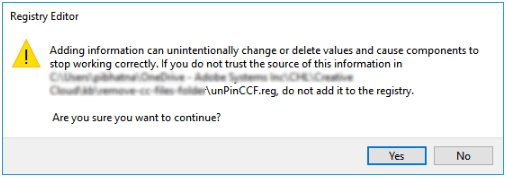
5. You receive a confirmation message once the registry is successfully updated. Click OK.

6. It should be removed instantly but if not, and restart your computer. Then, Sign In To Creative Cloud again.
- Windows Build/Version
- Windows 11 22H2 OS Build 22621.2283
My Computer
System One
-
- OS
- Windows 11
- Computer type
- Laptop
- Manufacturer/Model
- Dell XPS-15-7590
- CPU
- Intel(R) Core(TM) i7-9750H CPU @ 2.60GHz, 259
- Motherboard
- BaseBoard Product 018W12
- Memory
- 16GB DDR4-2666MHz, 2x8G
- Graphics Card(s)
- NVIDIA(R) GeForce(R) GTX 1650 4GB GDDR5
- Sound Card
- Digital Power Station | Bongiovi Acoustics
- Monitor(s) Displays
- 27"
- Screen Resolution
- 2560x1440
- Hard Drives
- Samsung 970 EVO 1TB
- PSU
- 6-Cell 97WHr Integrated
- Case
- Platinum Silver
- Keyboard
- Logitech K 470
- Mouse
- Jelly Comb MS023
- Internet Speed
- 200 | 10
- Browser
- Google Chrome
- Antivirus
- Windows Defender
- Other Info
- I changed my login password to "Incorrect."