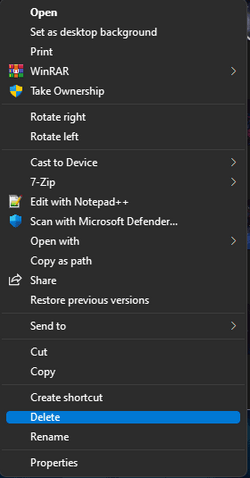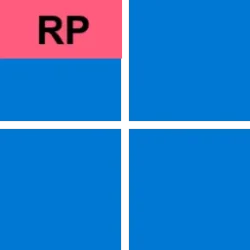If what you are referring to is the "old" context menu like in Windows 10, you can get it back. Here's how. (Note that with 22H2 around the corner, at this time we do not know if this regedit fix will still work once it's released.) It better or I will be lost.
IF IT MAKES YOU FEEL BETTER ABOUT MY REG FILE, THIS POST HAS BEEN CORRECTED TO ADD BRINK"S TUTORIAL WHICH SAYS AND DOES EXACTLY THE SAME THING AS I POSTED.
Get back old context menu
Open regedit as admin
Navigate to
HKEY_CURRENT_USER\SOFTWARE\CLASSES\CLSID\
Create a new registry key called
{86ca1aa0-34aa-4e8b-a509-50c905bae2a2} underneath CLSID. You can create keys by right-clicking in the right window pane and selecting New->Key then entering the correct name for the folder.
Create a new key called
InprocServer32 underneath {86ca1aa0-34aa-4e8b-a509-50c905bae2a2}.
Open the (Default) key in InprocServer32 and set its value to blank, then click OK.
You will notice that the Data which was originally "(value not set)" is now shown as blank.
7. Close registry editor and reboot.
You can add this key as described above or attached is a regedit file that will add it for you. Unzip the file and double click on the .reg file to add the key.
Restart computer.
You will now see the classic-style context menu.
NOTE: If you want to revert back to the default, limited context menu, delete the InProc32 key you created and restart.
This tutorial will show you how to enable or disable having to click on "Show more options" to see the full context menu for your account or all users in Windows 11. When you right click on an item in Windows 11, you will see a new modern condensed context menu with Show more options...

www.elevenforum.com