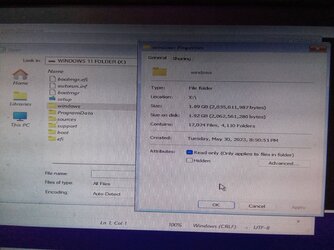- Local time
- 1:25 PM
- Posts
- 256
- OS
- Window 11 v24H2 Build 26100.2033
Please Note:- 1. Use 16 gb usb drive or 10 gb partition on hard drive for this process.
2. Backup bcd file using command bcdedit /export c:\11May23.bcd
(Use filename and location according to your comfort. )
3. After adding Windows Preinstallation Environment to main boot menu, bootmenu display will be in legacy mode.
4. If main os is kept as default in boot menu, standard mode will be seen without Windows Preinstallation Environment.
5. You can import bcdbackup if you do not want legacy boot mode and want to restore your previous boot menu back.
6. Adding Windows Preinstallation Environment to main boot menu is useful when we have no bootable drive as Windows 11 will be installed from partition on hard drive. To install from this Windows Preinstallation Environment via bootable drive, keep the usb drive attached to cabinet. No need to change boot order from bios.
Prepare 16 gb bootable drive by following method:-
Run CMD as administrator from Windows 11. Press enter after each command.
diskpart
list disk
select disk 1
clean
convert mbr
create partition primary size=2048
create partition primary
list partition
select partition 1
format fs=fat32 label="BOOT" quick
assign letter=Y
active
select partition 2
format fs=ntfs label="INSTALL" quick
assign letter=Z
exit
Then boot from this usb drive by changing the boot order in bios.
At install screen , press Shift+F10 to bring up command prompt as administrator.
x:\sources>cd \
x:>dir
You will see Windows directory(size approximately 1.9 gb). We have to copy this directory to Z: (If using partition of 10 gb size, run diskpart >list vol and then note this partition letter.Copy this Windows directory to partition you noted.This will be added to folders and files copied from mounted iso of Windows 11.)
x:>xcopy x:\windows Z:\windows /e /h
Press enter to copy windows directory to usb drive ntfs partition Z:\windows.
OR
x:>notepad
File >look in Boot(X:) , Select Windows . Right click>Send To Z: (may be different in your pc.)
Windows directory will be copied to Z:
Apply any of the two methods to copy Windows directory to usb drive or partition.
Then run this command:-
x:\sources>bcdboot Z:\Windows (for usb drive partition)
x:\sources>bcdboot E:\Windows (for partition on hard drive, may be different in your case.)
We can run this command from Windows desktop after running CMD as administrator, as below(for partition on hard drive only)
C:\windows\system32>bcdboot E:\Windows (assuming partition letter is E: of size 10 gb having windows directory copied and, all folders and files copied from mounted iso of Windows 11)
At the end of process, reboot and change boot order as hard drive as first sequence.
Separate boot entries will be seen for Windows PreInstallation Environment. Two boot entries, one for usb drive and second for partition.
Keep bootable usb drive attached to cabinet while restarting the machine.
I treid to bring standard boot menu back by running following command as administrator from desktop:-
C:\windows\system32>bcdedit /Set {Current} BootMenuPolicy Standard
OR
C:\windows\system32>bcdedit /Set {default} BootMenuPolicy Standard.
But could not bring back Standard mode.
So it is best to backup BCD. I have assumed that all file and folders are copied to Z: from mounted iso of Windows 11.
And all folders and file ,excluding sources folder, are copied to Y: No need to copy boot.wim to Y: as we have done in earlier cases.
Thanks for reading this thread.
2. Backup bcd file using command bcdedit /export c:\11May23.bcd
(Use filename and location according to your comfort. )
3. After adding Windows Preinstallation Environment to main boot menu, bootmenu display will be in legacy mode.
4. If main os is kept as default in boot menu, standard mode will be seen without Windows Preinstallation Environment.
5. You can import bcdbackup if you do not want legacy boot mode and want to restore your previous boot menu back.
6. Adding Windows Preinstallation Environment to main boot menu is useful when we have no bootable drive as Windows 11 will be installed from partition on hard drive. To install from this Windows Preinstallation Environment via bootable drive, keep the usb drive attached to cabinet. No need to change boot order from bios.
Prepare 16 gb bootable drive by following method:-
Run CMD as administrator from Windows 11. Press enter after each command.
diskpart
list disk
select disk 1
clean
convert mbr
create partition primary size=2048
create partition primary
list partition
select partition 1
format fs=fat32 label="BOOT" quick
assign letter=Y
active
select partition 2
format fs=ntfs label="INSTALL" quick
assign letter=Z
exit
Then boot from this usb drive by changing the boot order in bios.
At install screen , press Shift+F10 to bring up command prompt as administrator.
x:\sources>cd \
x:>dir
You will see Windows directory(size approximately 1.9 gb). We have to copy this directory to Z: (If using partition of 10 gb size, run diskpart >list vol and then note this partition letter.Copy this Windows directory to partition you noted.This will be added to folders and files copied from mounted iso of Windows 11.)
x:>xcopy x:\windows Z:\windows /e /h
Press enter to copy windows directory to usb drive ntfs partition Z:\windows.
OR
x:>notepad
File >look in Boot(X:) , Select Windows . Right click>Send To Z: (may be different in your pc.)
Windows directory will be copied to Z:
Apply any of the two methods to copy Windows directory to usb drive or partition.
Then run this command:-
x:\sources>bcdboot Z:\Windows (for usb drive partition)
x:\sources>bcdboot E:\Windows (for partition on hard drive, may be different in your case.)
We can run this command from Windows desktop after running CMD as administrator, as below(for partition on hard drive only)
C:\windows\system32>bcdboot E:\Windows (assuming partition letter is E: of size 10 gb having windows directory copied and, all folders and files copied from mounted iso of Windows 11)
At the end of process, reboot and change boot order as hard drive as first sequence.
Separate boot entries will be seen for Windows PreInstallation Environment. Two boot entries, one for usb drive and second for partition.
Keep bootable usb drive attached to cabinet while restarting the machine.
I treid to bring standard boot menu back by running following command as administrator from desktop:-
C:\windows\system32>bcdedit /Set {Current} BootMenuPolicy Standard
OR
C:\windows\system32>bcdedit /Set {default} BootMenuPolicy Standard.
But could not bring back Standard mode.
So it is best to backup BCD. I have assumed that all file and folders are copied to Z: from mounted iso of Windows 11.
And all folders and file ,excluding sources folder, are copied to Y: No need to copy boot.wim to Y: as we have done in earlier cases.
Thanks for reading this thread.
- Windows Build/Version
- Windows 11 v22H2 OS build 1555
Last edited:
My Computer
System One
-
- OS
- Window 11 v24H2 Build 26100.2033
- Computer type
- PC/Desktop
- Manufacturer/Model
- ASSEMMBLED
- CPU
- Intel(R) Core(TM) i3-2100 CPU @ 3.10GHz 3.10 GHz
- Motherboard
- ZEBRONICS
- Memory
- 4.00 GB (3.89 GB usable)
- Graphics Card(s)
- Onboard
- Sound Card
- Onboard
- Monitor(s) Displays
- LG
- Screen Resolution
- 1366x768
- Hard Drives
- Toshiba HDD 1 TB
- Keyboard
- Mechanical
- Mouse
- Mechanical
- Internet Speed
- 700 kb/s
- Browser
- Microsoft EDGE, CHROME
- Antivirus
- Microsoft Defender