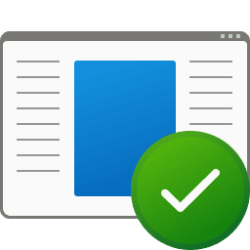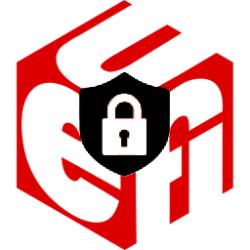- Local time
- 3:42 PM
- Posts
- 133
- OS
- Window 11 v24H2 Build 26085.1
Caution :- Be careful to select disk number, drive letter, partition letter/number as seen in your pc.
I used 1 TB new ssd for multi booting Windows 10 home, Windows 10 Pro, Windows 11 home and Windows 11 Pro.
I used the guide lines in the link below:-

 www.elevenforum.com
Thanks to NavyLCDR.
www.elevenforum.com
Thanks to NavyLCDR.
1. Boot from Windows 11 bootable drive. At Install screen press Shift+F10. This brings command prompt.
2. X:\sources>diskpart
3. DISKPART> list disk
7. F:>cd sources
8. F:\sources>dir install.*
note install.wim or install.esd
9. F:\sources>dism /get-wiminfo /wimfile:install.esd
(or install.wim according to setup)
suppose index number is 6 for Windows 11 Pro.
10. F:\sources>dism /apply-image /imagefile:install.esd /index:6 /applydir:R:
The operation completed successfully.
11. F:\sources>bcdboot R:\windows /s E: /f All
Boot files successfully created.
12. F:\sources>R:\windows\system32\shutdown /s /t 00
Now power on pc and change first boot sequence to boot from ssd.
On booting, In boot menu, select first Windows 11.Installation starts.
Note:- You may have to change drive/partition letters in steps 10 and 11. R: is partition letter and E: is System Reserved partition letter in my case.
Use diskmanagement to shrink the primary partition to create a New Simple Volume. Alternatively use third party softwares to create additional partitions to install other versions of Windows 10 and Windows 11.
Repeat the same procedure to install other versions of Windows 10 and Windows 11.
If Windows 10 Setup has x64 and x86 folders, then change the command as F:\x64\sources or F:\x86\sources in above steps.
Thanks for reading this thread.
I used 1 TB new ssd for multi booting Windows 10 home, Windows 10 Pro, Windows 11 home and Windows 11 Pro.
I used the guide lines in the link below:-

Universal alternate Windows 11 install method
I've seen multiple threads about installing Windows 11 on unsupported hardware and installing Windows 11 on an external USB drive. All kinds of different methods have been posted: use rufus to create a modified Windows 11 USB flash drive; use a VM to install Windows 11 to a vhdx file and then...
 www.elevenforum.com
www.elevenforum.com
1. Boot from Windows 11 bootable drive. At Install screen press Shift+F10. This brings command prompt.
2. X:\sources>diskpart
3. DISKPART> list disk
select disk 1(should be different in your pc , please note the disk number in your case.)
4.DISKPART>create partition primary size=2048(try 500 , 1024)clean
convert mbr
format fs=ntfs quick label="System Reserved"
assign letter=E
active
create partition primary
format fs=ntfs quick
5.DISKPART>list volume (suppose bootable drive letter is F:)assign letter=R
6. X:\sources >F:exit
7. F:>cd sources
8. F:\sources>dir install.*
note install.wim or install.esd
9. F:\sources>dism /get-wiminfo /wimfile:install.esd
(or install.wim according to setup)
suppose index number is 6 for Windows 11 Pro.
10. F:\sources>dism /apply-image /imagefile:install.esd /index:6 /applydir:R:
The operation completed successfully.
11. F:\sources>bcdboot R:\windows /s E: /f All
Boot files successfully created.
12. F:\sources>R:\windows\system32\shutdown /s /t 00
Now power on pc and change first boot sequence to boot from ssd.
On booting, In boot menu, select first Windows 11.Installation starts.
Note:- You may have to change drive/partition letters in steps 10 and 11. R: is partition letter and E: is System Reserved partition letter in my case.
Use diskmanagement to shrink the primary partition to create a New Simple Volume. Alternatively use third party softwares to create additional partitions to install other versions of Windows 10 and Windows 11.
Repeat the same procedure to install other versions of Windows 10 and Windows 11.
If Windows 10 Setup has x64 and x86 folders, then change the command as F:\x64\sources or F:\x86\sources in above steps.
Thanks for reading this thread.
- Windows Build/Version
- Windows 11 v22H2 OS build 1555
My Computer
System One
-
- OS
- Window 11 v24H2 Build 26085.1
- Computer type
- PC/Desktop
- Manufacturer/Model
- ASSEMMBLED
- CPU
- Intel Pentium CPU G620@ 2.60 GHz
- Motherboard
- DAICHI
- Memory
- 6 GB
- Graphics Card(s)
- Onboard
- Sound Card
- Onboard
- Monitor(s) Displays
- LG
- Screen Resolution
- 1366x768
- Hard Drives
- Toshiba HDD 1 TB
- Keyboard
- Mechanical
- Mouse
- Mechanical
- Internet Speed
- 700 kb/s
- Browser
- Microsoft EDGE, CHROME
- Antivirus
- Microsoft Defender