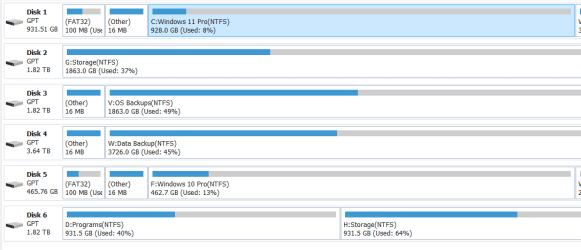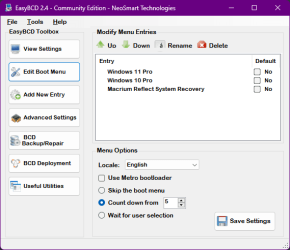Fozzie Bear
Member
- Local time
- 7:58 AM
- Posts
- 22
- OS
- Windows 10 Home 22H2 (Build 19045.4291)
I am seeking advice on the best method to dual boot windows 10 (22h2) and windows 11 (23H2) each on separate SSD's
Despite a considerable amount of help from colleagues on this forum to get win 11 installed on unsupported hardware I eventually caved in and did a clean install of Win 11 on another ssd on the basis this will be my default OS with access to Win10 when I want to use software which I no longer have the installation media.
At the moment I can choose which OS to boot using the bios F12 boot menu option but would prefer an easier method. Initially I could not see the windows 10 partitions in windows 11 even in disk manager so I mistakenly installed EasyBCD on Windows 10 but in doing so screwed up the boot loader on the win10 drive.
I have recovered the situation using Macrium Reflect boot ISO and can now again boot into Windows 10.
Is there an alternative to EasyBCD as it throws up a warning about reduced functionality with GPT disks. It seems a bit more complicated with two disks than with the OS on separate partitions on the same disk with presumably only one efi partition? Am I safe installing EasyBCD on Win 11 drive and creating an entry for Win 10 assuming I make the Win 11 SSD the priority boot media. Or is there a better or easier way.
Also once EasyBCD has found to correct partition and created the boot entry can you safely hide the partitions of the other drive by removing the drive letters?
I have included a snip of the drives from Minitool. Disk1 is Win 10 on 256Gb SSD and Disk2 is Win 11 on a 512Gb SSD. The other two disks are my data volumes
Many thanks
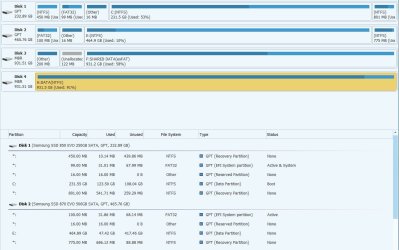
Despite a considerable amount of help from colleagues on this forum to get win 11 installed on unsupported hardware I eventually caved in and did a clean install of Win 11 on another ssd on the basis this will be my default OS with access to Win10 when I want to use software which I no longer have the installation media.
At the moment I can choose which OS to boot using the bios F12 boot menu option but would prefer an easier method. Initially I could not see the windows 10 partitions in windows 11 even in disk manager so I mistakenly installed EasyBCD on Windows 10 but in doing so screwed up the boot loader on the win10 drive.
I have recovered the situation using Macrium Reflect boot ISO and can now again boot into Windows 10.
Is there an alternative to EasyBCD as it throws up a warning about reduced functionality with GPT disks. It seems a bit more complicated with two disks than with the OS on separate partitions on the same disk with presumably only one efi partition? Am I safe installing EasyBCD on Win 11 drive and creating an entry for Win 10 assuming I make the Win 11 SSD the priority boot media. Or is there a better or easier way.
Also once EasyBCD has found to correct partition and created the boot entry can you safely hide the partitions of the other drive by removing the drive letters?
I have included a snip of the drives from Minitool. Disk1 is Win 10 on 256Gb SSD and Disk2 is Win 11 on a 512Gb SSD. The other two disks are my data volumes
Many thanks
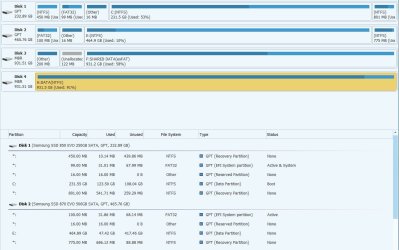
My Computer
System One
-
- OS
- Windows 10 Home 22H2 (Build 19045.4291)
- Computer type
- PC/Desktop
- Manufacturer/Model
- Gigabyte B85M-D3H
- CPU
- Intel(R) Core(TM) i7-4770K CPU @ 3.50GHz (8 CPUs)
- Motherboard
- Gigabyte B85M-D3H
- Memory
- 16.0 Gb
- Graphics Card(s)
- Integrated Intel(R) HD Graphics 4600
- Sound Card
- Intel Digital Audio (S/PDIF) (High Definition Audio Device)
- Monitor(s) Displays
- BenQ G2420HD
- Screen Resolution
- 1920x1080
- Hard Drives
- Primary: Samsung SSD 840 EVO 250GB Secondary 1: Seagate ST31000524AS (NTFS) Secondary 2: Seagate ST1000DM005 HD103SJ(exFat)
- PSU
- OCZ 550w
- Case
- LianLi
- Cooling
- ThermoLab Trinity
- Keyboard
- Dell (Logitech) Wireless keyboard
- Mouse
- Dell (Logitech) Wireless Mouse
- Internet Speed
- 100mb FTTP