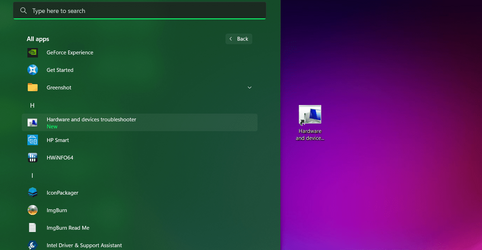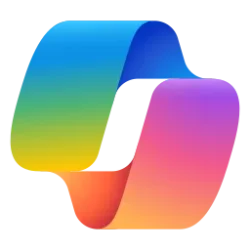- Local time
- 3:41 AM
- Posts
- 131
- OS
- Win 11
I have a few apps that don't install, you just copy them and run them and that's that. With Windows 10 I copied links to them in to roaming startup so I could find them in the All Apps. But for some strange reason this is not working in windows 11. When I go to the start menu and click on All Apps, the new folder or link is not displayed.
I noticed that start pinned apps are also in the same folder as links and somehow windows knows not to display those in the All Apps list so I am wondering if Microsoft has added a depth of complexity that I am currently missing!!
Anyway, has anyone tried to manually add a folder or something to the All Apps and managed to get it to display in All Apps??
I noticed that start pinned apps are also in the same folder as links and somehow windows knows not to display those in the All Apps list so I am wondering if Microsoft has added a depth of complexity that I am currently missing!!
Anyway, has anyone tried to manually add a folder or something to the All Apps and managed to get it to display in All Apps??
My Computer
System One
-
- OS
- Win 11
- Computer type
- PC/Desktop
- CPU
- 12700
- Memory
- 32gb
- Graphics Card(s)
- 3070ti
- Sound Card
- -
- Screen Resolution
- 3840x1600, 2560x1080