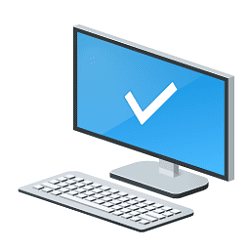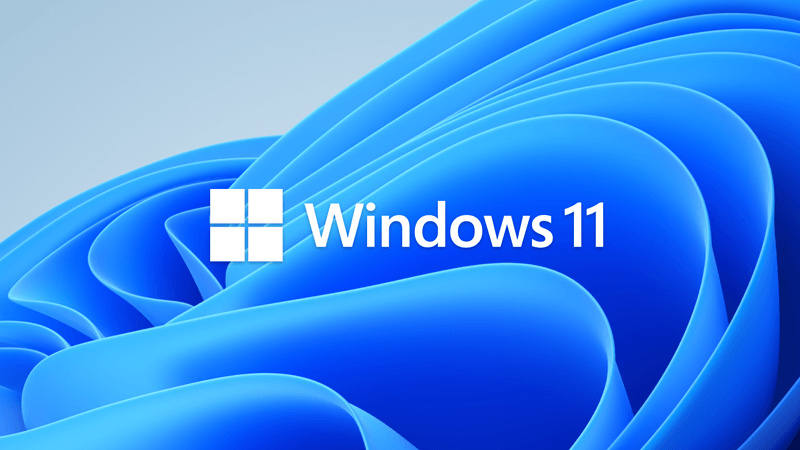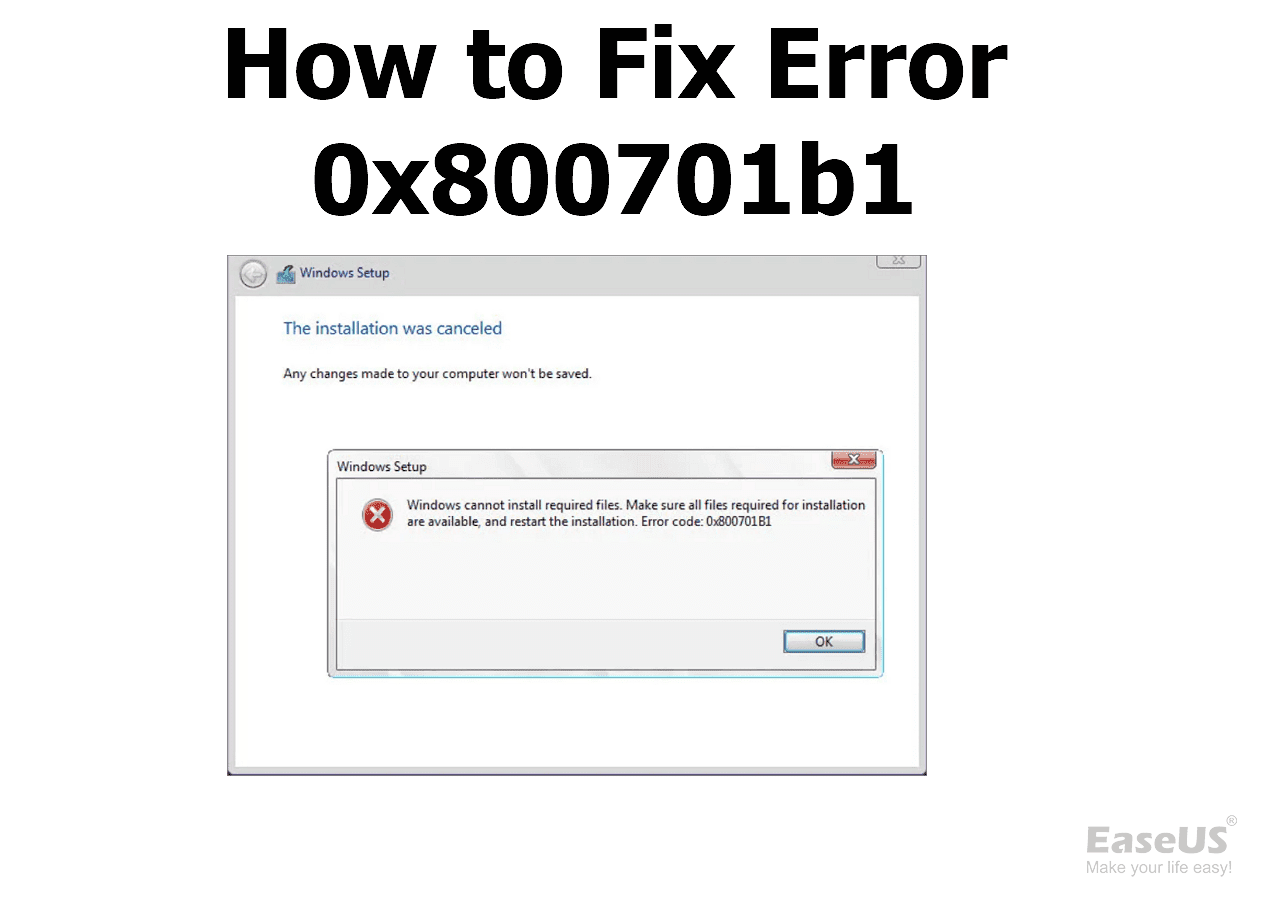You
can't install Win 11 on a i7-6700K computer without the workaround.
You don't need the IRST drivers as it's not an Intel 11,12 or 13 gen
To install Win 11 you need to use the workaround See Brink tutorial
This tutorial will show you how to bypass the Windows 11 CPU, RAM, Secure Boot, and TPM 2.0 system requirements allowing you to clean install or upgrade to Windows 11 on a unsupported PC that doesn't meet these requirements. Installing Windows 11 on a device that does not meet Windows 11...

www.elevenforum.com
BIOS
Set Disk mode to AHCI, not RAID
Select OS mode = UEFI
Disable fast boot and secure boot (you can turn it on after installation)
Windows can be installed in two ways: Legacy-MBR or UEFI-GPT
To install as Legacy-MBR you
must boot the installation drive as Legacy
To install as UEFI-GPT you
must boot the installation drive as UEFI.
AS you have a UEFI BIOS,
you should install as UEFI-GPT
Detach any other drives (SATA or Power cable) from the MB).
During POST, press F9(?) to launch the boot menu. You will see two options for the USB drive. USB UEFI (Name) and USB (Name). Select USB UEFI (Name) to install as UEFI-GPT
Once you see the drive,
delete ALL partitions on the main drive till you have one and only one unallocated space and then proceed.
If you don't want to use MS account, don't enable updates or connect to the internet during installation.
If you want to use a local account
What is "oobe\bypassnro"