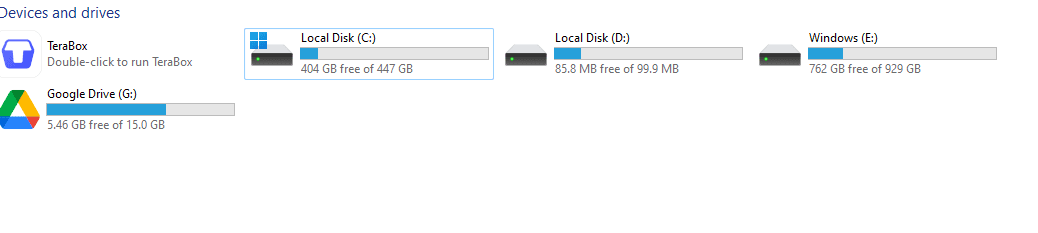Marioo
Well-known member
- Local time
- 3:12 AM
- Posts
- 61
- OS
- windows 11
What should I do in order to keeping use
ing my HDD 1 TB normally and keep booting from my new ssd!???? Thanks anyway!!!!
ing my HDD 1 TB normally and keep booting from my new ssd!???? Thanks anyway!!!!
My Computer
System One
-
- OS
- windows 11
- Computer type
- Laptop
- Manufacturer/Model
- VJF155F11X-B0211B - VAIO POSITIVO
- CPU
- Intel Core i5 7200U @GHz
- Motherboard
- Positivo Informatica SA N250JU (U3E1)
- Memory
- 8.00GB Single-Channel DDR3 @ 798MHz (11-11-11-28)
- Graphics Card(s)
- Intel - HD Graphics 620
- Monitor(s) Displays
- Generic PnP Monitor on Intel HD Graphics 620