vice86
Member
- Local time
- 2:16 AM
- Posts
- 1
- OS
- Windows 11
Running Windows 11 OS Build 22631.3880 on my Lenovo Legion Go.
I don't recall installing anything specific but all of a sudden application icons keep repopulating on my desktop after I delete them all.
It's not an OneDrive thing...I have it uninstalled on the Legion Go and disabled on my other Win 11 PC desktop. I just can't figure it out. Ran malwarebytes and found nothing.
Any ideas?
EDIT: Hmm...i do see a OneDrive folder still there with EXE files matching most of the PNG icon files on my desktop...can't delete them though so trying to reinstall One Drive but of course that's not installing now lol. Maybe it is a weird OneDrive sync thing even though I wasn't syncing or at least didn't think I was.
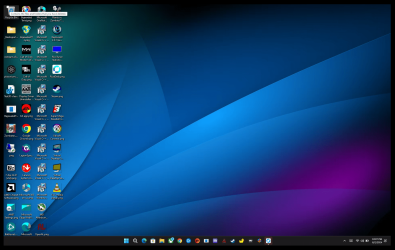
I don't recall installing anything specific but all of a sudden application icons keep repopulating on my desktop after I delete them all.
It's not an OneDrive thing...I have it uninstalled on the Legion Go and disabled on my other Win 11 PC desktop. I just can't figure it out. Ran malwarebytes and found nothing.
Any ideas?
EDIT: Hmm...i do see a OneDrive folder still there with EXE files matching most of the PNG icon files on my desktop...can't delete them though so trying to reinstall One Drive but of course that's not installing now lol. Maybe it is a weird OneDrive sync thing even though I wasn't syncing or at least didn't think I was.
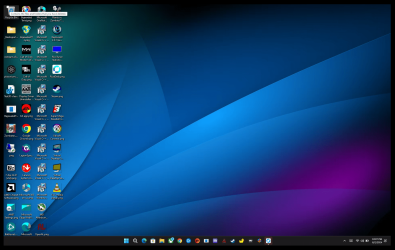
- Windows Build/Version
- 22631.3880
Last edited:
My Computers
System One System Two
-
- OS
- Windows 11
- Computer type
- PC/Desktop
- Manufacturer/Model
- Intel
- CPU
- i9 14900K
- Motherboard
- Asus ROG Strix z790-E Gaming Wifi
- Memory
- Corsair DDR5-6400
- Graphics Card(s)
- Asus ROG Strix 4080
- Monitor(s) Displays
- Samsung G9 49" Ultrawide
- Screen Resolution
- 1440P
- Internet Speed
- 1GB
-
- Operating System
- Windows 11
- Computer type
- Tablet
- Manufacturer/Model
- Lenovo Legion Go
- CPU
- AMD Ryzen Z1 Extreme





