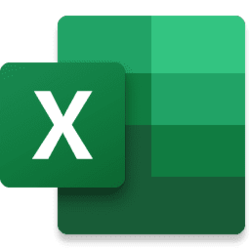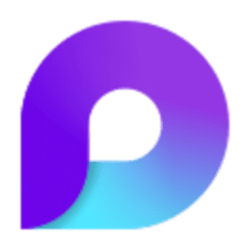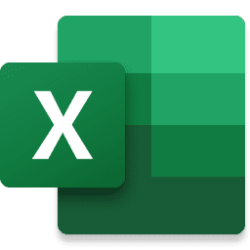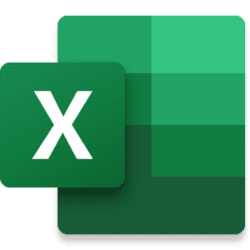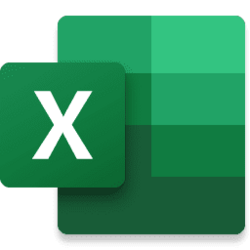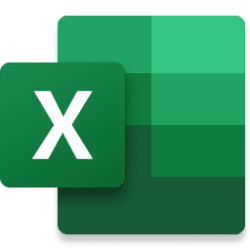The Automate tab is growing beyond your web browser and onto your desktop! Starting today, the Automate tab is now available for all eligible users in Excel for Windows and Mac. Previously, this tab was only available in Excel on the web.
With this new tab, create and modify scripts that automate your repetitive tasks using Office Scripts. Enhance your workbook by connecting popular applications like Microsoft Teams or SharePoint to build workflows with Power Automate. Combine these productivity technologies to have Power Automate schedule your Office Script. This tab represents the first stage of uniting automation solutions across platforms. We’re eager to hear your feedback!
How it works
Here‘s how to view and run scripts.
Here’s how to make a new script.
- Open any workbook in Excel for Windows or for Mac and select the Automate tab.

- Select a script from the gallery or from the All Scripts task pane.
- Click the Run button on the script’s detail page to run the script.
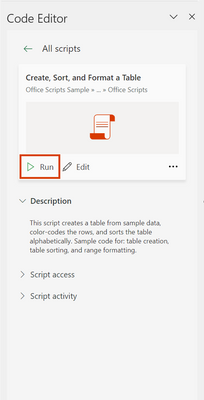
Follow these steps to connect your automations to other applications.
- Open any workbook in Excel for Windows or for Mac and navigate to the Automate tab. All the scripts in your workbook are available, as well as our samples.
- Make your own script by selecting the New Script button.
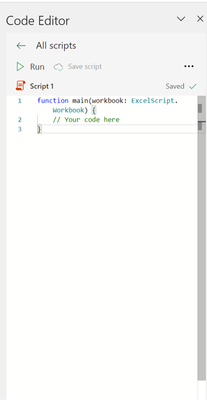
- To modify an existing script, select Edit on the script’s details page, or select the pencil icon by hovering over any script in the All Scripts task pane.
Learn more
- In Excel on the web, for Windows, or for Mac, open an Excel workbook.
- Select Automate > Automate a Task.

- Select the template you want to use.
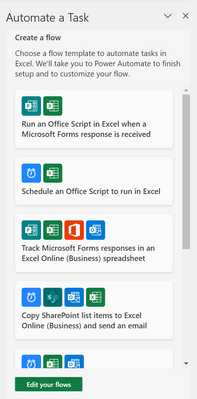
- Sign in, provide the required information, and then select the Create button.

Want to get started with streamlining repetitive tasks? Check out our documentation below:
Share your feedback
- Take a tutorial on reading workbook data with Office Scripts in Excel
- Learn how to call scripts from a manual Power Automate flow
- Explore how to get started with Power Automate
We'd love to hear your feedback as you try out our feature! Give us feedback through the Feedback button located in the Help tab. Include the phrase "Office Scripts" or “Power Automate” to ensure the feedback gets properly routed to our team!
Source:

Automate your tasks with the Automate tab—now in Excel for Windows and Mac
The Automate tab is growing beyond your web browser and onto your desktop! Starting today, the Automate tab is now available for all eligible users in Excel..
techcommunity.microsoft.com