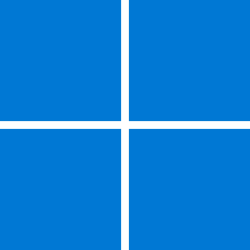I went looking for an app that would automatically set the background to the Spotlight image (on Windows 10) and found Dynamic Theme. Mentioned here:
 www.tenforums.com
www.tenforums.com
However, I'm disappointed that it doesn't use the same image that is currently being used for the lock screen. Instead, it downloads a random Spotlight image on its own. While there's nothing wrong with that, I want my background to be set to the same image as the lock screen, as it is on Windows 11.
I'm going to write my own tool to do that, unless someone tells me it's already been done. So that's my question. Is there a tool out there that will set the Windows 10 background to the Spotlight lock screen image?
Any Windows Spotlight wallpaper app? - Windows 10 Help Forums
Hello!! I absolutely love the Windows 10 Spotlight images which are randomly displayed in login screen. Is there a way I can use the spotlight images as desktop background wallpapers via any app which will also change the images at some set interval? Ther
However, I'm disappointed that it doesn't use the same image that is currently being used for the lock screen. Instead, it downloads a random Spotlight image on its own. While there's nothing wrong with that, I want my background to be set to the same image as the lock screen, as it is on Windows 11.
I'm going to write my own tool to do that, unless someone tells me it's already been done. So that's my question. Is there a tool out there that will set the Windows 10 background to the Spotlight lock screen image?
Last edited:
My Computer
System One
-
- OS
- Windows 10/11
- Computer type
- Laptop
- Manufacturer/Model
- Acer