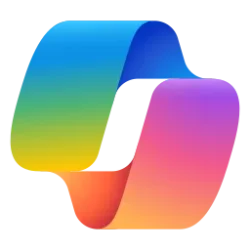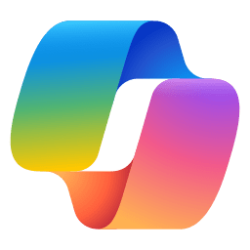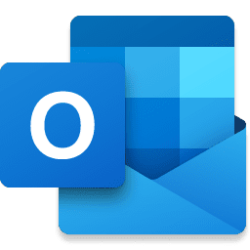A few days ago the AutoSave setting in all my Office 365 Personal Classic apps showed as being turned off on the toggle top left hand side. The applicable setting under File - Options - Save is still saying that AutoSave is turned on.
When I try a turn it on with the toggle it then asks me to click to upload the file to OneDrive but then saves a second copy of the file in the top level folder. All my files are in the OneDrive Personal folders.
Manually saving any changes to a file works correctly and the changes get uploaded to OneDrive.
I do access the same OneDrive folder structure from another computer signed in with the same Microsoft Account and all is ok with that Office setup.
Would appreciate any help to resolve this annoying problem.
Thank you.
When I try a turn it on with the toggle it then asks me to click to upload the file to OneDrive but then saves a second copy of the file in the top level folder. All my files are in the OneDrive Personal folders.
Manually saving any changes to a file works correctly and the changes get uploaded to OneDrive.
I do access the same OneDrive folder structure from another computer signed in with the same Microsoft Account and all is ok with that Office setup.
Would appreciate any help to resolve this annoying problem.
Thank you.
My Computer
System One
-
- OS
- Windows 11
- Computer type
- PC/Desktop
- Manufacturer/Model
- Geekom Mini IT11