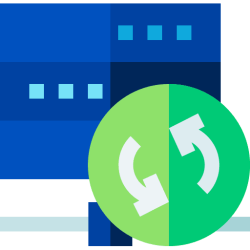@ander35 Our good friend
@Ghot made guides with screenshots for 2 of the most commonly used backup programs , Macrium and Aoemi Backupper. This is for a full system image.
How to use backup software... 1. When everything is working perfectly... make a full Windows backup. 2. Then, if something breaks... restore from the latest backup. 3. Then... try "whatever you were doing" a different way. If it still breaks Windows, then... go to step #2. 4. Repeat...

www.elevenforum.com
Let's see if I can simplify for you.
What you need to create a full system backup image:
A backup program of your choice which you install on your computer.
A small (4-8gb )flash drive.....This is to create a bootable recovery drive that has a copy of whatever backup program you choose to use to image your system.Once you install the program, you tell it to create it's recovery media. In case of emergency, you boot your computer from this flash drive, instruct the program to restore. You tell the program where your backup image is located, and what disk you want to restore the image to. The program does the rest.
Some place to store your image....This is where the backup program will store the "copy"(ie image) of your system. It has to be large enough to store your images. You CAN use a large flash drive if that's all you have, but most people do use an external hard drive as its size can accommodate more than one image and the images can be written more quickly.
Another lesser used option is some cloud storage provider.
Other ways to backup your data
Know that full imaging using backup software is not the only way to protect yourself against losing your data. One can make his backup scheme as elaborate as he chooses. A lot of people do not use any backup program at all.
Many sync all their personal data on their system to a cloud storage provider, most commonly Onedrive or Google Drive.
Many do the simplest backup of all...they copy all their personal folders to some external media. In this case a flash drive would work fine. If your system ever fails, the operating system can always be re-installed and your data files can be copied from your flash drive.
How often one chooses to backup is subjective and different for everyone and their needs. The same goes for HOW one backs up. The important thing is to take SOME steps, however simple or elaborate, to protect the data that is important to you.