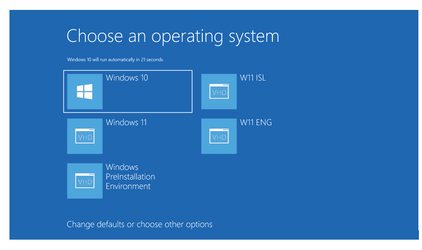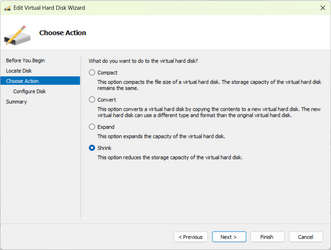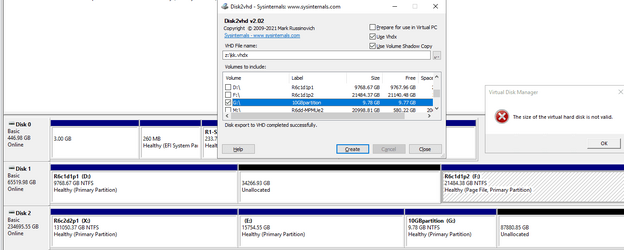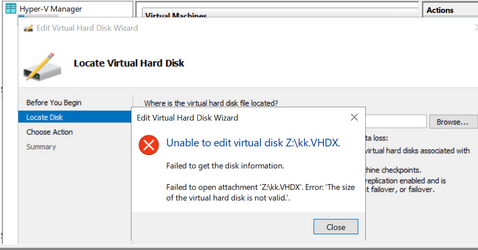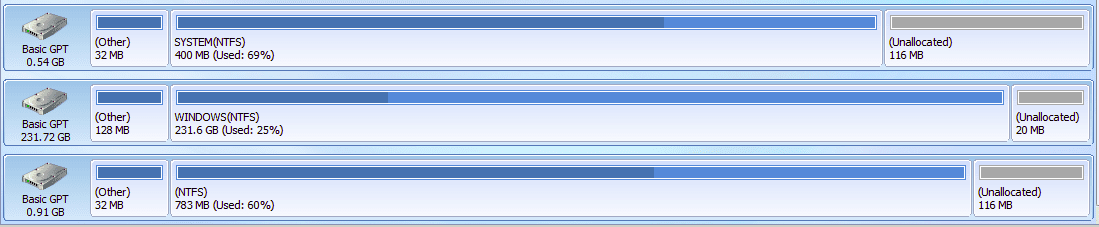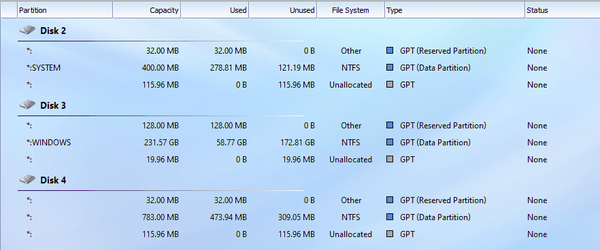You should pay a bit more attention. You're using articles written 14 years ago. and apply to Windows XP and Server 2003.
Perhaps more relevant would be the more current articles on VSS and relevant services.


Volume Shadow Copy Service - Win32 apps
Back up volumes while applications on a system continue to write to the volumes. Minimize application downtime by quickly creating a snapshot (shadow copy) of a volume that duplicates all data. Perform multivolume backup.learn.microsoft.com

VSS Application Compatibility - Win32 apps
When developing your own VSS application, you should observe the following guidelines and restrictions.learn.microsoft.com
And finally

Using the Volume Shadow Copy Service - Win32 apps
VSS backup and restore operations each use a protocol for the interaction of the systems that use mass storage (writers) and those that back it up (requesters).learn.microsoft.com
Which links to several more.
Even for XP and 2003, there is an updated version of the VSCS dated this year available for download:
Download Volume Shadow Copy Service SDK 7.2 from Official Microsoft Download Center
Software development kit for the Volume Shadow Copy Service.www.microsoft.com
And how to configure it in the modern computing era:

Configuring VSS - Win32 apps
By using VSS configuration tools&\#8212;including setting the shadow copy context, choosing a restore method, and changing a restore target&\#8212;writers and requesters control how a backup or restore operation takes place:learn.microsoft.com
With different configuration for both backup and restore:

VSS Backup Configurations - Win32 apps
There are a number of conventionally supported backup types&\#8212;incremental, differential, and full&\#8212;that VSS is aware of, as well as a backup configuration peculiar to VSS.learn.microsoft.com

VSS Restore Configurations - Win32 apps
File restoration on a running system can be problematic. It is important that running applications (writers) indicate what to do when difficulties arise during restores, for instance, if the file being restored is currently in use.learn.microsoft.com
And of course, backup strategies, including how it all works, on modern computer OSs:

Overview of Processing a Backup Under VSS - Win32 apps
In processing a backup, requester and writers coordinate to provide a stable system image from which to back up data (the shadow copied volume), to group files together on the basis of their usage, and to store information on the saved data.learn.microsoft.com
It's great you've seen it fail - hell, any backup solution has the ability to fail. But referencing 14 year old information to prove a point when the difference between then and now relating to VSS is almost night and day is hardly a viable argument for what you're saying.
Sorry, but I still disagree, and particularly when there is still no evidence of a Macrium backup showing unreliability due to inherent software issues (versus misconfiguration).

Backups without Writer Participation - Win32 apps
When a VSS backup operation is conducted without the involvement of a writer, the shadow copy creation can still occur.
learn.microsoft.com
As noted elsewhere (see Default Shadow Copy State), the result of this type of shadow copy is a volume reflecting the state of a disk at the time of the shadow copy: data on the shadow-copied volume may reflect incomplete or partial I/O operations and is described as being in a crash-consistent state.
There are several situations that will require a backup application to work with crash consistent shadow copied data:
- Data is managed by VSS-unaware applications
Almost every system will have some applications—text editors, mail readers, word processors, and so forth—that are VSS unaware, so it is always likely that some of the data on a shadow copy will need to be thought of as being in a crash consistent state.
This sort of data is not typically system- or service-critical, so backing it up should not be problematic, or at least no more problematic than during a conventional backup.
As with preparations for conventional backups, if possible, backup operators should attempt to suspend or terminate such applications prior to starting a VSS backup job.
So, while this sort of data is not typically system- critical or service-critical, it still potentially can be. Now, let's suppose you have the IT admin skills to verify that none of the applications and background processes that are still actively running on the system can still write this sort of data on the volume in question. What will happen next is, you still have to keep in mind that the shadow copy that results will not be application consistent, which can tend to be problematic to applications in the possible event that this sort of data includes application-critical data like I said.
Finally what happened is that, basically, Microsoft repeated almost every word from 14 years ago in this much more recent article. As you can see, the first link in that one is this: Shadow Copies and Shadow Copy Sets - Win32 apps
Even though the file system flushes all I/O buffers prior to creating a shadow copy, this will not ensure that incomplete I/O is properly handled.
Therefore, assuming that the system has no VSS-enabled applications, the data in a shadow copy is said to be in a crash-consistent state. A shadow copy in a crash-consistent state contains an image of the disk that is the same as that which would exist following a catastrophic system shutdown. All files that were open will still exist on the volume, but they are not guaranteed to be free of incomplete I/O operations or data corruption.
While the crash-consistent state does not fully deal with all the issues associated with defining a stable backup set (see Common Volume Backup Issues),
{...}
Again, this boils down to the same words from 14 years ago, all simply because these words are still very much relevent today, which is fairly obvious. In an old thread (here on ElevenForum or on TenForums, I don't remember which) several months ago someone asked if making a hot backup of the Windows system partition (by using the same or similar type of strategy/method that most people here and on TenForums typically use to do it) is essentially equivalent to forcing a hard reset (or pulling the power cord out of the power supply unit while Windows is still actively running on the PC) followed by making a cold backup of it, when it comes to the reliability of this sort of backups. The only person who replied yes was me.
Simply almost no one else cares to just search and read up on a lot of stuff anymore or it sure looks that way sometimes. Sometimes often. Right now I'm having troubles with my ISP because I called customer service (twice) only to find out that they consistently (...) refuse to understand their own hardware that they provide. You don't have to convince me that Microsoft could still be wrong about their VSS, though... after all, they're the ones who invented the mickey so, that company will likely always remain full of surprises. lol Microsoft screwups (plus the jack-in-a-box double-click speed tester, IMO the latter was reliable...) were among main reasons why, a very long time ago, I had switched my career, from writing data-centric desktop applications with Visual Studio 2000 in Visual Basic 6 using things like ADO 2.5 on Windows 2000 Pro, to Eclipse with J2EE so, currently I am a Jakarta EE software developer.
My Computers
System One System Two
-
- OS
- 11 Home
- Computer type
- Laptop
- Manufacturer/Model
- Asus TUF Gaming (2024)
- CPU
- i7 13650HX
- Memory
- 16GB DDR5
- Graphics Card(s)
- GeForce RTX 4060 Mobile
- Sound Card
- Eastern Electric MiniMax DAC Supreme; Emotiva UMC-200; Astell & Kern AK240
- Monitor(s) Displays
- Sony Bravia XR-55X90J
- Screen Resolution
- 3840×2160
- Hard Drives
- 512GB SSD internal
37TB external
- PSU
- Li-ion
- Cooling
- 2× Arc Flow Fans, 4× exhaust vents, 5× heatpipes
- Keyboard
- Logitech K800
- Mouse
- Logitech G402
- Internet Speed
- 20Mbit/s up, 250Mbit/s down
- Browser
- FF
-
- Operating System
- 11 Home
- Computer type
- Laptop
- Manufacturer/Model
- Medion S15450
- CPU
- i5 1135G7
- Memory
- 16GB DDR4
- Graphics card(s)
- Intel Iris Xe
- Sound Card
- Eastern Electric MiniMax DAC Supreme; Emotiva UMC-200; Astell & Kern AK240
- Monitor(s) Displays
- Sony Bravia XR-55X90J
- Screen Resolution
- 3840×2160
- Hard Drives
- 2TB SSD internal
37TB external
- PSU
- Li-ion
- Mouse
- Logitech G402
- Keyboard
- Logitech K800
- Internet Speed
- 20Mbit/s up, 250Mbit/s down
- Browser
- FF